Tool Tips (Hover Tips)
Did you know you can learn what each AutoCAD tool does by simply hovering on that tool's button in the ribbon? The same goes for all the Land F/X tools. Known as Tool Tips, these built-in mini-guides provide a brief lesson on what the corresponding tool is used for.
How Tool Tips Work
To learn what any AutoCAD or Land F/X tool does, just hover your mouse on that tool in the ribbon.
In this example, we'll hover on the Scale tool on the F/X Admin ribbon.
When you initially hover, you'll see a brief description of that tool, as well as its corresponding keyboard command and a message that you can press the F1 key for more information.
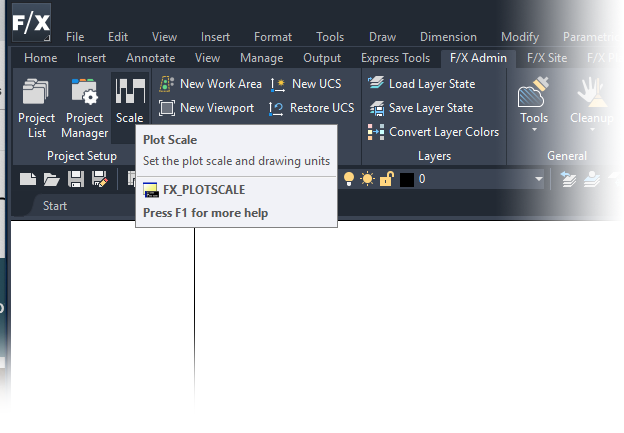
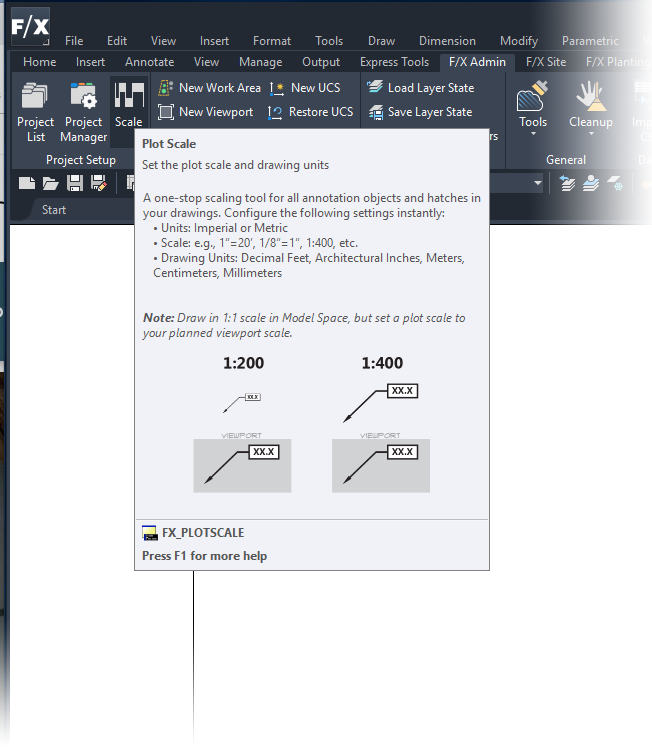
If you hover for a few more seconds, the Tool Tip will expand, and you'll see even more information on that tool. Our team has put some serious effort into creating graphics and descriptions for these tools. It's yet another way we go out of our way to help you learn the software!
The keyboard command you see here (example: FX_PLOTSCALE) is the command you would type in the Command line to open the tool you're hovering on. If you were to press the F1 key at this point, you would be brought to a documentation page providing more in-depth information on this tool. If it's a Land F/X tool, you'll be brought to that tool's page in our documentation section. If it's an AutoCAD tool, you'll be brought to page on the Autodesk website about this tool.






