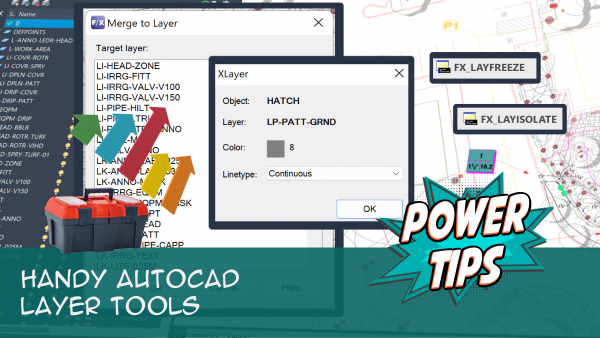SuperLayFreeze
Quick video
Need to make specific layers temporarily invisible in your drawing and/or your Xrefs? Use our SuperLayFreeze command. Based on the native AutoCAD LAYFRZ command, SuperLayFreeze is a better solution for freezing layers because it's much more adept at toggling between objects in the main drawing and objects in Xrefs.
See SuperLayFreeze in action! Check out our Design F/X Overview webinar. The SuperLayFreeze demonstration starts at 37:44 in the video.
Why Freeze Layers?
You may often find yourself needing to hide a layer from view in a drawing or Xref in order to highlight other objects for a presentation, work within an otherwise-busy area, and for myriad other possible reasons. AutoCAD offers three main ways to make a layer invisible: unlocking the layer, turning it off, and freezing it. Although these three methods function somewhat similarly, freezing layers is our recommended method. Here's why
How to Use SuperLayFreeze
Open the SuperLayFreeze tool:
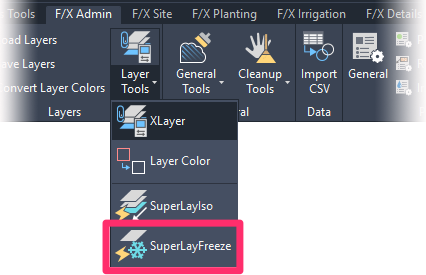
F/X Admin ribbon, SuperLayFreeze button
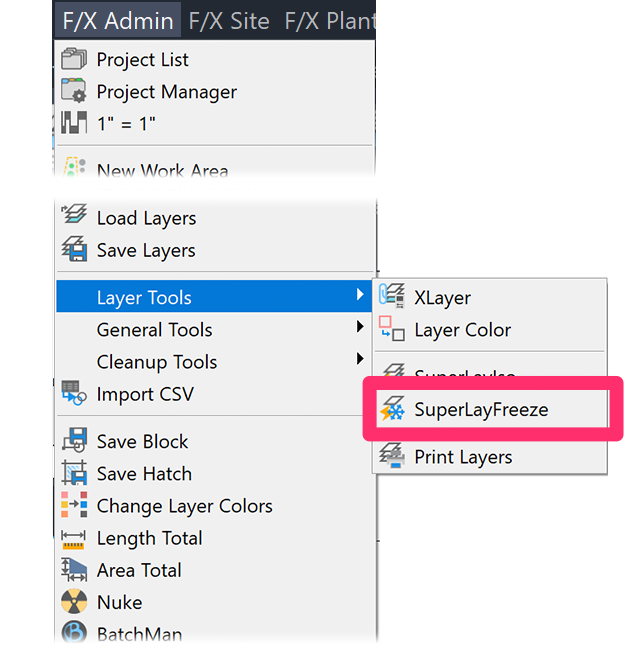
F/X Admin menu, SuperLayFreeze option
or type FX_LAYFREEZE in the Command line
Quick video
The cursor will turn into a pickbox, and you'll be prompted to Select an object on the layer to be frozen or [Undo]. To freeze a layer, click an object on that layer. The layer will be frozen, and therefore hidden from view.
To unfreeze (thaw) the layer, type fx_LAYFREEZE in the Command line and press Enter again. When prompted, type type U for Undo. The layer will be unfrozen, and therefore visible again.
You can also freeze and thaw layers using the Layer Properties Manager. Here's how