XLayer
Quick video
Our XLayer tool is an improved version of the AutoCAD XLIST command that allows you to quickly edit layer information in an Xref from your main drawing.
See XLayer in action! Check out our Design F/X Overview webinar. The XLayer demonstration starts at 34:45 in the video.
XLayer Overview
XLayer provides an easy method for changing layer information in your Xrefs without actually opening the drawing files where they're kept. As long as you've brought a drawing file into your main drawing as an external reference (Xref), you can use XLayer to edit layer information in that file with only the main drawing open. More information on Xrefs and how they work
Open the XLayer tool:
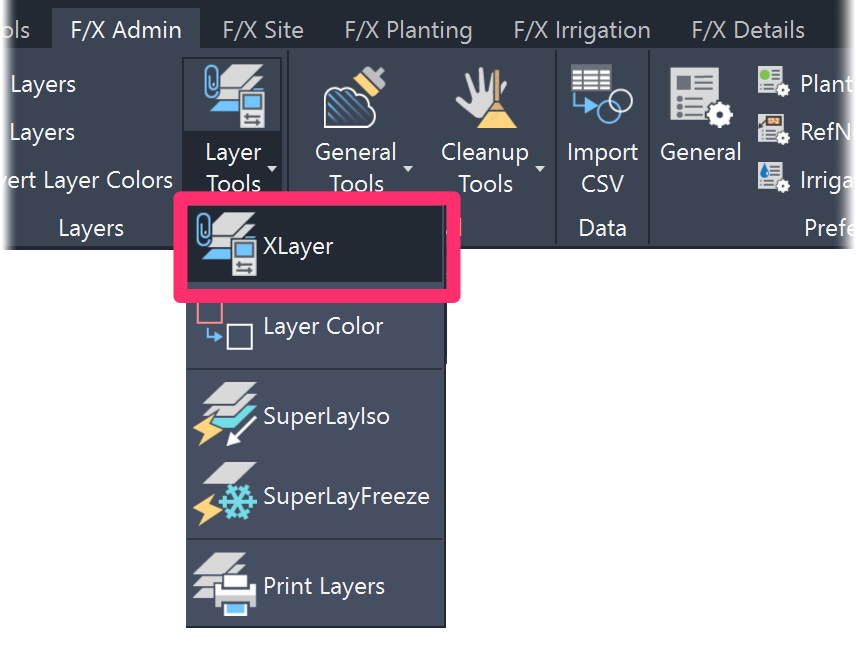
F/X Admin ribbon, XLayer button
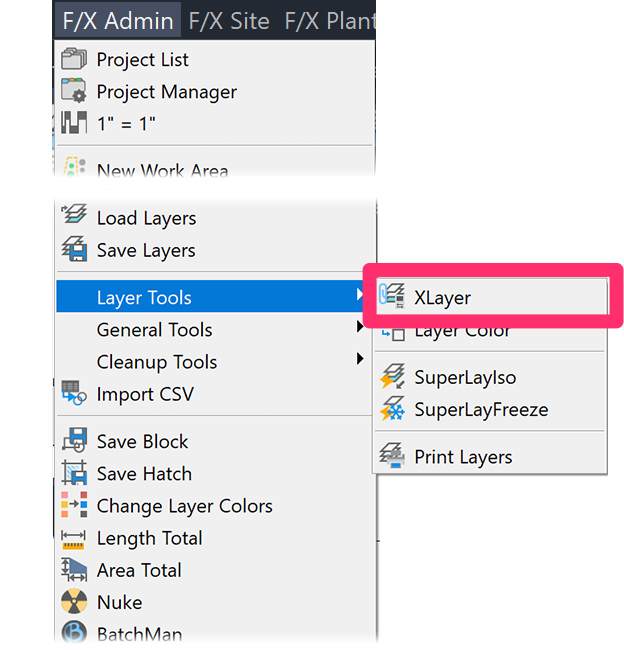
F/X Admin menu, XLayer option
or type XLAYER in the Command line
Select a line from a file you've Xrefed into your drawing.
In this example, we'll select the lateral pipe layer in the irrigation plan we've Xrefed into our drawing.
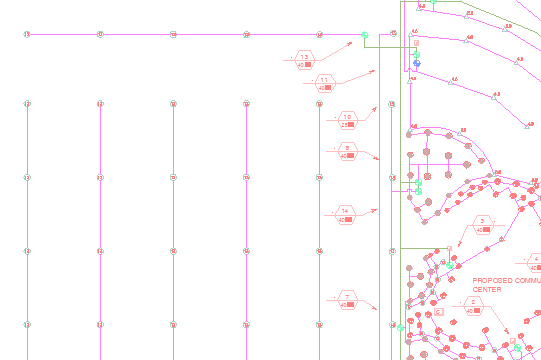

The XLayer dialog box will open.
1. Check this area to ensure you've selected the correct on the correct layer.
2. Click the color preview thumbnail to change the color of the layer. Note that the current layer color number appears to the right of the color preview.
3. Use this menu to change the linetype assigned to the layer.
Click OK to save your changes.
In our example, we'll change the color of the selected layer.
Click the color preview to select a new color.
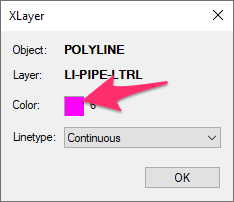

The Select Color dialog box will open.
You can click to select a new color or type your desired color number in the Color text field. In our example, we'll select color 160, a royal blue.
Click OK once you've made your selection.
You can now select a Truecolor when using XLayer.
Verify that you've selected the correct information in the XLayer dialog box, then click OK to save the change.

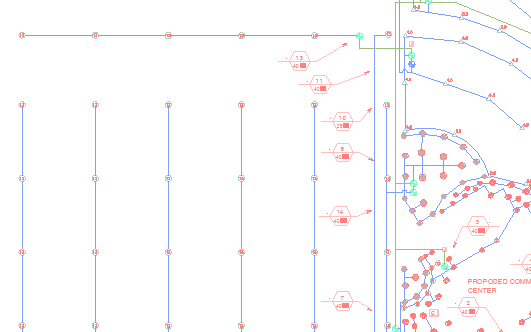
In our example, the lateral pipe layer in the Xref has been changed to color 160.







