Recent Documents List: Increase Number of Files
- Increasing the Number of Entries in the Recent Documents List
- Recent Files List in the CAD File Menu
The CAD Recent Documents list appears in the home screen, which you'll see when you have CAD open but don't have a drawing open. The default setting for this list is to show the 9 most recently opened drawing files.
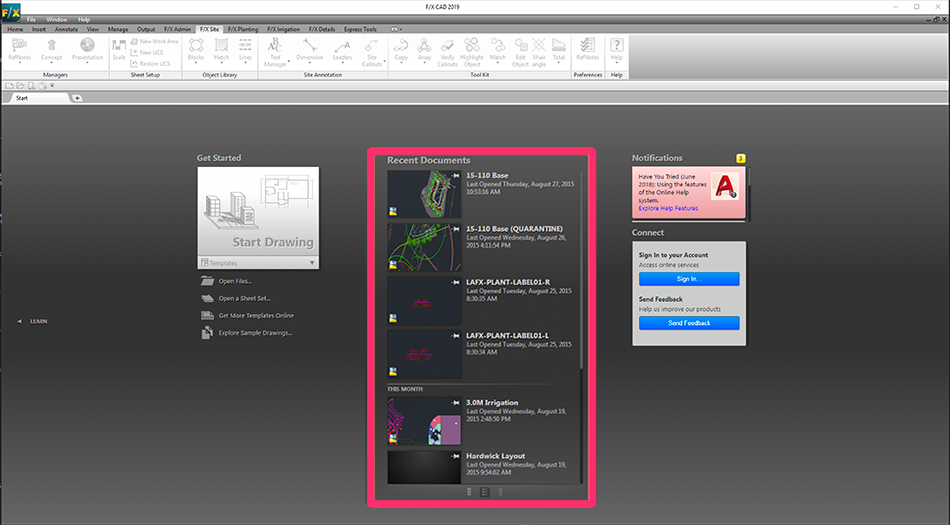
However, some CAD users would prefer that the Recent Documents list include more than 9 drawings so they can scroll through a larger list when searching for an existing drawing to open.
AutoCAD allows you to increase the number of files that will appear in the Recent Documents list by following a few quick steps.
Increasing the Number of Entries in the Recent Documents List
Open the Options dialog box:
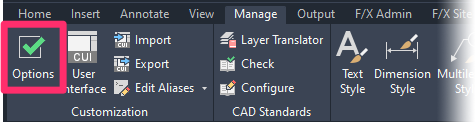
Manage ribbon, Options button
typing Options in the Command line
right-clicking in the Command line and selecting Options from the menu
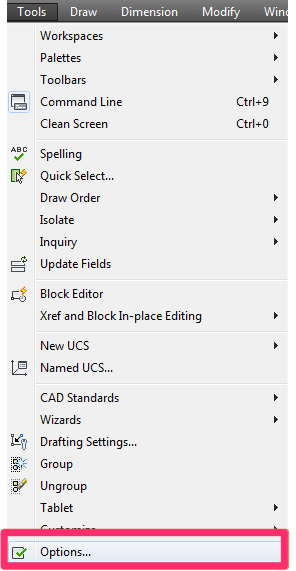
Tools pull-down menu
In the Options dialog box, select the Open and Save tab.
The Number of recently used files field under Application Menu displays the number of files you can currently see in the home screen.
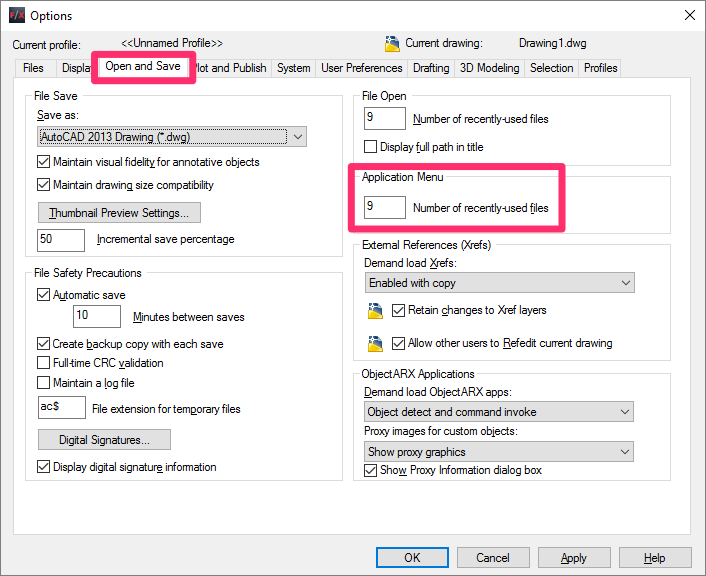
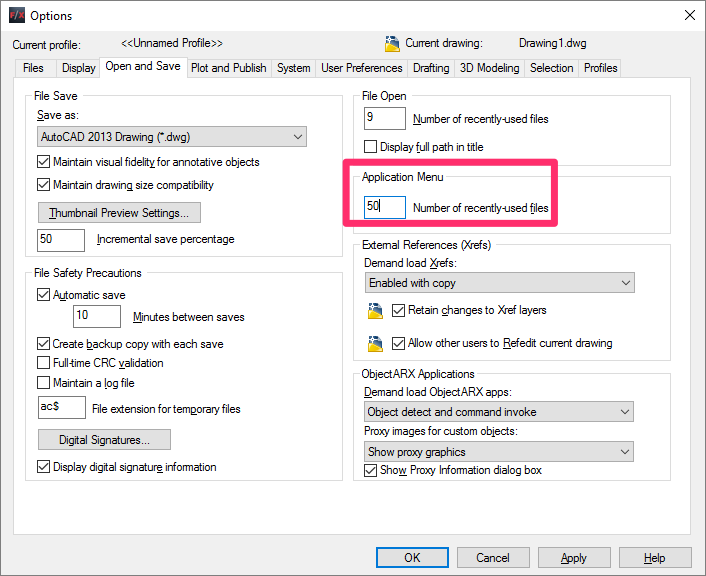
To see a larger number of recent files in the hope screen, enter a larger number in the Number of recently used files field under Application Menu (example: 50).
Click OK to save your changes.
You'll now be able to see the selected number of recent files in the Recent Documents menu on the home screen. (Use the scroll bar to scroll down the list of files.) In our example, we are now able to see 50 files in this list.
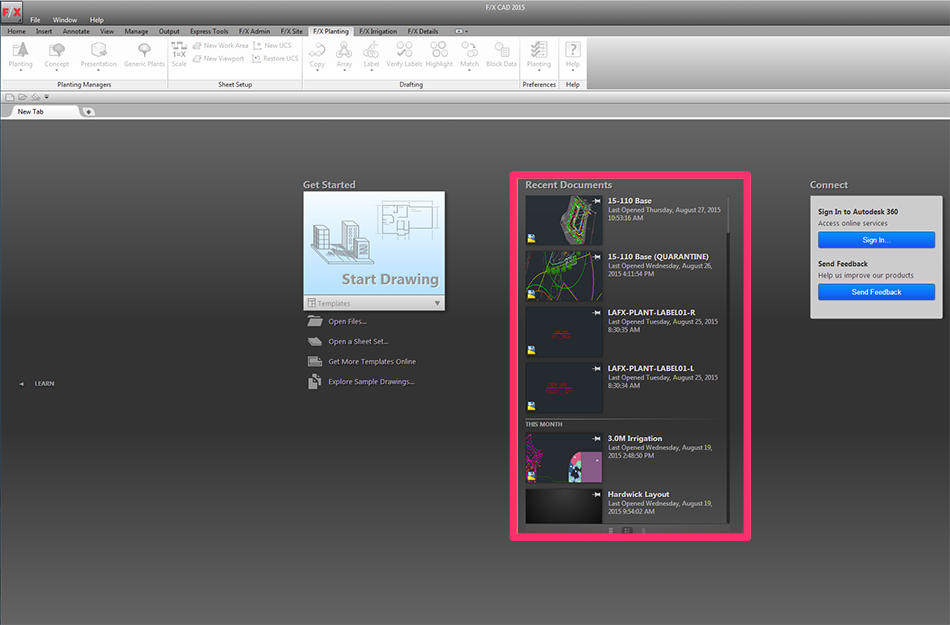
You may need to close and reopen CAD to see the changes.
Recent Files List in the File Menu
Note that the CAD File menu also includes a list of recent files.
However, this list can only show between 1 and 9 files.
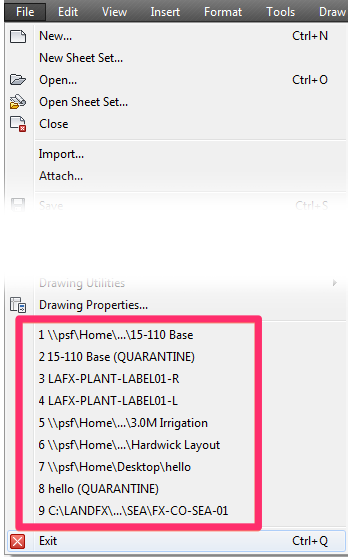
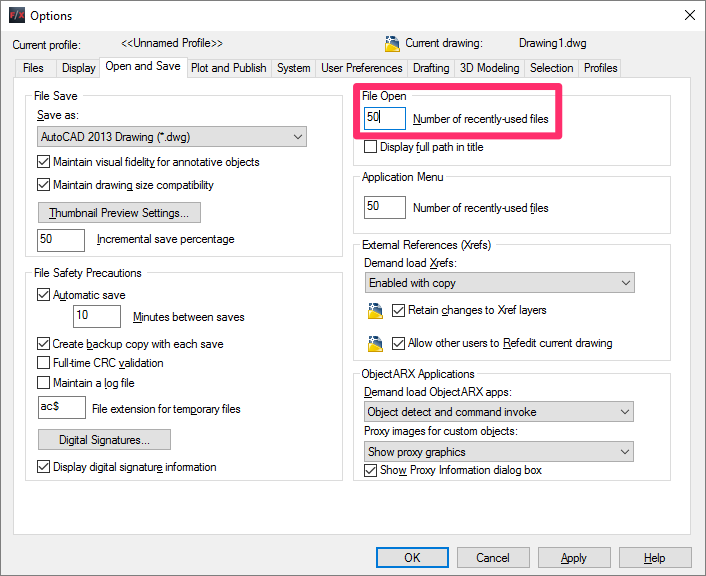
You can control the length of this list (up to 9 entries) in the Number of recently open files field under File Open in the Open and Save tab of the Options dialog box.






