AutoCAD Layer Settings
The AutoCAD Layer Properties Manager includes a number of settings, which control how layers are treated in your CAD installation. We offer several recommendations for optimizing these settings for best results with our software.
Layer Settings Overview
Open the Layer Properties Manager:

Home ribbon, Layer Properties button
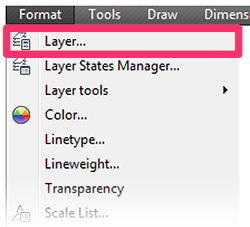
Format pull-down menu
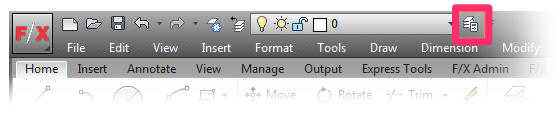
Layer Properties button at the top of your screen
or type LayerPalette in the Command line
You'll now see the Layer Properties Manager for the current drawing.
Open the Layer Settings by clicking the gear icon in the top right corner of the Layer Properties Manager.
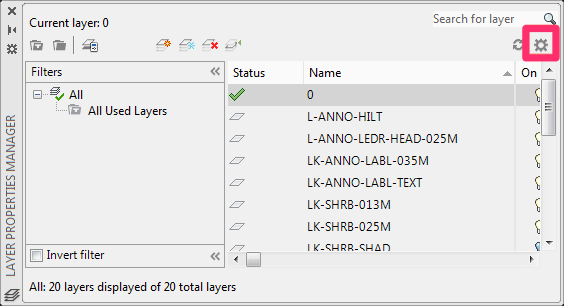
The Layer Settings dialog box will open (see image below).
Layer Settings: Our Recommendations
We recommend the following settings in the Layer Settings dialog box:
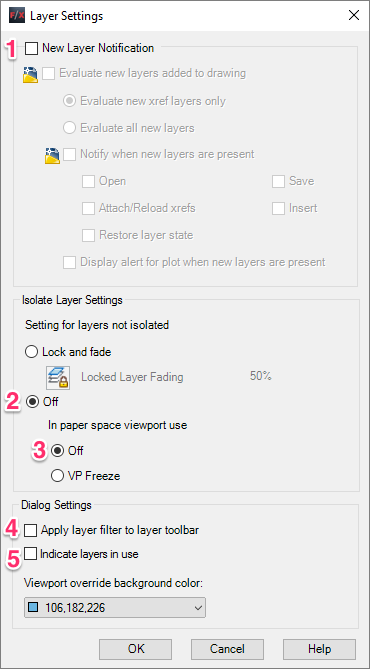
1. New Layer Notification: Unchecked
Isolate Layer Settings:
2. Settings for layers not isolated: Off
3. In paper space viewport use: Off
Dialog Settings:
4. Apply layer filter to layer toolbar: Unchecked
5. Indicate layers in use: Unchecked
Lock & Fade
Also available in the Layer Settings, the Lock & Fade setting affects the appearance of objects in your external references (Xrefs) and any other layers you choose to lock. If you have Lock & Fade turned on, objects in your locked layers will have a faint appearance, separating them visually from the active objects in your drawing. If you don't want your Xrefs to be locked and faded, you can turn this option off.
Turning Lock & Fade Off:
Under Isolate Layer Settings: Setting for layers not isolated, select Off.
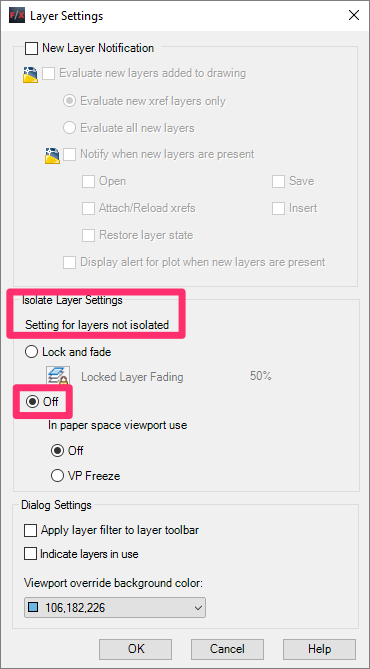
Turning Lock & Fade On:
- Under Isolate Layer Settings: Setting for layers not isolated, select On.
- Enter a fade value for your Lock & Fade setting.

A higher fade value, such as 90, will result in a more pronounced fade. A lower number, such as 20, will result in a lesser fade.







