Transparent Objects
- Viewing Transparency in a Drawing
- Adjusting Transparency
- Plotting Transparency in a Drawing
- AutoCAD System Variables
In the 2011 release of AutoCAD, Autodesk introduced the option to apply layer transparency to objects. Acting similarly to other object properties, such as Color, Linetype, and Lineweight, transparency also applies to objects on a ByLayer, ByBlock setting, making objects transparent so you can see through or beneath them.
Viewing Transparency in a Drawing
To display object transparencies as they apply to our software, you'll need to enable the Transparency Display system variable. Here's how:
Type TransparencyDisplay in the Command line and press Enter.
When prompted to enter a value, type 1 and press Enter again. Transparency will now be turned on.
Adjusting Transparency
Open the Layer Properties Manager:

Home ribbon, Layer Properties option
or type Layer in the Command line
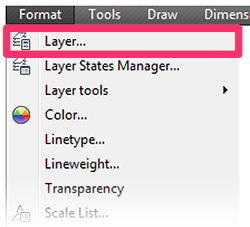
Format menu, Layer option
In the Layer Properties Manager, you can assign transparency a value between 0 and 90. The greater the value, the more transparent the layer.
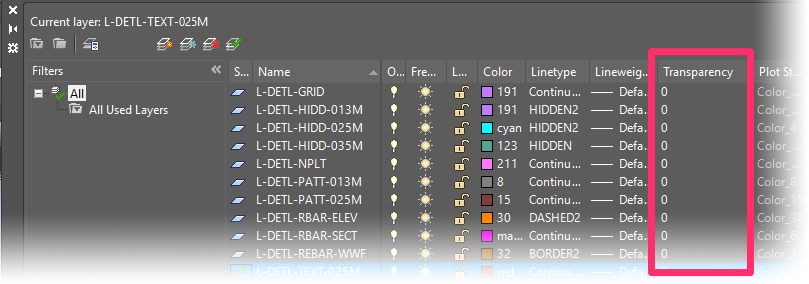
The transparency value you set will display in the General area of the Properties panel.
To open the Properties panel, type Prop in the Command line and press Enter.
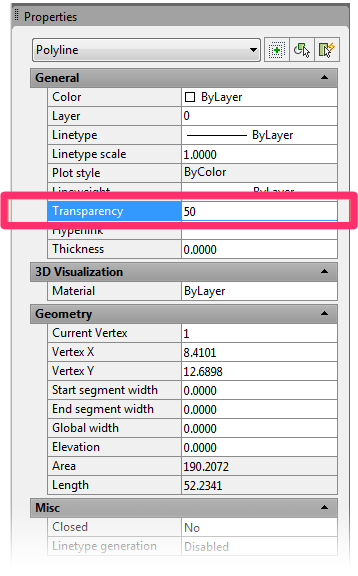
Plotting Transparency in a Drawing
To plot layer transparencies successfully, ensure that you have the Plot Transparency option selected.
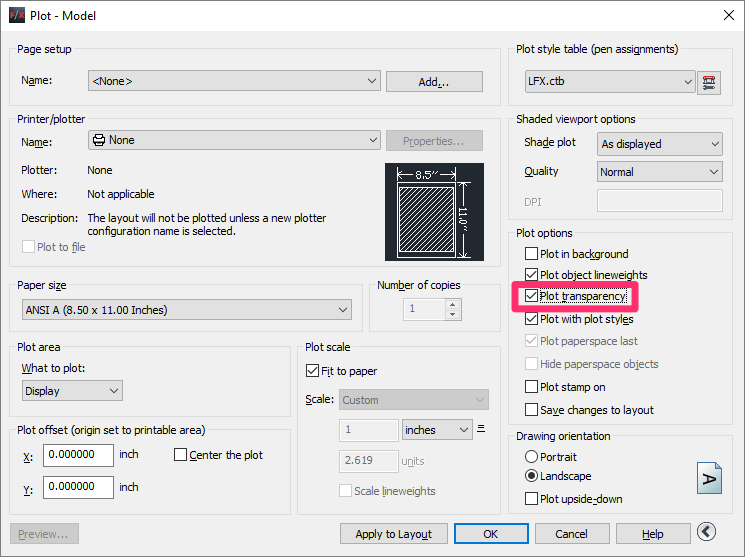
Open the Plot dialog box by typing PLOT in the Command line and then pressing Enter.
Select the Plot transparency option, then click OK.
You should now be able to plot layer transparencies.
AutoCAD System Variables
To override your settings in the layout, type PlotTransparencyOverride in the Command line. You'll be prompted to enter a new value.
Values
- <0> Ignores settings in the Page Setup Manager and forces the plot transparency OFF for all plotting output.
- <1> Default setting that uses the transparency settings assigned in the Page Setup Manager for all plotting output.
- <2> Ignores settings in the Page Setup Manager and forces the plot transparency ON for all plotting output.
If you're using the Plot Transparency option, we recommend checking your output performance levels if you experience slower plotting or plotting errors.






