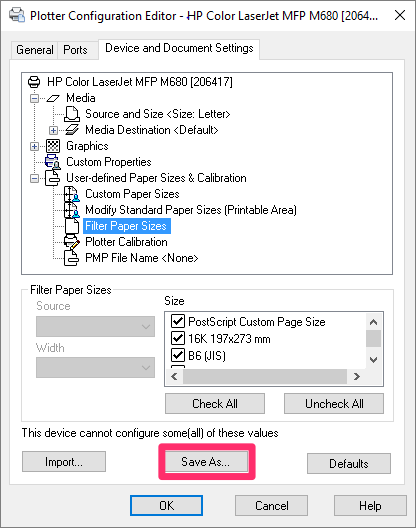Filter Paper Sizes
The Filter Paper Sizes plotter setting can streamline your printing and plotting. Filtering your paper sizes will prevent the need to wade through a large number of paper sizes you really don't use.
Filtering Paper Sizes
You can filter paper sizes for the plotter(s) of your choice in the Plotter Configuration Editor, available from the Plot dialog box.
Open the Plot dialog box by typing Plot in the Command line.
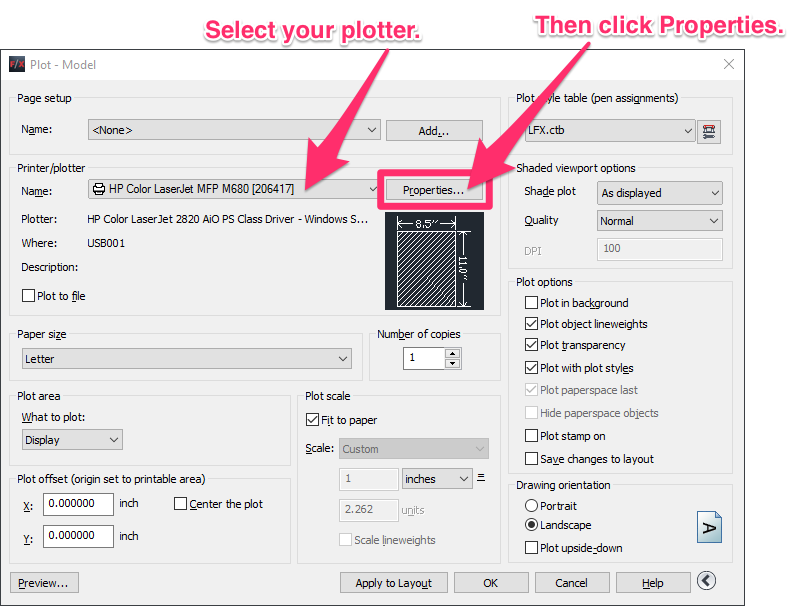
Select your plotter from the Name menu (as pictured to the left).
Then click Properties to open the Plotter Configuration Editor.
In the Plotter Configuration Editor, select the Device and Document Settings tab.
Click the plus (+) sign next to the User-defined Paper Sizes & Calibration category to expand it.
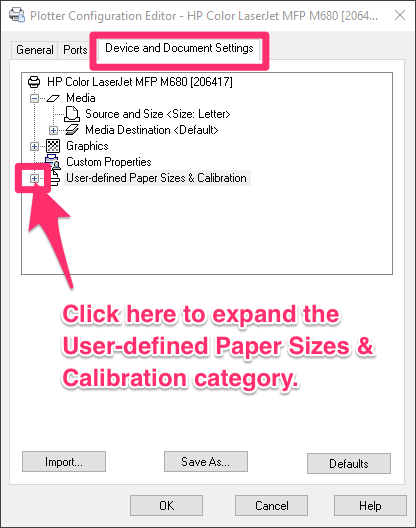
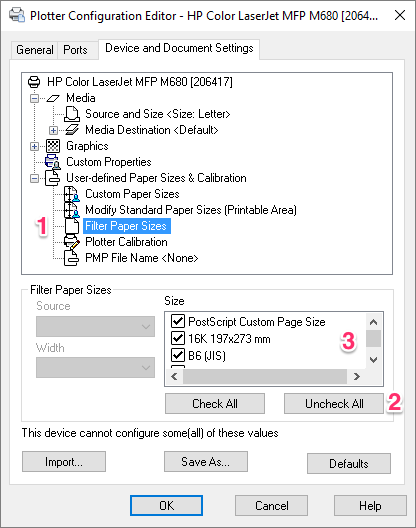
1. Click the Filter Paper Sizes option to select it. You'll now see several Filter Paper Sizes options in the bottom pane of the dialog box.
2. Click Uncheck All.
3. Go through the Size menu, and check the boxes next to the paper sizes you plan to use.
Click Save As to save your settings.
The PDF plot files have become the preferred format for service bureaus that plot, and it's a good idea to learn how to plot to a PDF file. A number of users have expressed concerns about the PDF plotter supplied by AutoCAD. In response, we've put together several recommendations for third-party PDF printers.