Convert Lineweight-Based Plot Styles to Color-Based (CTB) Plot Styles
- Do This First: Set a Color Standard for Plotting
- Lineweight-Based Plotting Styles Overview
- Converting Lineweight-Based Styles to CTB Styles
- Backing Up Your CTB Files
- Converting Named (STB) Styles to CTB Styles
- Related Webinars
If your office is currently using lineweight-based plotting styles, we encourage you to take a few minutes and convert to color-dependent (CTB) styles. CTB plotting styles are the industry standard for landscape architecture. As such, we've based much of our software's plotting functionality on CTB styles.
Learn more about CTB files, and why we recommend them, by visiting our About CTB Plot Styles page.
If your office is currently using Named (STB) plot styles, we recommend following our instructions to Convert STB Plot Styles to CTB Plot Styles.
Before you convert your office to CTB files, you'll need to set your office standard for the colors that determine how you will plot.
We recommend downloading and reviewing the following two documents to see how we set the Land F/X standard for line colors:
(Right-click and select "Save As" or "Save Target" from the menu.)
And here's the LFX.Pens drawing in PDF form, if you prefer:
You'll notice in the Land FX Pens drawing that we've selected between 2 and 4 pen colors for each line thickness as it will plot. We've also selected multiple screening percentages, as well as multiple colors to represent different objects represented by lines in the drawing. For example, we've set multiple colors to represent lateral line and mainline pipe.
We encourage you to take some time to set a similar standard. Or if the Land F/X line colors work for you, you can adopt them as your office standard. Regardless of which colors you choose for which functions, we recommend selecting several colors for each lineweight or style (such as screening). Put a little thought into developing your standard, and you'll thank yourself later.
Some offices configure their plotting styles by setting a specific lineweight to each layer they will plot. In the example below, each layer is assigned a lineweight, and the plot styles are all set to the exact same value.
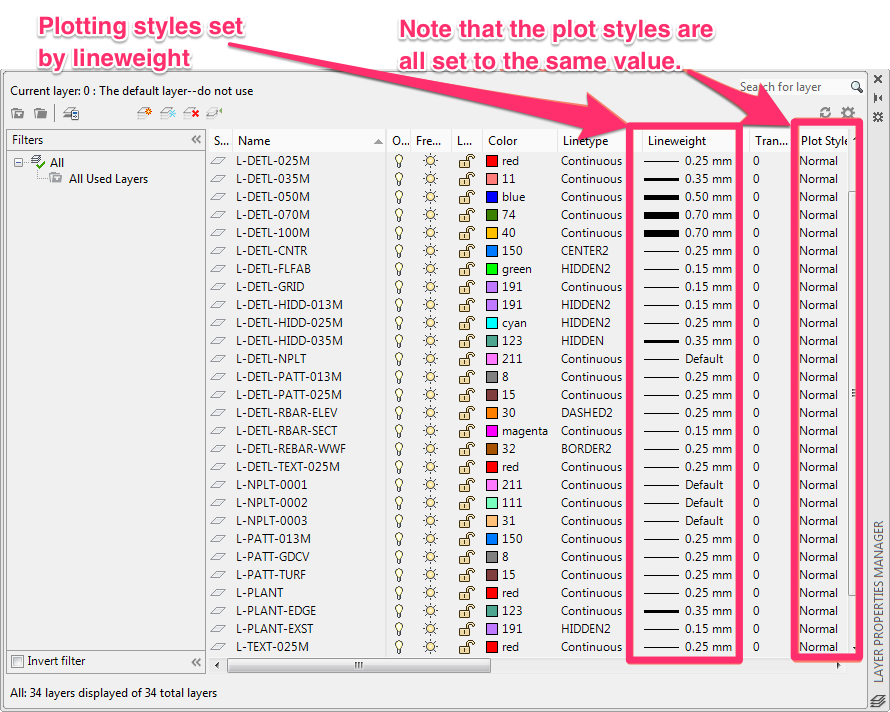
In these cases, the logic goes that the designer will be able to see the lineweights in the drawing exactly as they plot.
In reality, however, lineweights are difficult to distinguish from each other on a computer screen – especially one with a lower resolution. That's why the majority of landscape architects choose to use (and why we recommend using) a color for each plotting style – otherwise known as CTB styles.
Lineweight-based styles are problematic because, unlike color-based styles, they don't allow global rescaling. So if you need to scale a drawing up or down for plotting, you will need to rescale each lineweight individually when you plot – a nightmare, to say the least. Moreover, colors are simply easier to pick out from each other in a drawing. Either way, it's a good idea to convert to CTB styles.
If your office assigns a lineweight to each layer for plotting purposes, you can convert your plotting styles to CTB styles by assigning a color to each layer.
Single Drawing
The following steps outline how to convert lineweight-based styles to CTB styles in a single drawing. However, you'll use these same steps when converting all your existing drawings to CTB, as well as when converting your lineweight-based template to a CTB template.
Open your Layer Properties Manager by typing Layer in the Command line and pressing Enter.
Type CONVERTPSTYLES in the Command line, and press Enter.
In the Layer Properties Manger, click the top of the Lineweight column to sort your layers by lineweight.
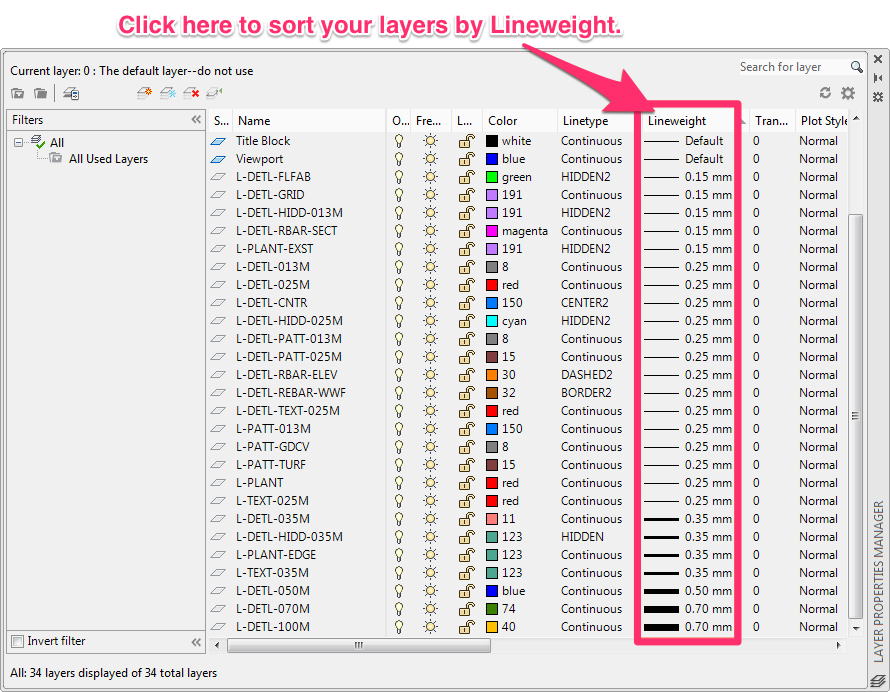
Now go through and assign a color to each layer depending on the color standards you set. The lineweight-based styles in the drawing you currently have open will be converted to CTB styles.
Multiple Drawings and Blocks
To convert your STB styles to CTB styles across multiple CAD drawings – or across all your company's existing drawings – complete the conversion steps outlined above using our BatchMan tool. BatchMan is a batch file processing tool that applies processes, including STB to CTB conversion, to multiple CAD drawings.
CTB Templates
If you are currently working with lineweight-based plotting styles, you likely have template – a DWT file that you use as a drawing template to ensure that all your drawings have a lineweight-based plotting style. Because you are converting your office to use CTB styles, your ultimate step is to convert your lineweight-based template to a CTB template.
To do so, open your template and complete the conversion steps outlined above. Your template, and all drawings based on it, will now be CTB-based.
To set up a CTB template from scratch, make sure you start with an absolutely clean, fresh DWG drawing. See our Sheet Setup Webinar for instructions on setting up a drawing template. The instructions begin at 16:08 in the video.
CTB plot styles are saved as CTB (.ctb) files. We recommend backing up these files, along with all your other important CAD-related files, to a central CAD Standards folder.
To locate your CTB files, select the Plot Style Manager option from the File pull-down menu.
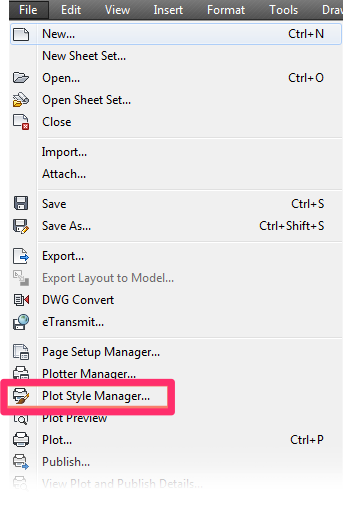
The Plot Style Manager contains all your saved CTB files.
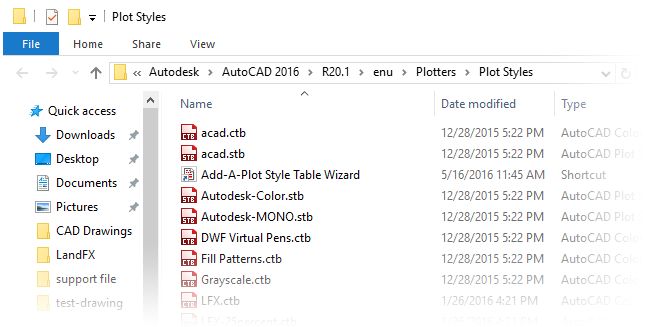
You can save these files freely to the location of your choice. We recommend backing them up to a CAD Standards Folder.
If your office is using Named (STB) plotting styles, we recommend changing these styles to CTB styles. To do so, follow our steps to Convert STB Plot Styles to CTB Plot Styles.
Related Webinars
- Plotting in Style: CTB & STB Files Explained: We'll show you how to use proper plot-style setup to achieve your desired look in a plotted plan. We'll examine how plot styles work, highlight the differences between STB and CTB plot styles, and explain why we recommend CTB styles to minimize the confusion and maximize your time spent designing. (48 min)






