About CTB Plot Styles
Quick video
- What are CTB Plot Styles?
- Why We Recommend CTB Styles Over Named (STB) and Lineweight-Based Plot Styles
- CTB Files and Your Office Standards
- Plotting Considerations
- Storing CTB Files
- Converting Your Office to CTB Plot Styles
- Related Webinars
- Troubleshooting
CTB is the most prevalent of plotting methods in the landscape architecture world, as well as one of the foundations of our software.
If your office has no specific standard for plotting, you may want to consider using the default LandFX.ctb plot style. If your office has a definite set of standards, you will want to change the Land F/X line colors to avoid conflicts between your office standard colors and the line colors used by our software.
Want to use the Land F/X CTB plot style? Download our CTB plotting files.
Ready to customize your CTB files? See our pages on:
CTB files exist separately from plotter configuration (PC3) files. For more information on PC3 files, see our Creating Plotter Configuration Files (PC3) page.
Our lfx.ctb file treats all indexed colors as black, grayscale, or white. If you set any object or layer to a Truecolor, it will print in that color.
What are CTB Plot Styles?
CTB, or color-dependent, plot styles are settings for how the 256 available colors in AutoCAD will appear when you plot them, including the lineweight assigned to each color. When you use CTB styles, you are essentially adapting some or all of the colors 0 through 255 to meet your office standards for plotting. You can use Color Plot Styles to plot in black and white or color.
Definitions
- Lineweight: Each layer is assigned a lineweight through either the AutoCAD Layer Property Manager or Plot Style Table. A layer will plot at its assigned lineweight.
- CTB (Color Dependent Plot Style): Layer colors and lineweight are directly related. Layer color will print a line drawn on that layer to a thickness and density determined in the Plot Style Table.
CTB plot styles are stored in CTB files. A CTB file provides the translation between an “Indexed” color in AutoCAD and the desired plot output. Indexed colors are colors from an Autodesk pre-selected palette of 256 total colors. Yet roughly half of these colors are too dark to use in a dark Model Space background. Many offices also try to avoid using shades that are too light, such as yellow, because these colors are too difficult to see with a white Paper Space background.
Why We Recommend CTB Styles Over STB and Lineweight-Based Plot Styles
With AutoCAD 2000, Autodesk introduced Named (STB) plot styles, as well as lineweight-based plot styles. Autodesk spent a great deal of energy marketing STB styles especially as the wave of the future – the plotting method that would replace CTB. Unfortunately for many CAD users who adopted STB styles, this prediction hasn't panned out as planned. CTB styles have remained superior to both of these alternate styles, offering easy visual distinction between layers in a drawing as well as simplicity and better functionality when it comes to rescaling for plotting, for example.
Many CAD users jumped on the STB or lineweight bandwagon, only to find that these styles presented unforeseen problems. However, many offices have held onto one or the other as a standard. Invariably, these offices run into one problem or another and find themselves needing to convert to CTB. For information on converting to CTB, see our instructions for:
- Converting STB Plot Styles to CTB Plot Styles
- Converting Lineweight-Based Plot Styles to CTB Plot Styles
Why CTB Styles Are a Better Option Than STB Styles in Particular
Because CTB plot styles rely on a logical system of layer colors rather than a long list of layer names, we've found them to be a much better option than STBs.
In our opinion (and we're not alone!), CTB offers a simpler, more logical plotting method. Here are just a few reasons why we recommend CTBs over STBs:
- By using a finite list of layer colors, CTB styles make it easier to tell which layer is which in your drawing and makes it easier to rescale for plotting.
- Many CTB detractors argue, incorrectly, that CTB styles require users to manage "all" 255 layer colors, even though they don't use them all. Even if this claim were true (which it isn't – we only use 80 of the colors, and you certainly don't need to manage all 255), it would be much easier to manage 255 layer colors than it would be to keep track of hundreds (if not thousands) of layer names as is the case with STB styles.
- With STB styles, new layer names will inevitably keep turning up. Each time someone in your office creates a new layer name, STB users will need to adjust.
- You'll typically only need to maintain 3 to 4 CTB files, so it’s really quite easy to just check all those files for a certain color. STB relies on a monster list of layer names, meaning you have to check a multitude of layers.
-
We've developed our software with the simplicity of CTBs in mind. STBs constrict your ability to using the full breadth of our software because some of our most valuable features are optimized for use with CTBs. These include:
- The availability of varying Preference Sets for clients with different layer standards
- Automatic layer suffix naming for Work Areas
- On-the-fly layer creation for tools like our Length Reference Notes.
- There's no one way to use STBs. Using an STB can mean setting named styles individually to layers, setting lineweights individually to layers, or pre-configuring a template file with all layers, and having either styles or lineweights pre-assigned. We've also found that the meaning of "using STBs to print" inevitably varies from office to office. STBs are admittedly great for 3D design fields such as mechanical engineering. For most AEC disciplines and in the realm of drafting in general, they offer nothing more than a headache.
- The cross-checking process for STBs is insanely complicated. You'll need to confirm that every layer has the correct plot style set to it. This step requires far more effort than just checking a color, as you would with a CTB style. In particular, it will absolutely require you to go into the Layer Manager, as a line on that layer can be any color. (In addition, you'll have layers at different colors, set to the same plot style.)
- Setting standards can be a nightmare with STBs. Imagine consolidating multiple offices into one standard. Prepare to have arguments over whether a style should be named “50% gray” or “Gray - 50% or “Gray @ 50%.” In fact, your office might have all of those styles, now adding to the confusion.
-
Most importantly, however, the use of STBs in this way will have created some inconvenient impossibilities. For example:
- You can’t just download a block or a detail from somewhere and just use it.
- You can’t receive an updated Xref base from a consultant and just use it.
Instead, you'll have to go through every layer meticulously and confirm that a plot style has been assigned.
- STBs require constant monitoring of the Plot Style column in the Layer Manager, which already includes numerous columns and a lot of information. With STBs, you'll always need to have yet another column – Plot Style – visible.
We maintain highly strict layer naming and coloring, so whichever method your office uses, you're welcome to do so. It is just wildly discouraged, as STBs simply do not offer anything other than headaches to the AEC disciplines. Where they shine is in mechanical engineering and other 3D design fields. But in the realm of drafting, they're simply a poor method of managing plot output. STB files take much more effort to maintain than CTB files, and the STB system requires offices to spend constant CAD administration time on something that should be really easy – plotting.
In our view, there's only one reason to use STB files: "We have to because it's our office standard."
Invariably (and unfortunately), offices with an STB standard run into one problem or another and find themselves needing to convert to CTB. Ready for a change? See our article on converting STB plot styles to CTB plot styles.
CTB Files and Your Office Standards
You can find some general layer color guidelines, such as the National CAD Standards, but these types of standards will typically only assign a few colors to a small number of line thicknesses – and almost always use the color yellow. They provide a solution for screening in gray, or for having two or three colors to represent the same thickness as many offices prefer to do.
Offices worldwide have come up with their own standards independently – some being well thought out, some representing a continued hobbling together of various employees' efforts over the years, and some being nothing short of madness. If you're starting from scratch, we recommend starting with the Land F/X defaults, including the LFX Pens document (linked below). We've strived to provide a few different colors for each plot thickness while making the differing colors easily discernible.
Here's a link to download the Land F/X Pens document:
(Right-click and select "Save As" or "Save Target" from the menu.)
And here's the Pens drawing in PDF form:
As you develop your own plot standards, we highly recommend using an administrative document like our Pens file that you can easily print and distribute to each employee.
Determine the Land F/X Line Colors to Change
Download the Land F/X Line Color Worksheet (linked below), and use it to determine which of the Land F/X colors conflict with your current office standards – that is, colors that you also use, but that you plot at a different lineweight.
-
Look at each Solid Line color number under the heading LFX Pen Color in the downloaded document. View the width in which our software plots this color. If your office does not use this color, or, when you use this color you plot it at, or very near, the same width as our software does, put a check mark in the OK (No Conflict) column. If your office uses this same color and you plot it at a different line weight, put a check mark in the Conflict column.
-
Check for conflicts with the Irrigation Pipe lines, which are plotted solid, as well as the Non-plot Lines, which are screened for a "0" percent screening.
-
Check for conflicts with the Screened Lines, which have a width and a percentage of screening.
You don't necessarily need to change every one of our colors to meet your office standard. You only need to change the Land F/X colors that are also used by your office. Thus, using our software may add some additional colors to the resulting CTB plot style, but you can continue to simply use the colors you have used in the past to create your site plans and drawings.
How to Create and Modify CTB Styles
Each of your CTB plot styles, including the default style LFX.ctb, is stored in a file in your LandFX/Admin folder. To plot with one of these styles, you'll need to access its file from the Plot Style Table menu in the Page Setup dialog box. See our documentation on:
Plotting Considerations
- The color in which the source color should plot
- Line thickness
- Screening
For example, you can have a layer assigned to the color blue, but the CTB might specify it to print as black, with 50% screening, and a 0.5 mm thickness. In general, we recommend setting all CTB colors to print in Black. Then, when you want a color to print in grayscale, specify a screening percentage rather than a different color.
This method makes it easier to edit the CTB file, as well as make variations. Screening at 0% will result in a non-plot color, which some designers like to have at their disposal. However, others prefer to know that only the plot setting for a layer dictates the screening.
Plotting in Color
As for plotting in color, it's the absolutely best practice to have all Indexed colors assigned as black in your CTB file. As you expand your color palette over the years, you will truly appreciate this simple and effective practice.
Then, when you want something printed in color, simply assign the object or the layer a Truecolor value. That way, you can still print with your existing CTB file, with all indexed color content printing correctly in black/gray, and Truecolor output printing as specified.
Storing CTB Files
Each time Land F/X users open CAD, our system will automatically copy all CTB files from the LandFX/Admin folder to the folder where they store their CTB files.
The Plot Styles folder pictured to the right is the default location for CTB files.


To locate the folder you currently have assigned as your CTB folder:
1. Click the AutoCAD or F/X CAD logo in the top left corner of your CAD installation to open the menu pictured to the left.
2. Click the right-facing arrow next to the Print option to open the print menu.
3. Click the Manage Plot Styles option.
The folder where you're currently storing your CTB files will open. If you haven't changed that folder location, that folder will be the default location pictured above.
You're free to either keep this default folder path or, if you're in a multi-user office, create a central folder on your office network to store your CTB files.
To change the folder where AutoCAD looks for CTB files when you plot, open the Options dialog box:

Manage ribbon, Options button
right-click in the Command line and selecting Options from the menu
or type Options in the Command line
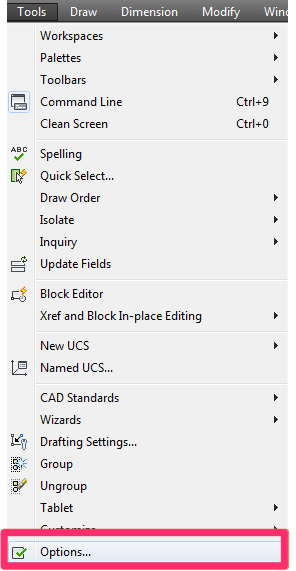
Tools pull-down menu

In the Options dialog box, select the Files tab.
Expand the Printer Support File Path by clicking the plus (+) sign to the left.
Expand the Plot Style Table Search Path in the same way.
Check the folder path listed under Plot Style Table Search Path.
Then click Remove.
You'll now point the path to the correct folder:
1. With the Plot Style Table Search Path still highlighted, click Add.
2. Click Browse.
3. Browse to the folder where you want to store your office's CTB files.
4. Click Apply.
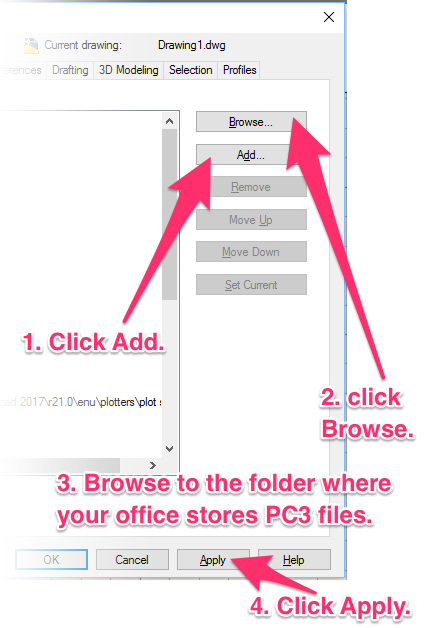

To move your CTB files to that folder, just make sure they're all in the LandFX/Admin folder.
The next time you open CAD, they'll be copied to the folder you set in the Options dialog box as described above.
When you go to plot, you should see your CTB files in the Plot style table menu in the Page Setup dialog box.
Don't see your CTB files here?
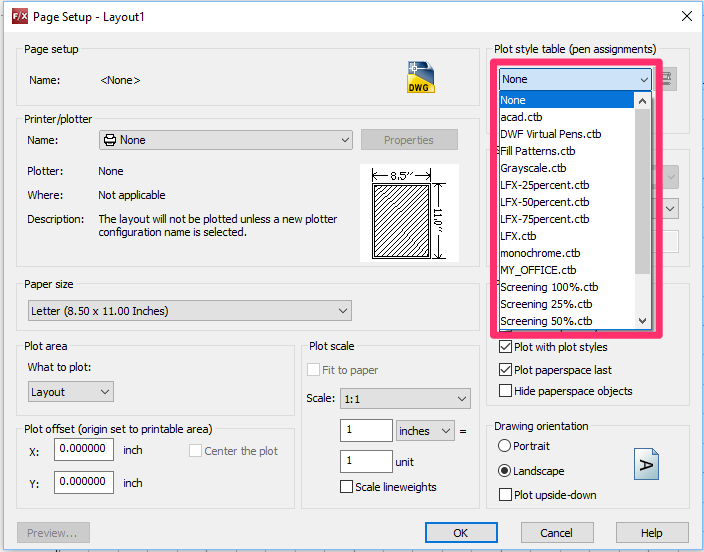
Converting Your Office to CTB Plot Styles
Convinced that CTB styles are your best option? If you're ready to convert from either STB or lineweight-based styles to CTB, follow our simple instructions for:
- Converting STB Plot Styles to CTB Plot Styles
- Converting Lineweight-Based Plot Styles to CTB Plot Styles
Related Webinars
- Plotting in Style: CTB & STB Files Explained: We'll show you how to use proper plot-style setup to achieve your desired look in a plotted plan. We'll examine how plot styles work, highlight the differences between STB and CTB plot styles, and explain why we recommend CTB styles to minimize the confusion and maximize your time spent designing. (48 min)
- All About Plotting: Plotting from AutoCAD is an imperative step in achieving the all-important final product. We'll cover all aspects of plotting, including best practices in choosing and using physical plotters, managing page setups and plotter configurations, and producing the best possible PDF plots of your designs. (52 min)
Troubleshooting
Issue: CTB Files are Missing from the Plot Style Table Menu
Issue: Variations in Lineweights and Colors When Outsourcing Plotting
Issue: Your CTB files are missing or unavailable when you go to plot
Issue: Text is not reflecting the thickness of the layer color in your CTB when you plot







