Third-Party PDF Printers: Our Recommendations
- Third-Party PDF Printer Options
- Go Paperless! Review and Mark Up Your Work Using the Free Autodesk DWF Viewer, Design Review
- Reasons for Using a Third-Party PDF Printer (Applies to Your Firm or a Client or Consultant)
- Still Want to Know About The AutoCAD PDF Output?
- Troubleshooting
Although AutoCAD comes with a PDF printing feature, we've seen better results using a third-party PDF printer. Here are our recommendations:
Third-Party PDF Printer Options
It's especially important not to use AutoCAD's built-in DWG-to-PDF option for colorized plans. Instead, use one of these third-party options.
In our experience, the following third-party PDF output programs produce better quality than the built-in AutoCAD option:
- AcroPlot allows affordable, professional-grade PDF output. We have found it to have consistent, attractive output – especially with plant shadows and color-rendered plants.
AcroPlot offers a special 30% discount just for Land F/X users. Take advantage of this awesome deal.
- PDF995 has a free version, or a paid version for only $9.95. It's a good fallback renderer that allows for easy installation on all machines in the office.
- Nitro is a full PDF printer and editor that offers a free trial. Nitro Pro costs $159.99, and a subscription to Nitro Pro+ costs $7.99 per month.
- Foxit, a PDF reader and printer, came recommended to us by a Land F/X user. Foxit costs $159.99, but you can download a free trial.
Keep in mind that not all PDF output drivers respect the AutoCAD ;Lines Merge setting.
Prerequisite for Using a Third-Party PDF Printer: Disable Background Plotter
If you do decide to use a third-party PDF printer, you'll need to disable an AutoCAD setting called Background Plotting.
1. Type Options in the Command line, and press Enter.
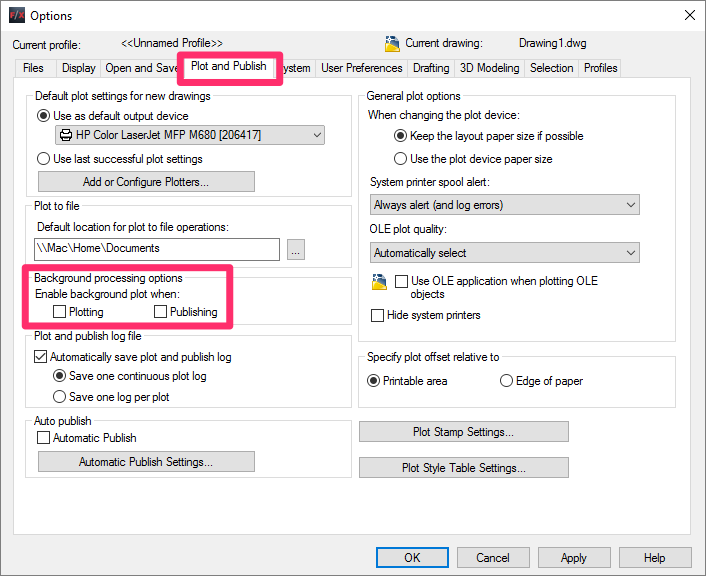
2. In the Options dialog box, select the Plot and Publish tab.
Uncheck the following options under Enable background plot when:
- Plotting
- Publishing
You should now be able to use your third-party PDF printer.
Go Paperless! Review and Mark Up Your Work Using the Free Autodesk DWF Viewer, Design Review
Autodesk offers a free DWF Viewer called Design Review. Download it here.
This tool allows you to do markups in a number of file types for both 2D and 3D designs, incuding DWF, DWFx, DWG, DXF (requires an installation of free DWG TrueView software), Adobe PDF, BMP, JPG, GIF, PCT, PNG, TGA, TIF, MIL, and CAL.
Reasons for Using a Third-Party PDF Printer (Applies to Your Firm or a Client or Consultant)
If you, someone else in your firm, or even a client or a consultant from another firm is having trouble plotting your plans to PDF, you can solve the problem quickly by using – or recommending that the client or consultant use – one of the third-party PDF plotting applications listed above.
Specific issues that can be solved with a third-party PDF printer include:
- Color rendered objects (such as plants and amenity RefNotes) are printing as black rectangles or another type of incorrect object.
- A color plan is not plotting correctly for any number of reasons.
- Some of the dimensions and callouts aren't showing up.
- Hatches aren't showing up.
- The plot job is simply hanging up or freezing.
In any and all of these cases – and many, many other reasons a plan may not be plotting correctly to PDF – the solution is to use one of these third-party PDF printers.
Still Want to Know About the AutoCAD PDF Output?
Many users can still achieve adequate results using the built-in AutoCAD PDF printer.
Troubleshooting
Issue: Excessively large file size when plotting to PDF






