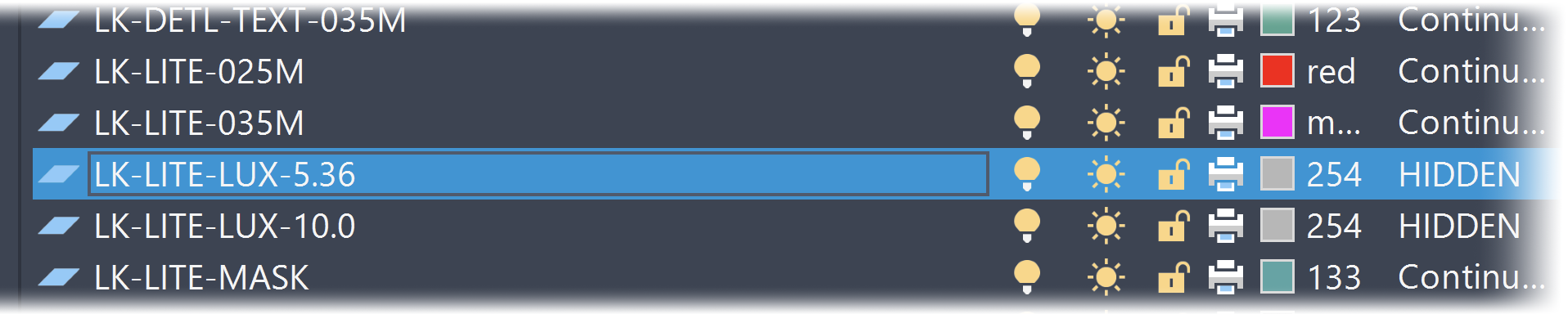Plotting in True Color
You may want to print some of your linework on a certain layer in color. The easiest way to do so is to change that layer's color from index color to True Color.
In our example, we'll change a lighting symbol's light footprint linework to plot in red. First, you'll need to know which layer you'll be editing. Lighting symbols are placed as blocks, but they're still made up of linework with individual layers.
You can easily find the layer and also adjust the layer color by using our XLayer tool.
Open XLayer:
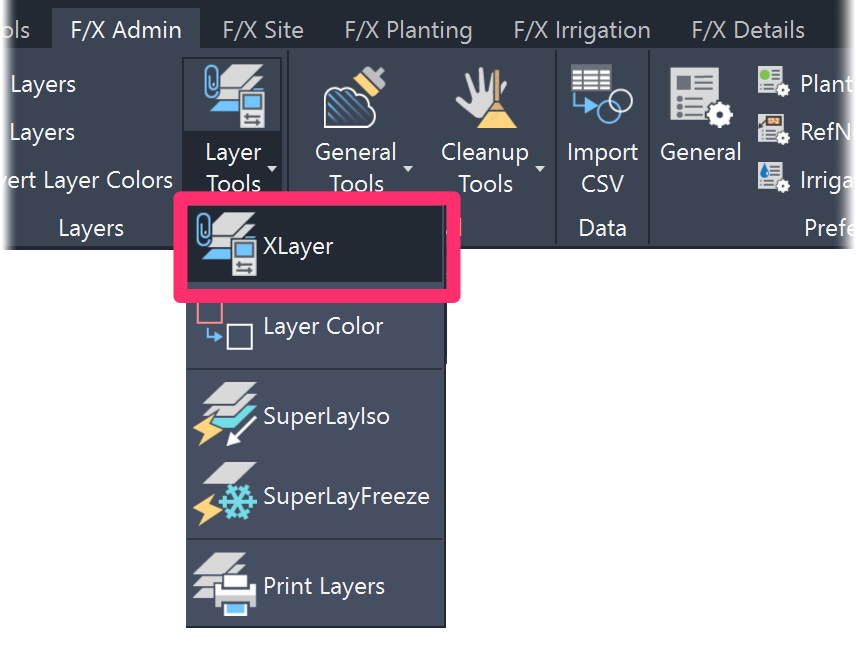
F/X Admin ribbon, XLayer button
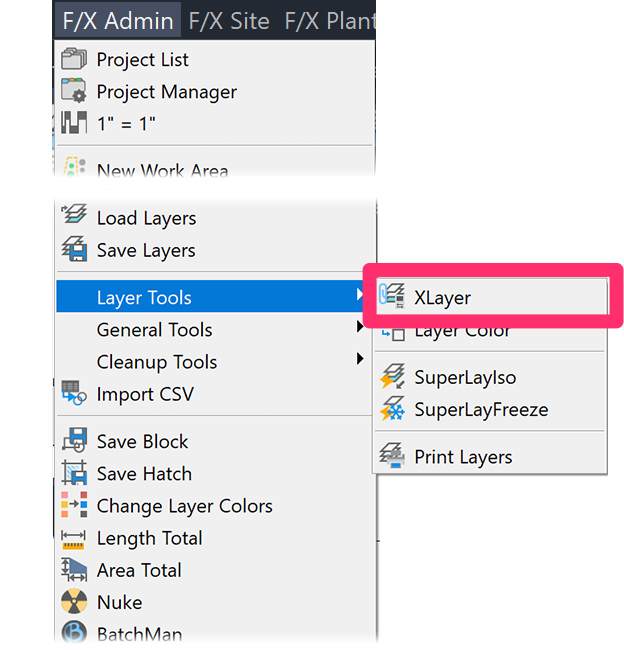
F/X Admin menu, XLayer option
or type XLAYER in the Command line
Your cursor will become a pickbox. Select the linework associated with a layer you want to set to True Color.
A dialog box will open displaying layer information.
Click the Color box to adjust the layer color.
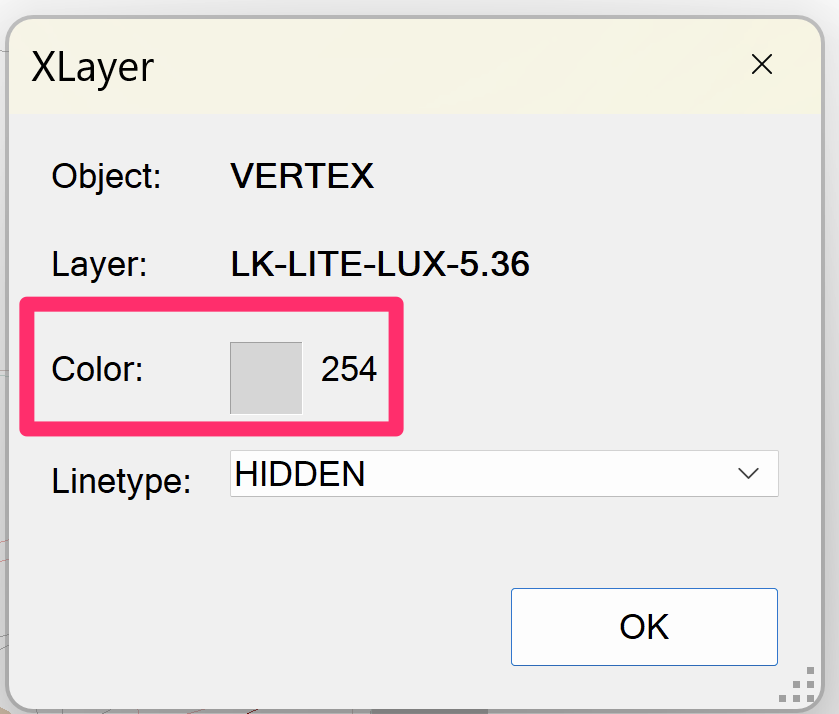
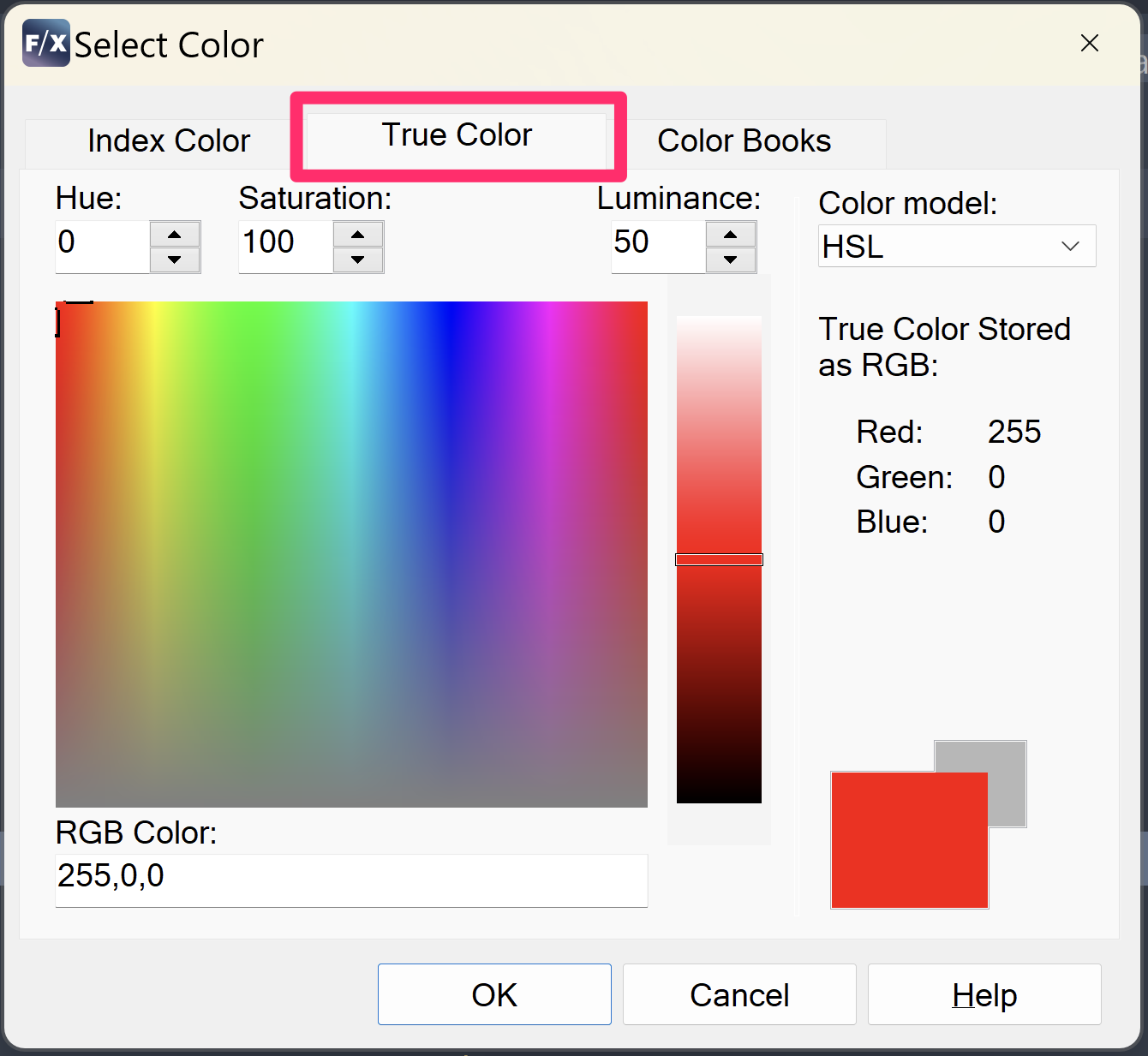
In the Select Color dialog box, select the True Color tab.
Select your desired True Color using either RGB color code or the color picker.
You can now run a print preview to decide whether your color choice is the right visual direction. In our example plan pictured below, selecting red as a True Color provides an easy way to visualize the light footprint on the plan.
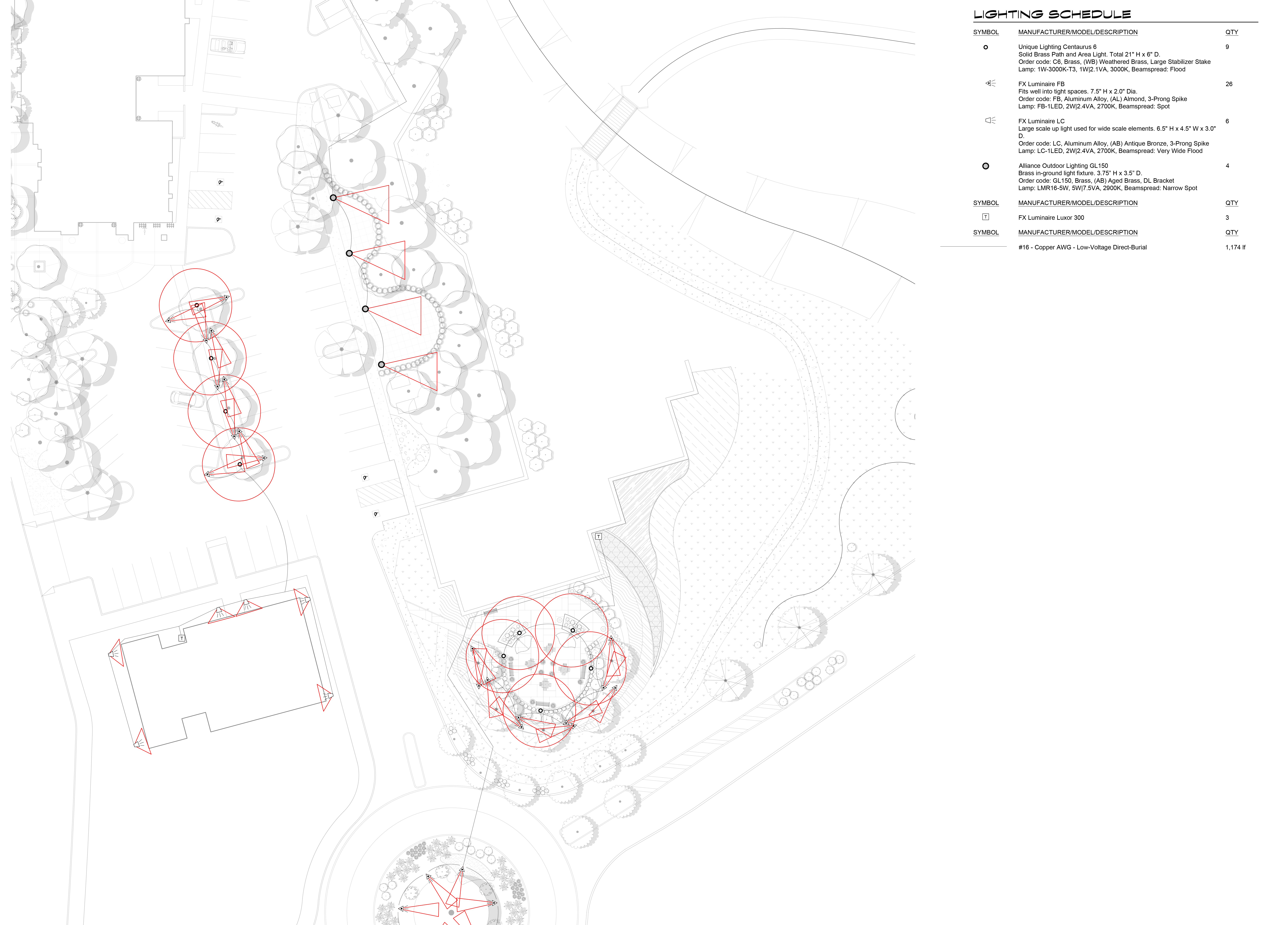
Layer color can also be adjusted and turned into True Color from the Layer Properties Manager.
Type Layers in the Command line and press Enter to open the Layer Properties Manager.
With the Layer Properties Manager open, select the layer you want to edit. Select the color box, then repeat the same steps shown above.