Detail Number Stuck at 00
Issue
You placed a detail on a sheet in your drawing, and the detail number came in incorrectly as 00.
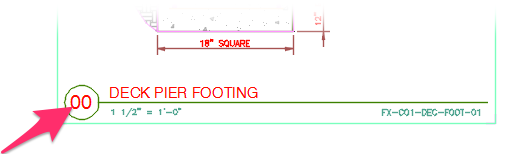
Cause
The detail was edited and was saved through AutoCAD's Save command rather than through our Save Detail tool.
Using the Save Detail tool when saving your details will ensure that your details are organized and numbered correctly.
Solution
1. Open our our Edit Detail tool, and select the detail that's coming in with the number 00.
2. Open our Save Detail tool and save the detail. You'll be asked Overwrite existing detail? Or prompt for a New detail number?
Click Overwrite.
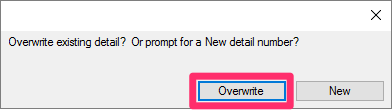
3. Delete the detail from the sheet where you placed it. Then type Purge in the Command line and press Enter.
4. Place the detail again. It should now come in with the correct number.






