Detail Number, Title, or Text is a Different or Incorrect Font
Issue
Your details have started using a different font for the detail number, title, or text when you place a Detail Template or place a detail on a sheet.
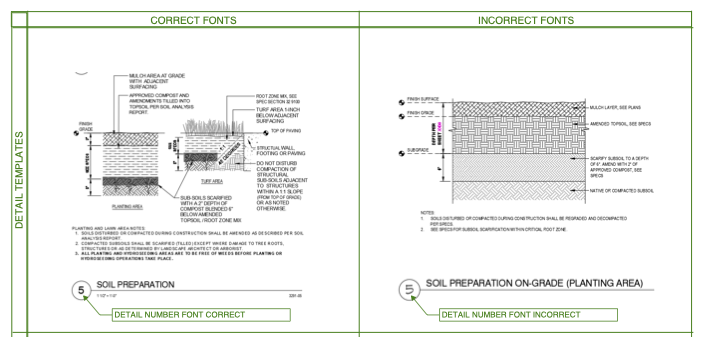
Cause
With Update 20.61 from July 12, 2024, we moved the Detail Number, Detail Title, and Detail Subtitle Text Styles into the list of styles in the General Preferences screen. We also added the capability for the system to define those styles before placing the Detail Template block or a detail on a sheet.
We made this update to create consistency with other Land F/X functions that use Text Styles, such as plant labels. Previously, the Detail Template Text Styles were created from just inserting the block itself. After the update, they are not created to the standard dictated by the Preference Set before the Detail Template or detail is inserted.
These detail-related Text Styles were always available for editing from the Text Manager. In adding them to the General Preferences, we've simplified the process for changing them, eliminating the confusion inherent in the need to change them in the Detail Template block was too confusing before. The change has also made it much easier to change the fonts assigned to these styles in the future if your office standards change.
Solution
1. If you place a detail or Detail Template and the font is wrong, open your General Preferences and edit the Detail Number, Detail Subtitle, Detail Text, or Detail Title style to the correct font and text size.
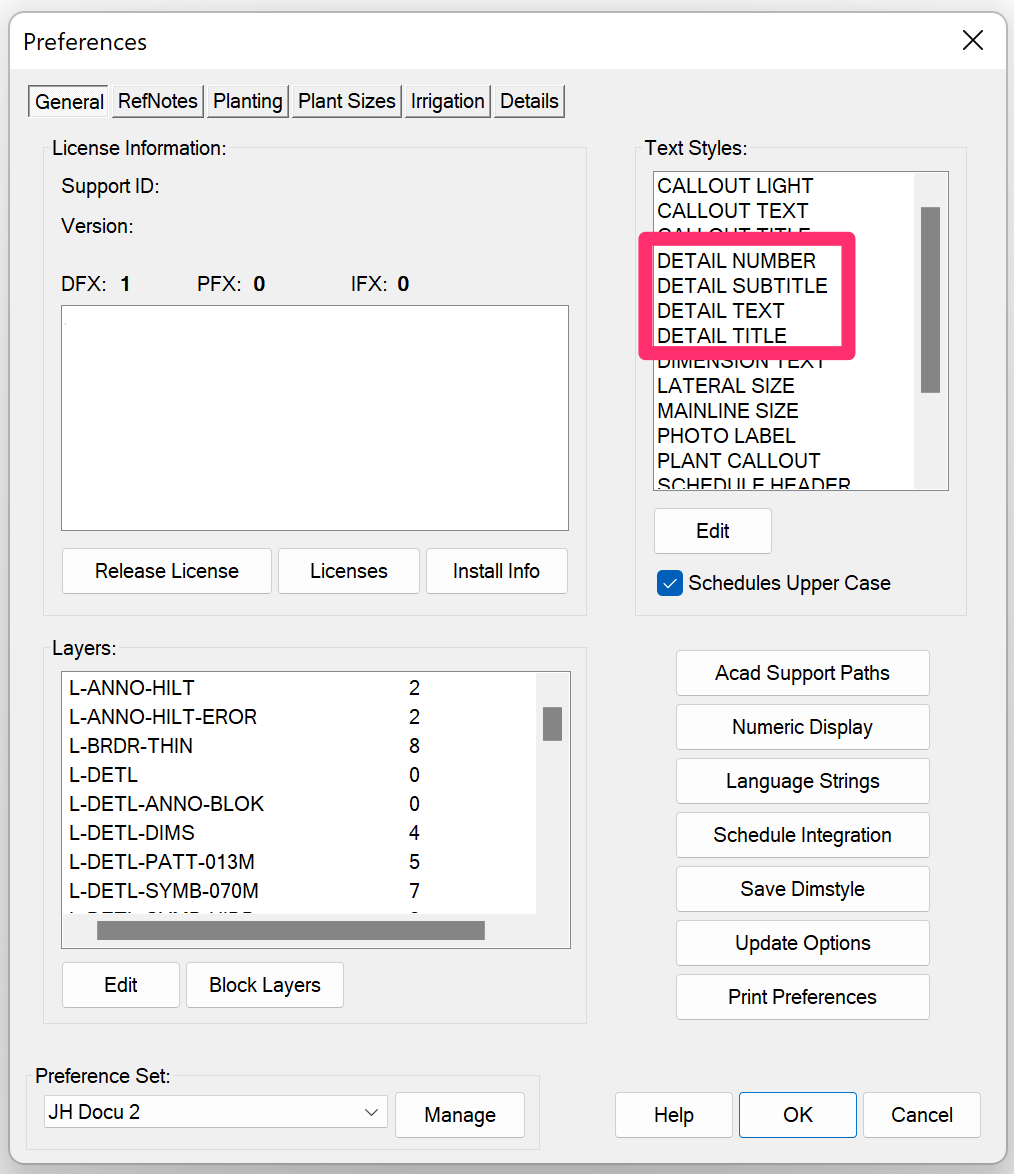
2. Place a detail in a blank drawing to verify that the Text Styles are correct.
3. Open any existing drawings that include affected details and Templates, then use our Reload All Text Styles (REAT) tool to update them to the correct styles.






