Detail Has a Double Title (Headless Details Feature)
Issue
You placed a detail in Paper Space, and its title appeared twice.

Cause
This issue is most likely occurring because your DWG detail file is missing required attributes in its title block, causing the system to apply a title block automatically when the detail is placed.
Land F/X works with two different types of detail title blocks. One type is inserted into the DWG detail file, and the other is added to the detail automatically when you place it on your sheet (aka "headless details"). To determine whether or not a detail is "headless," the software searches for attribute definitions in its title block. If no attribute definitions are found, the system assumes the detail lacks a title block and, as a result, applies one to it when the detail is placed.
Importantly, this process:
- Allows a user to switch details more easily from having a title block to being headless, by simply removing the title block information, and
- Makes it less error prone and faster for Land F/X to detect which style the detail is. It only checks whether the detail has an attribute, rather than scanning all elements within the detail, every line, and piece of text looking for a title and a title block.
If the detail does in fact have a title block, or you thought it does, but Land f/X is doubling it up, that means the detail number and detail file elements are text objects rather than attribute definitions, or that they have been deleted.
Solution
You have three possible options to resolve this issue:
Option 1: Keep the title block within the detail.
If you want the title block within the detail, you need to convert the detail number and detail file objects to Attributes. Use our Text to Attribute tool to convert these items to Attributes, making sure the attributes have tags of 00 and DETAIL-FILE
Option 2: Delete and replace the Detail Template.
You can simply delete all title block information and the detail frame, and place a new one using our Insert Detail Template tool, then use our Save Detail tool to save the detail and overwrite the existing one.
Option 3: Make this detail a "headless detail."
You can also choose to convert this detail to a "headless detail, meaning it won't have a title block until you insert it onto your detail sheet, at which point the software will add one automatically.
To do so, open the Details Preferences screen and select the Apply title block on detail insertion option.
This setting will apply to all details in the current Preference Set, but the system will continue to check for attributes in the detail when inserting it to avoid doubling up title blocks on details that have yet to be converted.
You can then place a new Detail Template in your detail drawing file. The Template will consist of only a detail frame with no title block.
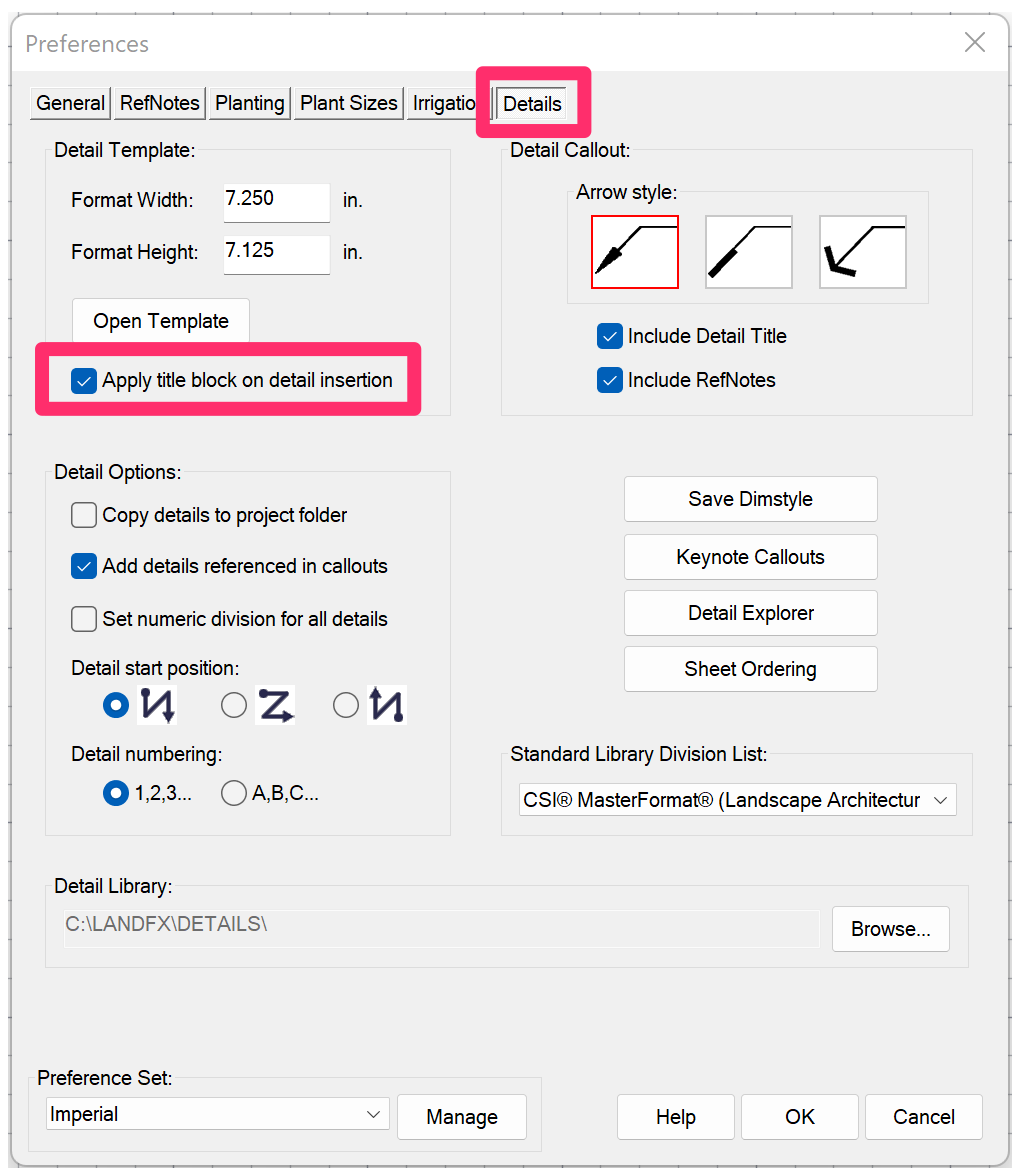
How will I know the title of my detail, or where it's saved, if it doesn't have a title block?

The floating dialog box that opens when you edit a detail (pictured to the left) will include this information.






