Keynotes for Text Annotation (Keynote Callouts)
Quick video
- Keynote Callouts Overview
- Creating a New Keynote
- Placing a Keynote Callout
- Keynote Schedules
- Related Webinars
Keynote Callouts are master callouts that you can save and apply to a number of details. The callout's text and its related reference number will be saved in a database for reuse across as many details where you use them.
Keynote Callouts Overview
Open the Keynote Callout tool:
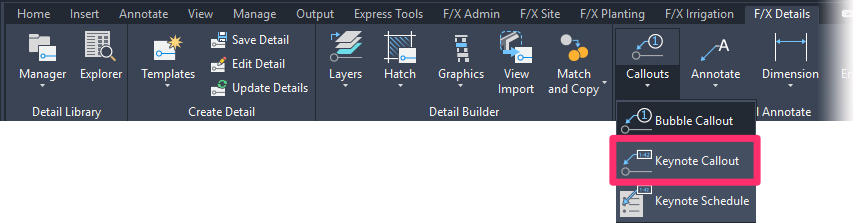
F/X Details ribbon, Keynote Callout button
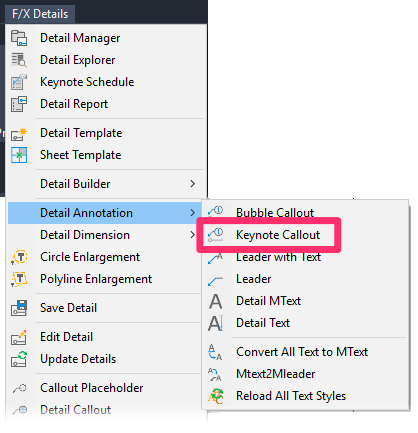
F/X Details menu, Keynote Callout flyout
Or type FX_MaterialCallout in the Command line
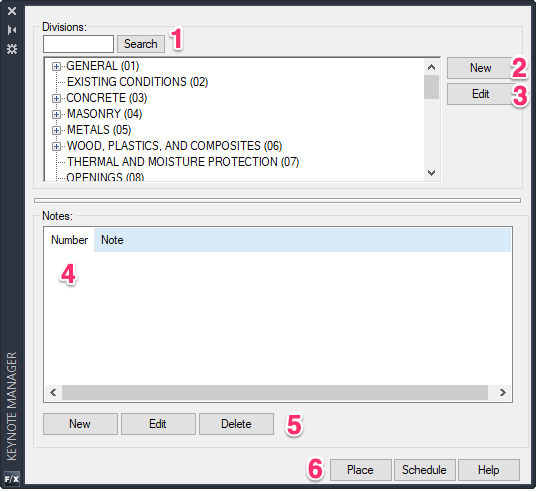
The Keynote database saves the note with a Division, then a Subdivision, and then a note consisting of up to 256 characters. Our default system of Keynote Callouts is based on Construction Specifications Institute (CSI) classifications. However, you can edit these classifications to fit your needs.
1. Search for a Keynote Division.
2. Click New to create a new Division.
3. Edit a selected Division.
4. Keynotes you create will be listed here.
5. Buttons to:
- Create a New Keynote
- Edit an existing Keynote
- Delete an existing Keynote
6. Additional buttons to:
- Place a Keynote Callout
- Place a Keynote Schedule
Creating a New Keynote
To create a new Keynote, click New.

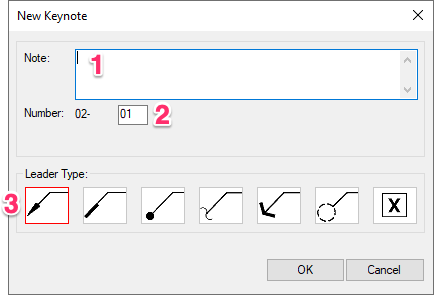
1. Type your note here.
2. Each Keynote you create will default to the next available number. You can change the number here if you want.
3. Select a leader type for your Keynote Callout.
Placing a Keynote Callout
To place a Keynote Callout, select it and click Place.
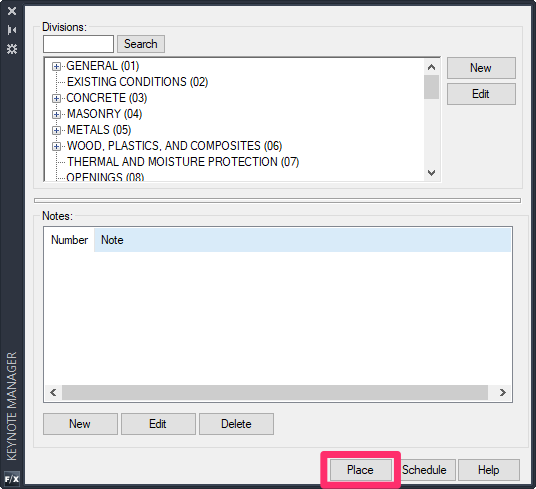
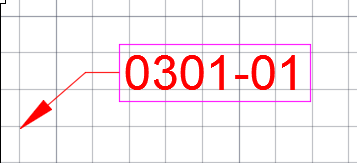
The example Keynote Callout to the left represents CSI Division 03 (Concrete), Subdivision 01, note number 1.
The image to the right shows an example of a detail that has been annotated using Keynote Callouts.
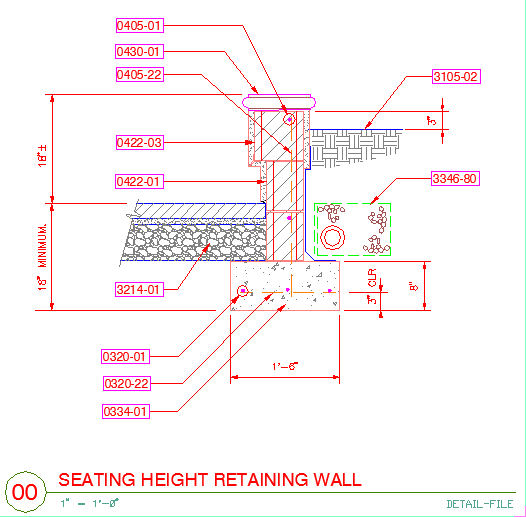
Keynote Schedules
Once you've placed several details in a Paper Space sheet in your drawing, you can run a Keynote Schedule to summarize all the Keynote Callouts within that sheet.
You won't place a Keynote Schedule within a detail. Instead, you'll place it in a drawing sheet that contains details that themselves contain Keynote Callouts. The schedule will list and identify all Keynote Callouts you've used in that sheet.
Open the Keynote Schedule tool:
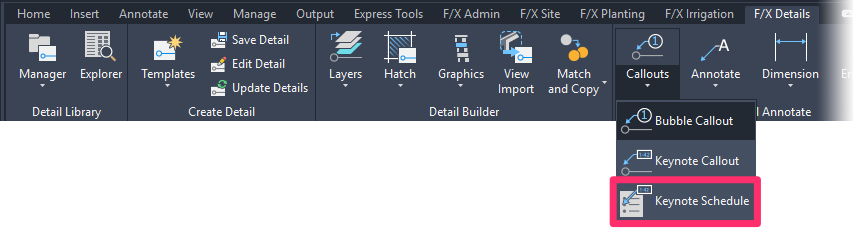
F/X Details ribbon, Keynote Schedule option
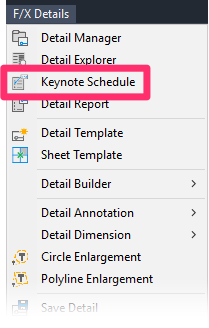
F/X Details menu, Keynote Schedule option
Or type FX_MaterialsSchedule
in the Command line
The Keynote Schedule is now powered by our Reference Notes (RefNotes) Schedule feature, which we improved with some major updates as of August 2024. More information
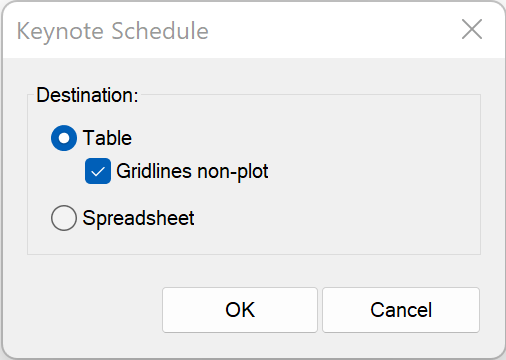
Select a destination for your Keynote Schedule:
- Table: Place the schedule in your drawing as a table.
- Gridlines non-plot: Check this option if you want the lines separating the table cells to be non-plot. Uncheck this option if you want the table lines to plot.
- Spreadsheet: Export the schedule to a spreadsheet program such as MS Excel.
We've replaced the Drawing and Table options with this single Table option and the Gridlines non-plot checkbox. If you select Gridlines non-plot, the schedule will place with gray gridlines that will not show up when you plot your drawing (essentially the same as the former Drawing option). Deselecting this option will result in a schedule placing as a table with gridlines set to plot (essentially the same as the original Table option). This updated system allows you to edit your schedules much more easily.
The Keynote Schedule tool will look into every detail you've placed on the sheet you currently have open. The schedule will appear on the same sheet.
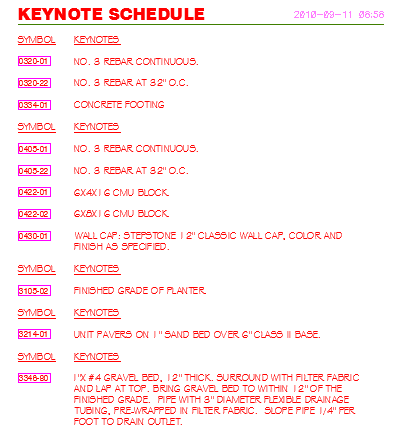
Theory:
Keynote Callouts differ from Bubble Callouts in that the note reference number will always be that specific number for all details where you've placed the same Keynote Callout. They also differ from Bubble Callouts in that the Legend or Schedule is not included on every detail, but is generated one time for all details you've placed on a Paper Space sheet.
Of the three types of text notations for details – plain text, text in a Detail Bubble Callout, and text in a Keynote Callout – the type you use is up to you. It's a good idea to conduct a thorough review of the strengths of each, and how each might best work for the kinds of details your firm creates, as early as possible.
Related Webinars
- Working With Scale: We'll give you some tips for organizing standard details vs. project details, using smart annotation (including Keynote Callouts), and developing advanced detail builder skills. (54 min)







