Labeling Concept Plants
- Labeling Concept Plants Overview
- Setting Your Preferences for Concept Plant Labels
- Label Concept Plants in an Xref from Your Main Drawing
When you're ready to label a concept plan you've created using our Concept Plant tools, you can simply use any of our plant labeling tools.
Labeling Concept Plants Overview
Use any of our plant labeling tools, available on the F/X Planting ribbon, to label your Concept Plants:
- Label by Group
- Label a Single Plant
- Label by Connecting Line
- Label by Connecting Arc
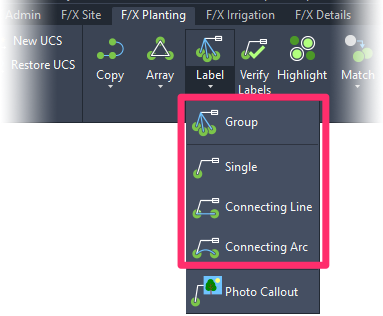
When labeling Concept Plants, you can press the F8 and F9 keys to toggle between Ortho and Snap modes, respectively. This will allow you to lock your leaders at certain angles.
When you label a Concept Plant group, the group name will be listed at the top of the label, followed by the quantity of each Concept Plant included in that group. Here are a couple of examples:
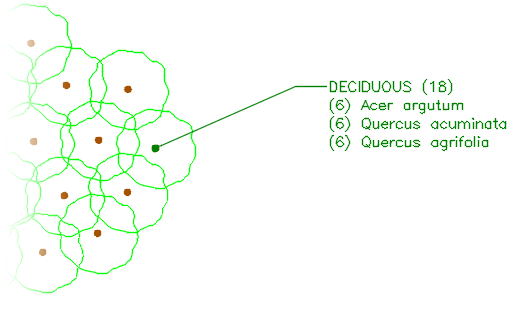
Concept tree group
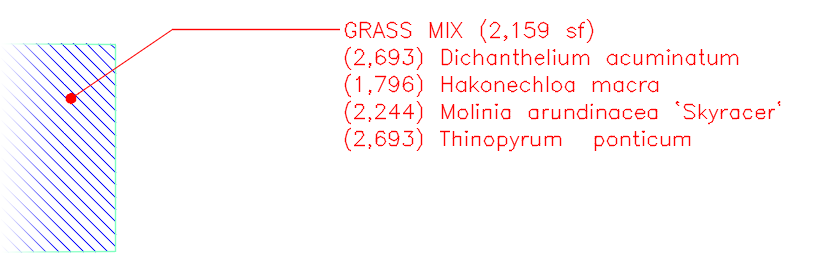
Concept groundcover group
Setting Your Preferences for Concept Plant Labels
You can control the way your Concept Plants are listed in labels from within the Planting Preferences. See our documentation on setting your preferences for Concept Plant labels for more information.
Labeling Concept Plants in External References (Xrefs)
If you have your Concept Plan in a file you've brought into your main drawing as an Xref, you can label your Concept Plants using the Edit Reference In-Place tool, without having to open the Xref separately. Here's how.






