Attribute Definitions for Plant Labels
Quick video
- Definitions
- How to Edit Our Label Styles and Apply These Attributes
- Plant Label Attributes
- Capitalize Attributes
- Apply Local Common Names
- Related Webinars
An attribute is a piece of dynamic text that allows "smart" blocks, such as plant labels, to take on different values each time they're inserted into a drawing. Because plant label blocks contain attributes, they are able to "read" information about plants in your drawing and reflect that information automatically.
Our plant labels rely on a specific set of attributes. If you create or edit plant labels, you'll need to make sure these attributes are included in the block files. Note that we've changed the plant label attributes to provide more clarity and ease of use. The new attributes are listed below.
We updated our default plant labels in March 2019, adding styles that use MLeaders and improving the block-based label styles. You may not have these updated label styles. To access these styles, you'll need to delete all existing default plant label blocks and slides. For instructions, see our Updated Plant Labels documentation.
Definitions
- Attribute Tag: Identifies each occurrence of an attribute in the drawing.The tag is what the system looks for to put in the appropriate value (e.g., for plant code and plant quantity). Lowercase letters are automatically changed to capitals.
- Attribute Prompt: Specifies the prompt that appears in your drawing when you insert a block containing this attribute definition. If you do not enter a prompt, the attribute tag is used as a prompt.
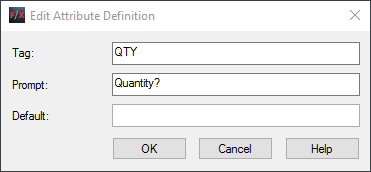
Note that you can use our TEXT2ATTRIB tool – only available with our software – to convert text within a callout block to an attribute. Just type Text2Attrib in the Command line, press Enter, and select the text you'd like to convert.
How to Edit Our Label Styles and Apply These Attributes
The plant label attributes are included in the source DWG files of all our default plant label styles. You won't have the source file for one of our label styles until you place a label in a drawing using that style. The source file will then download to the folder LandFX/Blocks/Graphics/Callouts.
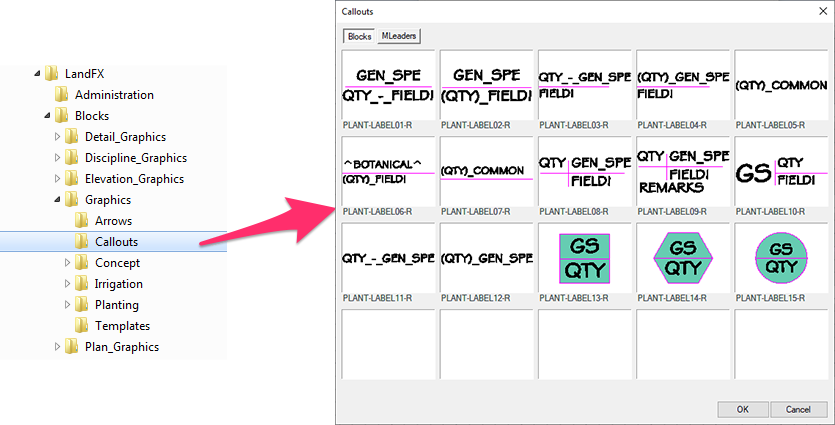
To edit any of these source files, open the file and make your edits, including making any changes to the attributes in that file.
For more information about editing our label styles, see our Edit Our Plant Label Styles documentation.
Plant Label Attributes
The revised plant label attributes for the six available prompts are listed in the table below. We've also listed the old attribute for each prompt.
Note that the old attributes still work, and you can still use them if you prefer. The new attributes are clearer as to what they represent, as well as easier to string together.
Quantity
Botanical Name
Common Name
Size
Plant Codes
Remarks
Area
Density
Group
Spacing
New Attribute
QTY
BOTANICAL
COMMON
FIELD1, FIELD2, FIELD3, FIELD4, FIELD5, FIELD6
GEN_SPE or GS (depending on your setting in the Planting Preferences)
REMARKS
AREA
DENSITY
GROUP
SPACING
Old Attribute
###
BOTANICAL_NAME
COMMON_NAME
SIZE, SIZE2, SIZE3, SIZE4, SIZE5, SIZE6
XXX-XXX or XXX
REMARKS (This attribute did not change.)
N/A
N/A
N/A
N/A
Capitalize Attributes
You can set attribute values to appear in capital letters by editing the attributes.
First, open the Planting Preferences screen and click Open Label Files.
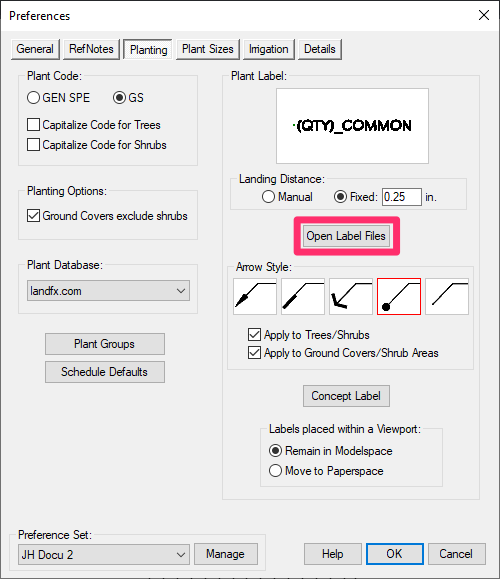
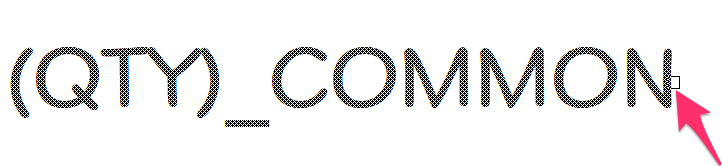
The source file for your label style will open. Double-click the edge of the attribute you want to capitalize.
To display attribute values as capital letters, type the (^) characters (Shift + 6) on both sides of the tag within the Edit Attribute Value dialog box.

Standard display
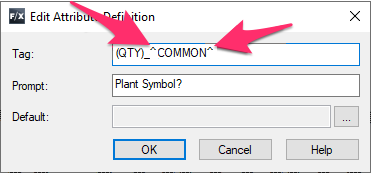
All-caps display
We've added the ability to put remarks in all caps when you add them as attribute in your label styles. Just type ^REMARKS^ in the Tag field.
Apply Local Common Names
To apply a local common name, you can place a language tag at the end of an attribute. For example:
- عربى (Arabic): COMMON(ara)
- 中文 (Chinese): COMMON(chi)
- Français (French): COMMON(fra)
- Deutsch (German): COMMON(deu)
- 漢字 (Japanese): COMMON(jpn)
- Norsk (Norwegian): COMMON(nor)
- Polskie (Polish): COMMON(pol)
- Pусский (Russian): COMMON(rus)
- Español (Spanish): COMMON(esp)
- עִברִית (Hebrew): COMMON(heb)
No language tag is necessary for using English.
Related Webinars
- Planting F/X Setup: If you're trying to make Planting F/X work with your firm's existing style standards, this webinar is for you. (58 min)







