Stipple Hatch
Our hatch library includes a stipple hatch pattern for groundcovers. A stipple pattern – a series of dots arranged in a gradient – creates a distinct look for your groundcovers.
Because the stipple pattern is so popular among our users, we have it set as the default hatch pattern for groundcovers. If you prefer not to represent your groundcovers with this hatch, you can always change the hatch pattern for a given groundcover using the Edit Plant or Block Data tool, or by using the Plant Manager.
Getting an Invalid input error when working with groundcovers? The stipple pattern may be the culprit – especially in planting areas that include narrow sections or are drawn in irregular shapes. If you get this error, select a pattern besides stipple for your groundcovers.
Our Stipple hatch pattern is only available for groundcovers.
Stipple Hatch Overview
We've greatly simplified the process of placing a stipple hatch. In previous versions, placing a groundcover with the Stipple option set as the hatch pattern would require you to select a series of internal points within your groundcover area, which would form the basis for the gradient.
We've re-engineered the pattern so it places without prompting you to set an interior point. Temporary polylines are deleted after placement, and calculating the hatched area does not require you to rebuild the boundary. It also works much more effectively with planting areas that include exterior appendages.
When you place one of your groundcovers for the first time, or when you edit a groundcover, the Planting dialog box will open with the Groundcover tab selected.
To set the stipple pattern as the hatch for the selected groundcover, select the Simple subcategory, then click the STIPPLE preview thumbnail and click OK.
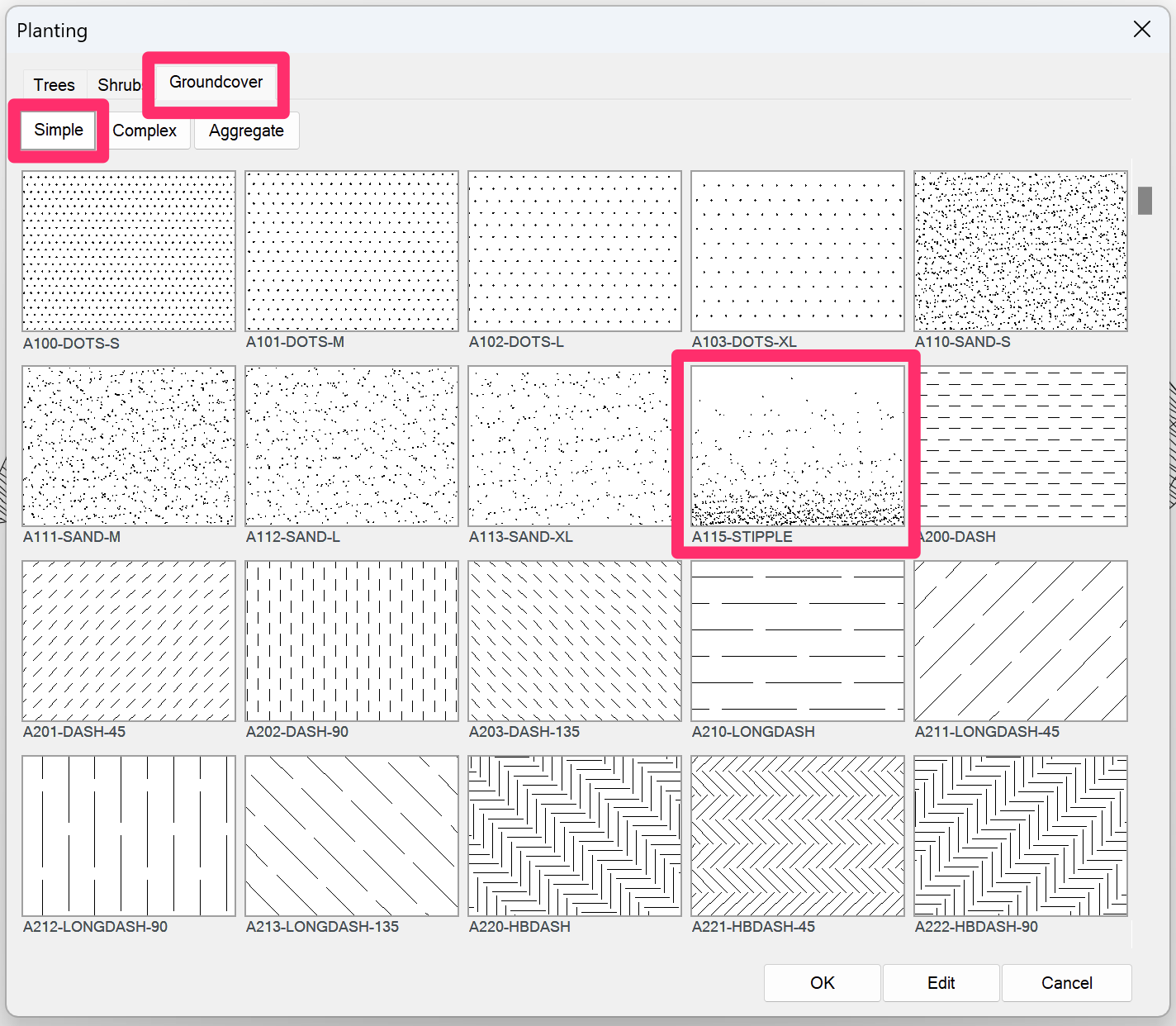
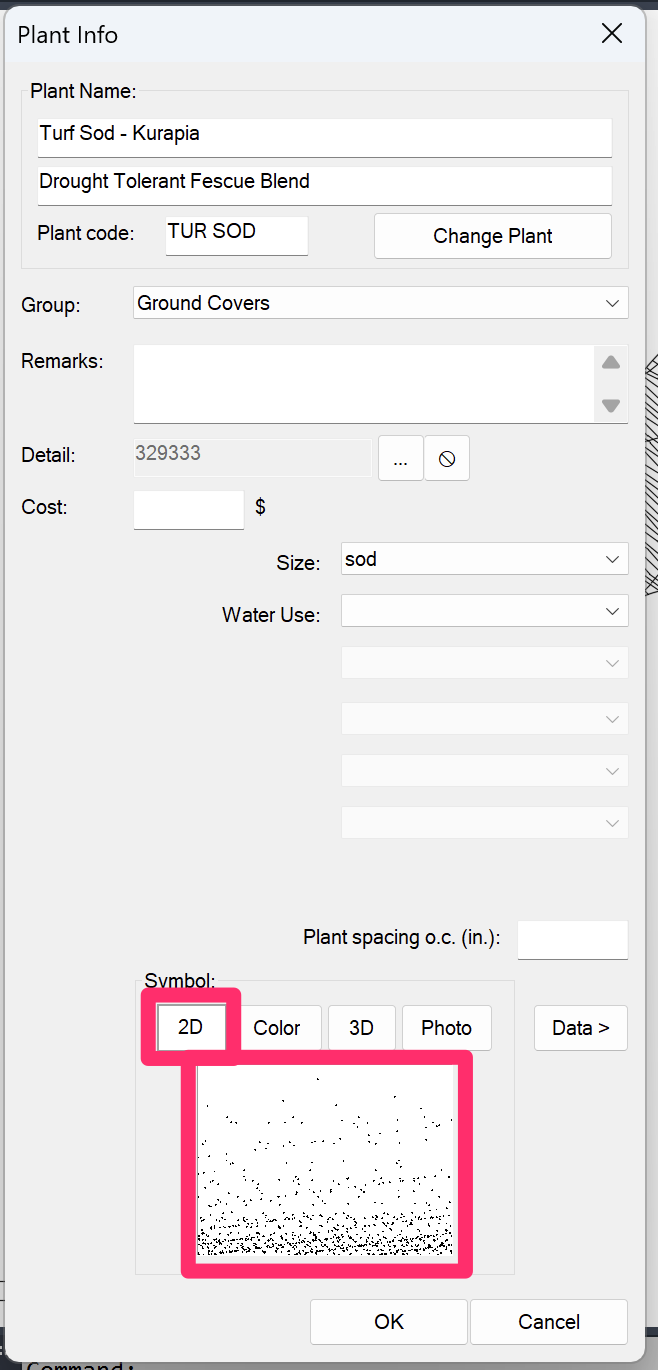
The Plant Info dialog box will open, with the stipple pattern set as the hatch pattern for this groundcover in the Symbol thumbnail area.
Click OK to place the groundcover. The cursor will turn into a pickbox, and the Command line will prompt you to:
Select polyline to hatch.
Click the closed polyline, polygon, line, etc., enclosing the area where you want to place the stipple hatch.
Here are a couple of examples of areas filled with our Stipple hatch pattern:
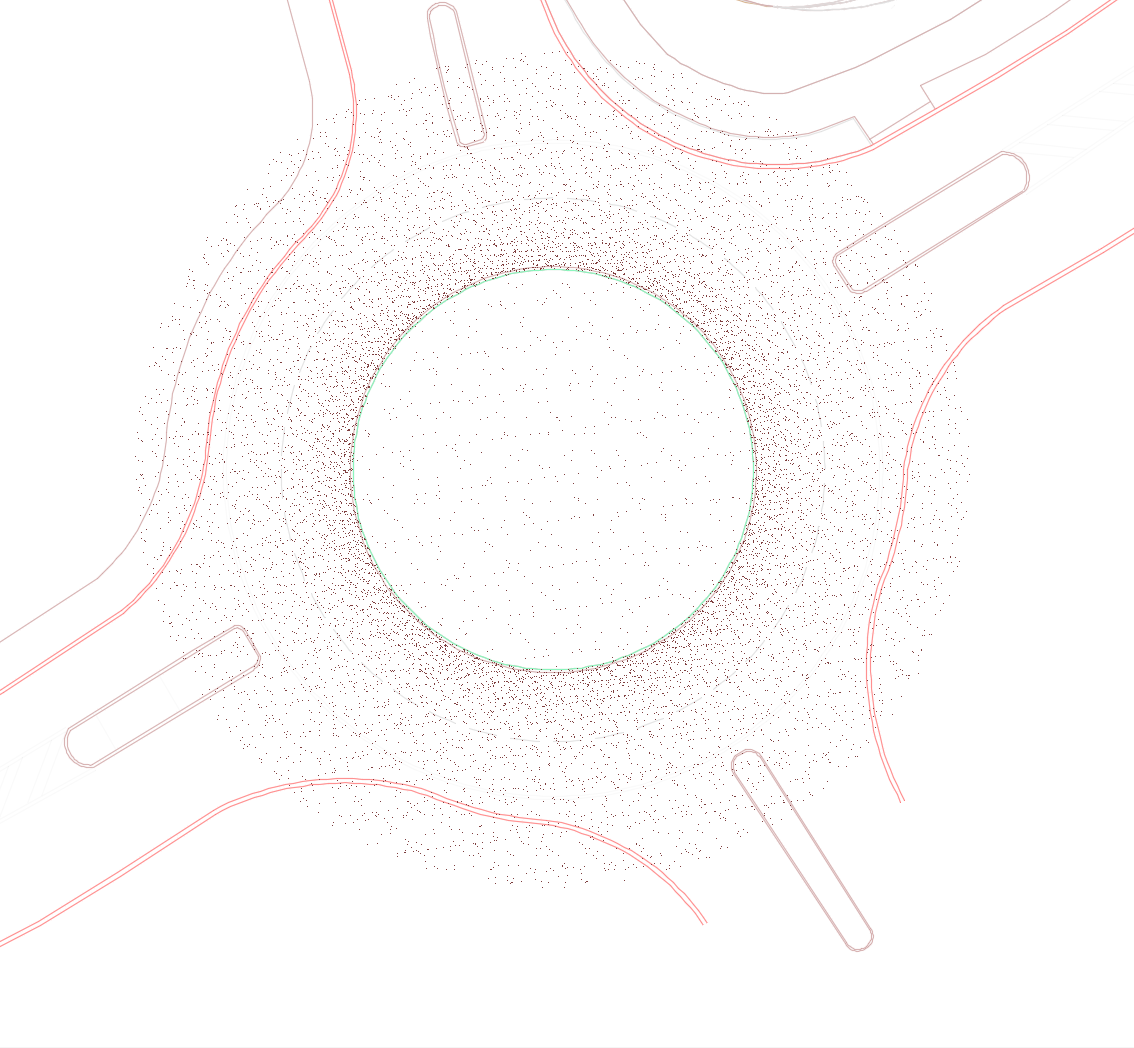
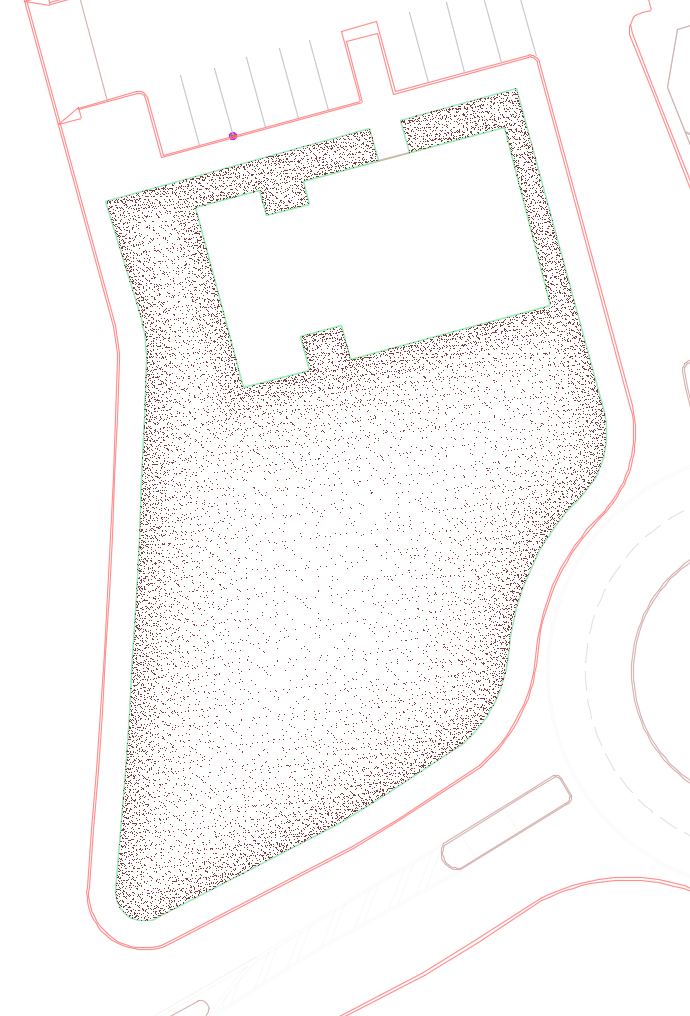
Incompatibility of Certain Tools with Stipple Hatch
Excluding Interior Objects (Multiple Command or Exclude Shrubs)

We offer two options for excluding interior objects from a hatch: the Exclude Shrubs tool and the Hatch Multiple command.
The image to the left shows the typical results of using the Exclude Shrubs tool, which excludes interior shrubs from a hatch pattern.
These utilities for removing interior areas will not work with our stipple hatch pattern.
If you need to use one of these tools, you'll need to select a hatch pattern other than Stipple, such as one of the Sand patterns.

Mimic and Clone
Our Stipple hatch pattern now functions with our Mimic Plant and Clone Plant tools.






