Adding Plants to a Land F/X Project from the PlantFile Database
- Selecting PlantFile as Your Plant Database
- Adding Plants from PlantFile to a Land F/X Project
- Narrowing Your Search for Plants
- Related Webinars
PlantFile is a searchable online plant database that you can choose to use instead of our default plant database. We've built the capability of using PlantFile right into the Planting Preferences.
PlantFile is a subscription-based service. See the PlantFile website for more information.
Selecting PlantFile as Your Plant Database
To select PlantFile as the plant database you'll use, open the Planting Preferences and select the Plantfile (Australia) option from the Plant Database menu.
You're now ready to start adding plants from the PlantFile database.
Note that the plant database you select from this menu is tied to the active Preference Set. You can have some projects pull from PlantFile and others pull from our default database. To ensure you're pulling from the correct plant database, make sure you have the correct Preference Set selected when you start each project.
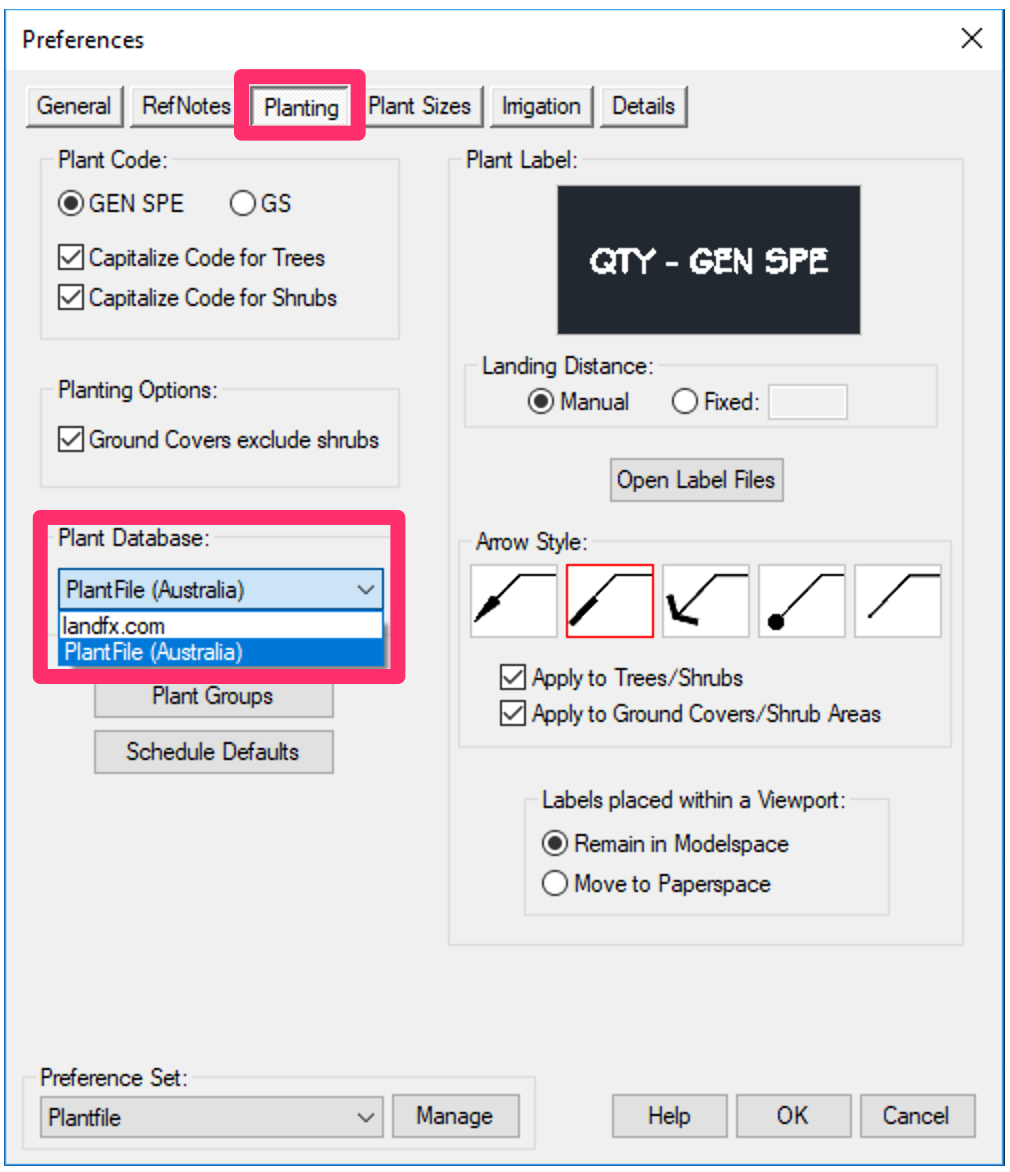
Adding Plants from PlantFile to a Land F/X Project
Adding plants to a project from PlantFile is a similar process to adding them from our default database.
To begin adding plants from PlantFile, open the Plant Manager:
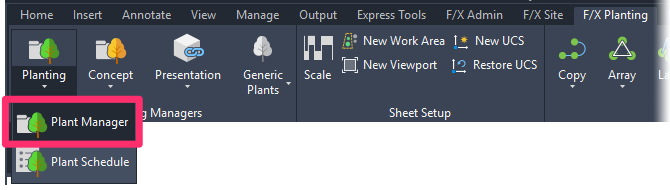
F/X Planting ribbon, Plant Manager flyout

Plant Manager toolbar
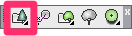
Planting toolbar
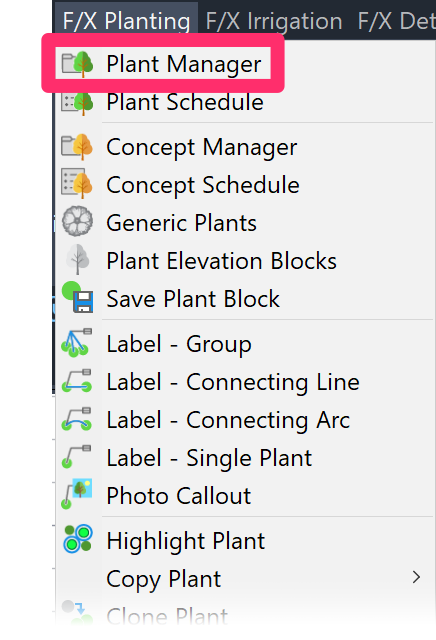
F/X Planting menu, Plant Manager option
or type ProjectPlants in the Command line
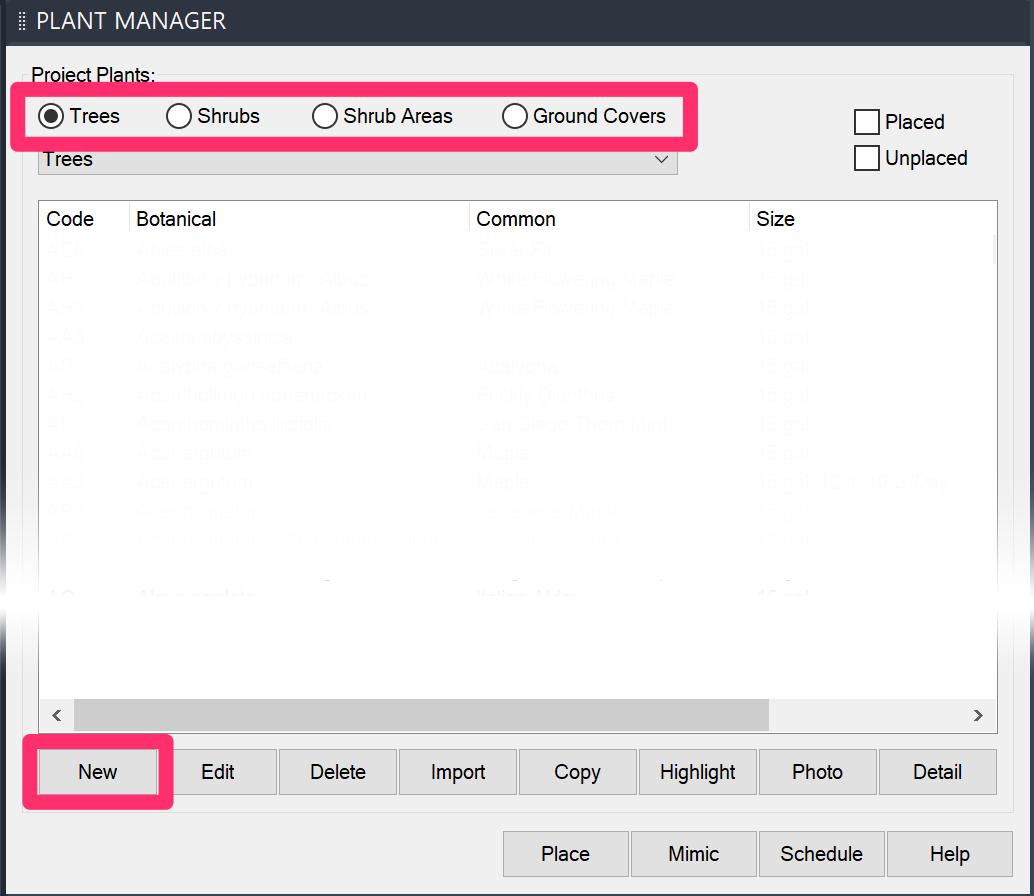
Select the plant type you'd like to add (example: Trees). Then click New.
The PlantFile database will open. You can begin searching for and adding plants.
In this example, we'll add an oak tree by searching for the genus Quercus in the search bar, making sure we have the Botanical name option selected from the menu.
The menu also includes options to search by ID, common name, cultivars, and plant overview.
The Plant Overview option will result in a broad search, where everything from the description to the botanical name will be searched using the terms you provide.
After searching, you'll see an entry at the bottom of the screen for each plant that meets your search criteria. Click the Add to Project button within the entry for a plant to add that plant to your Land F/X project.
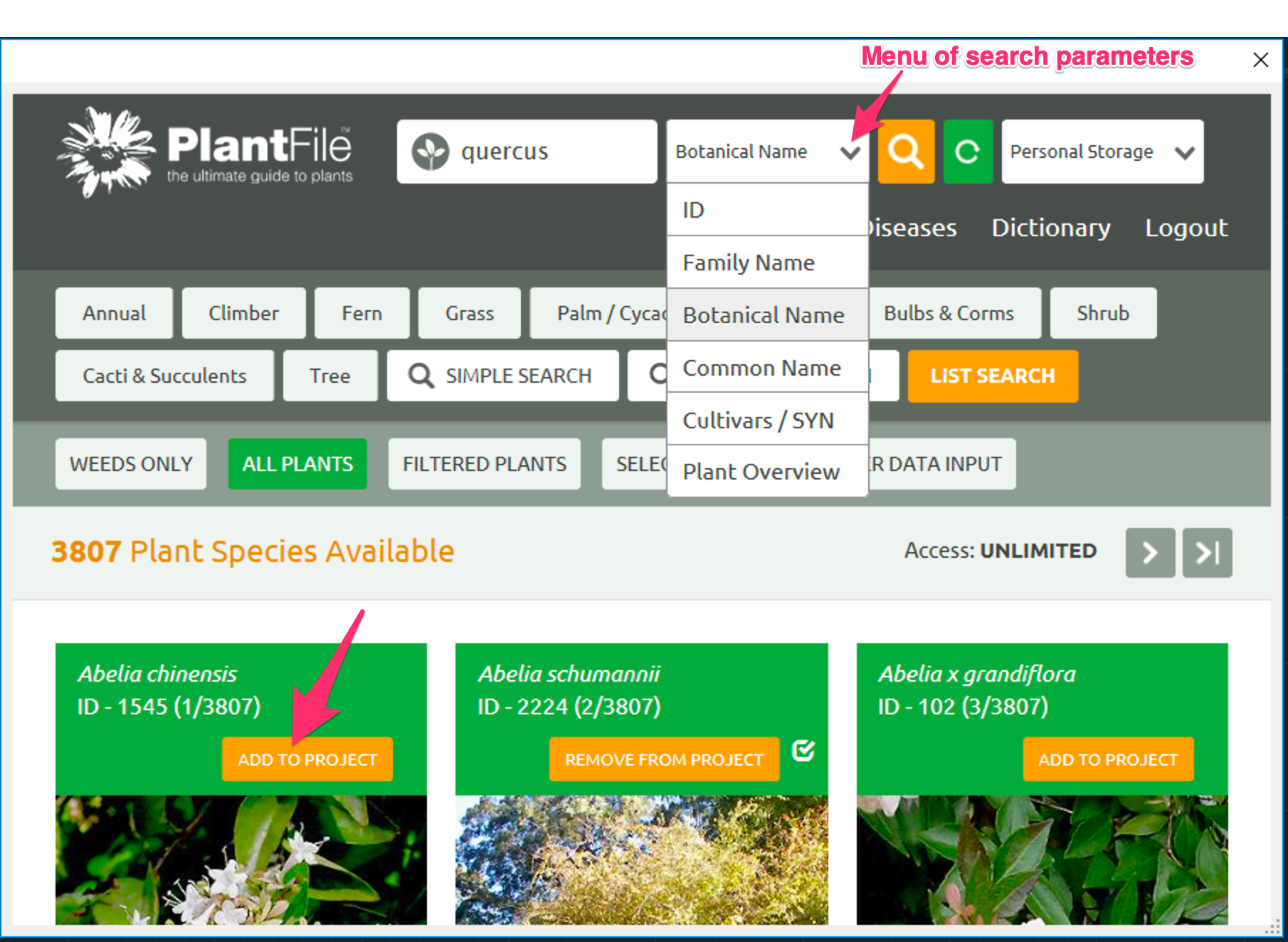
The PlantFile window will close when you add a plant. When the PlantFile window is opened again, the search bar will retain the most recent search. Press the green refresh button (with the small white circle within) to clear previous search entries.
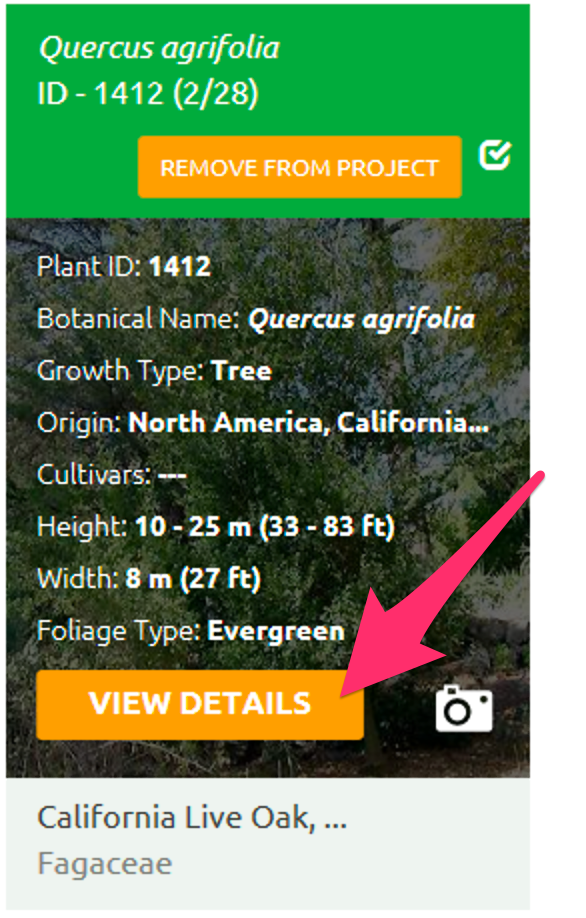
You can also choose to hover the mouse on a plant to see a few brief details about that plant (as pictured to the left). Click View Details to see more in-depth information on the plant.
You can click Remove from Project to remove the plant from your project.
If you click View Details, you'll see a screen similar to the image shown to the right, which will include detailed information on the selected plant.
If you haven't already added the plant to your project, you'll also see an Add to Project button here, which you can click to add the plant.
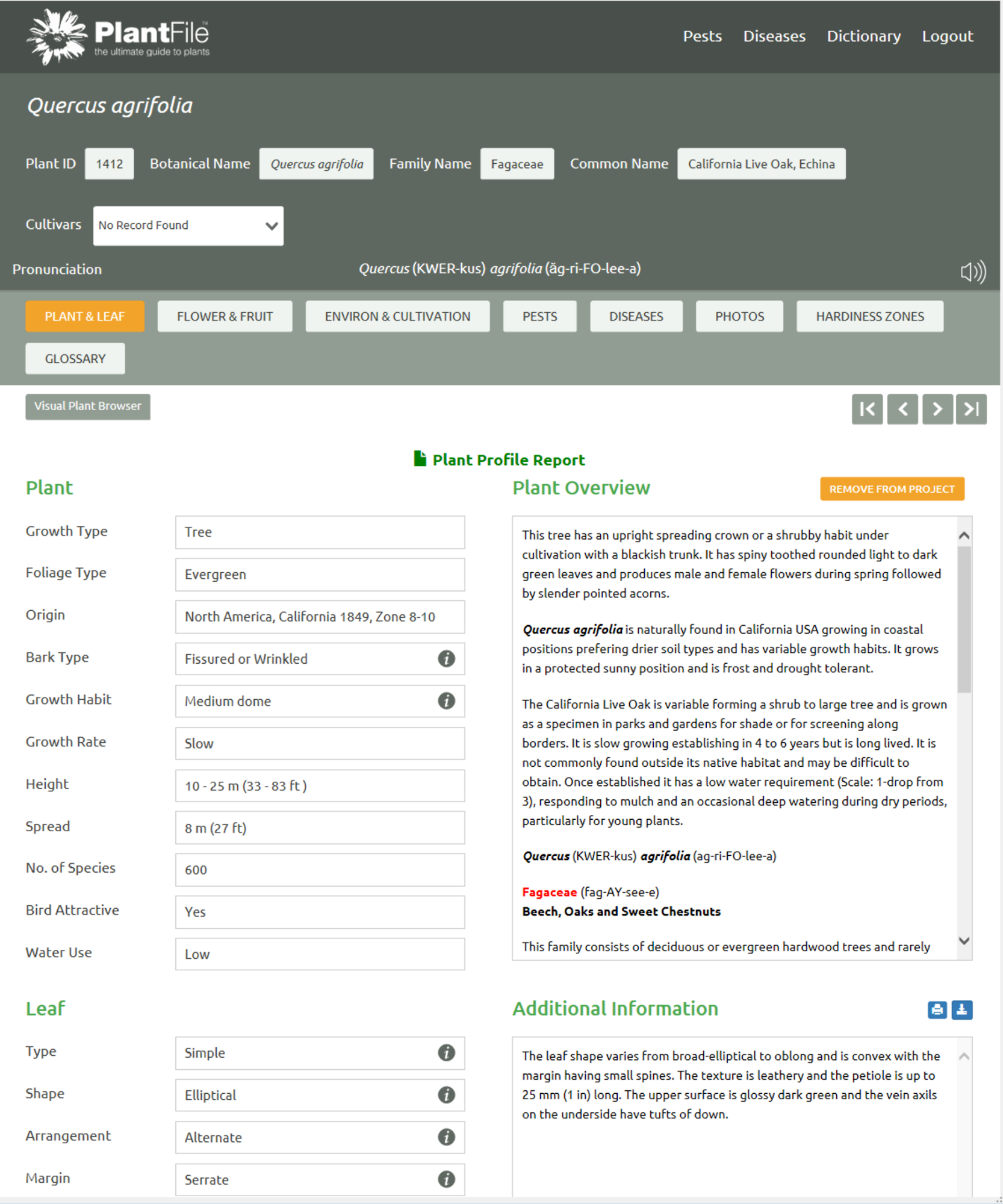
Narrowing Your Search
You can narrow your plant search results with the following categories:
- Simple Search
- Advanced Search

Simple Search

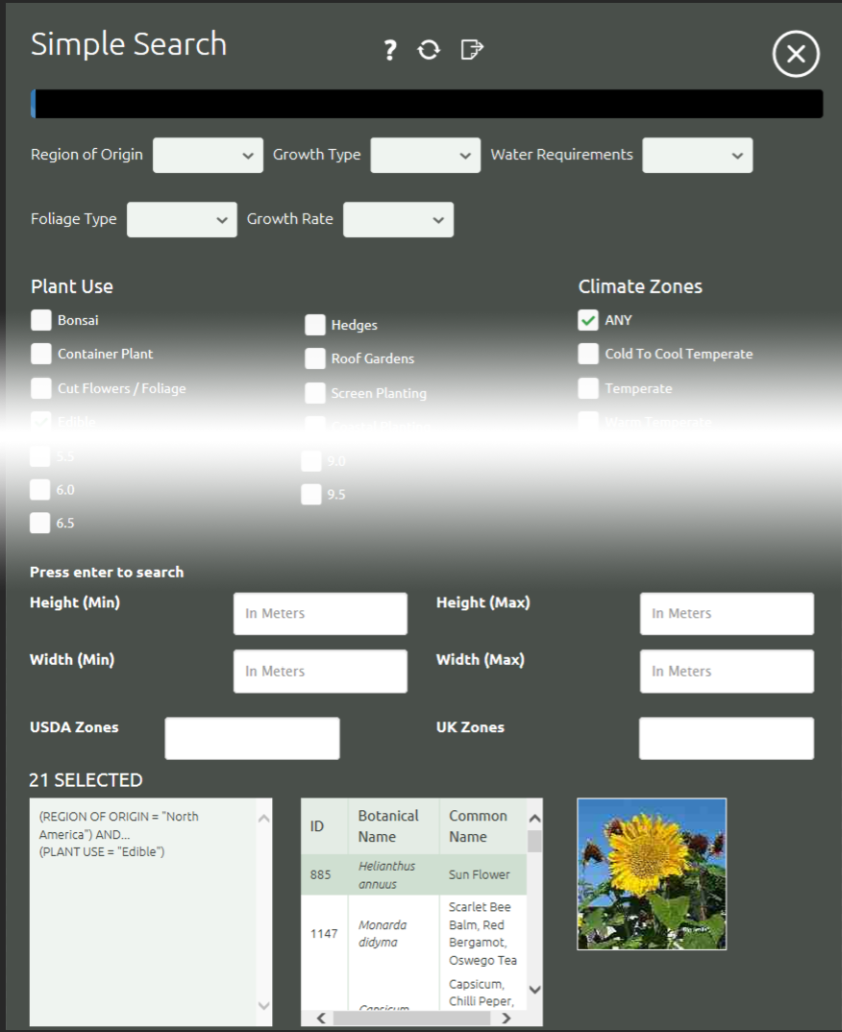
The Simple Search window includes several options to filter your search results, including:
- Plant Use
- Climate Zones
- Soil Sype
- Flower Colour
- Aspect (i.e., sun/shade amount)
- Flowering Period
- Fruiting Period
- Optimum PH Range
Clear the search bar to filter all results.
Scroll to the bottom of the page to see the results.
The blue bar at the top of this window signifies how many of the total plants in the database are included in the current filter.
Advanced Search

The Advanced Search window offers the to see data on, and search by, Plant, Leaf, Flower, or Fruit
Selecting one of these options will bring up several menus, which you can use to narrow down your search parameters for the selected option.
A list of plants that meet your criteria will appear at the bottom of the window.
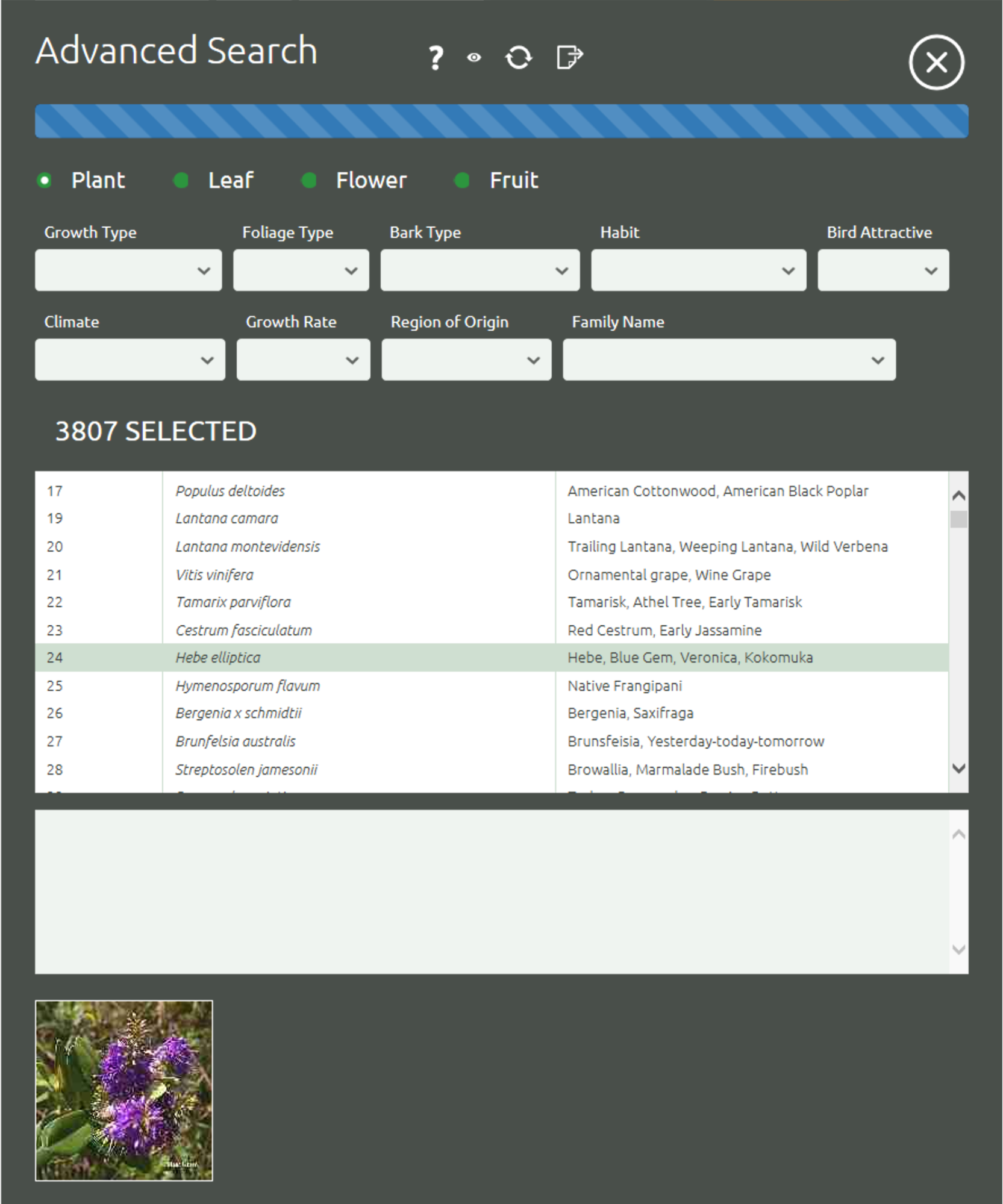
Related Webinars
- Using PlantFile in Land F/X: PlantFile is a powerful resource for botanical data. It allows you to browse for the perfect plant based on specific criteria, provides a wealth of information on every plant within, and makes planting reports exceedingly easy. And now it’s available as a substitute for the default Land F/X plant database within the software. Join PlantFile creator Peter Kirkland as he shows off what you can do with PlantFile and how it connects to Land F/X.






