Paint Mode
Quick video
- Paint Mode Overview
- Xhair Angle
- Paint Mode & Alphanumeric Plant Symbols
- Related Webinars
- Troubleshooting
Our Paint Mode tool provides a quick way to place multiple instances of the same plant. This handy tool allows you to "paint" your drawing with a tree or shrub in a mathematically perfect triangular pattern.
Paint Mode is a function of placing plants into your drawing. For general information on placing plants, see our Placing Plants documentation.
Paint Mode Overview
To use Paint Mode, you'll first place a plant from the Plant Manager. Open the Planting Manager:
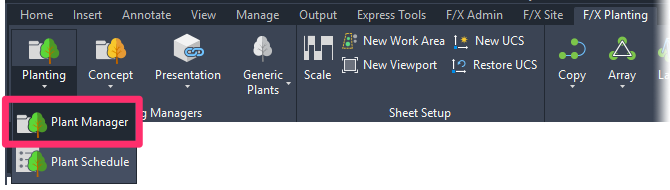
F/X Planting ribbon, Planting flyout
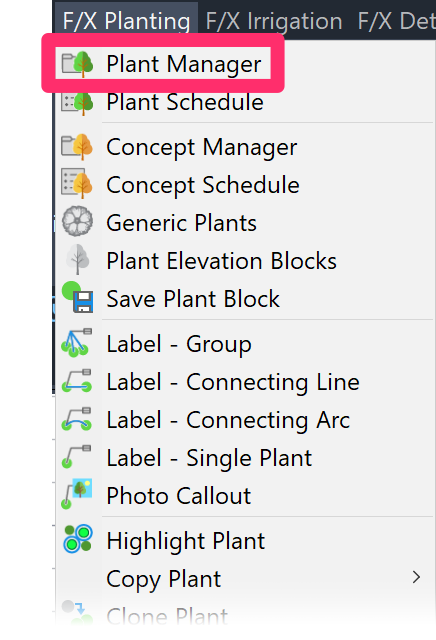
F/X Planting menu, Plant Manager option
Or type ProjectPlants in the Command line
In the Plant Manager, select the tree or shrub you want to paint into your drawing, then click Place.
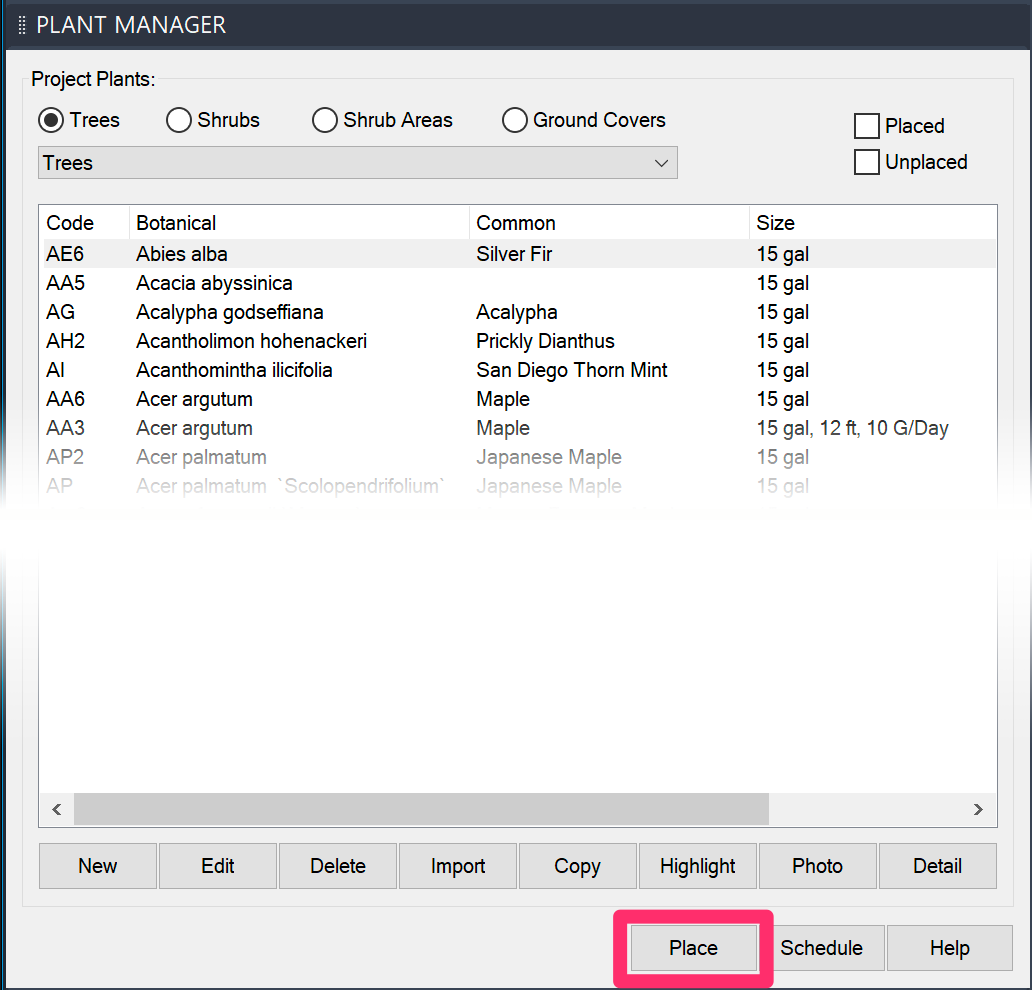
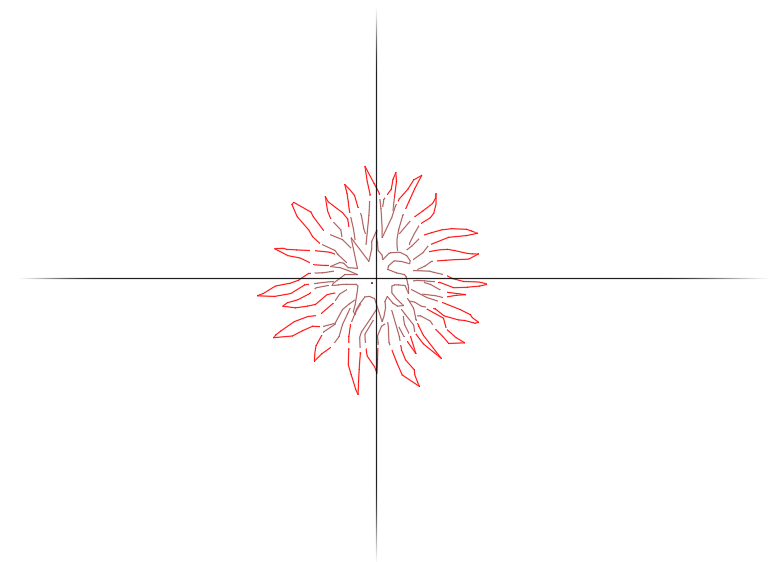
Before entering Paint Mode, click once in your drawing to place the first plant in the group.
Move your cursor away from the first plant you've placed, and type T (for painT). Paint Mode is now engaged.
Just type T – DO NOT press Enter. Pressing Enter will cancel Paint Mode.
Now, without clicking the mouse button, move your cursor around the area of the first plant you placed, making sure to intersect the original plant with your first swipe.
As you move your mouse, copies of that plant will appear in a triangular array as you "paint" with them.
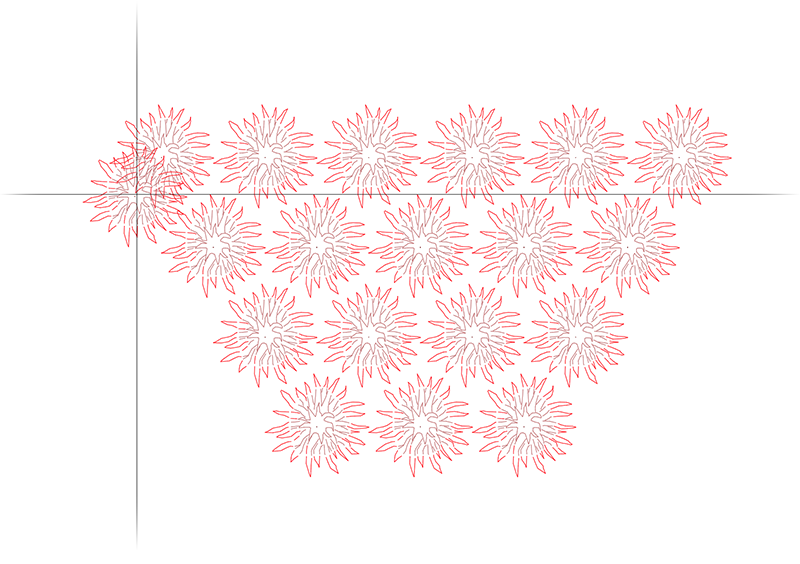
Xhair Angle
Paint Mode also allows you to snap to an angle of your choice when painting plants into your drawing. You can either snap to an existing polyline in your drawing or type in the number of the angle of your choice.
Place a single plant and type T for painT, as described above.
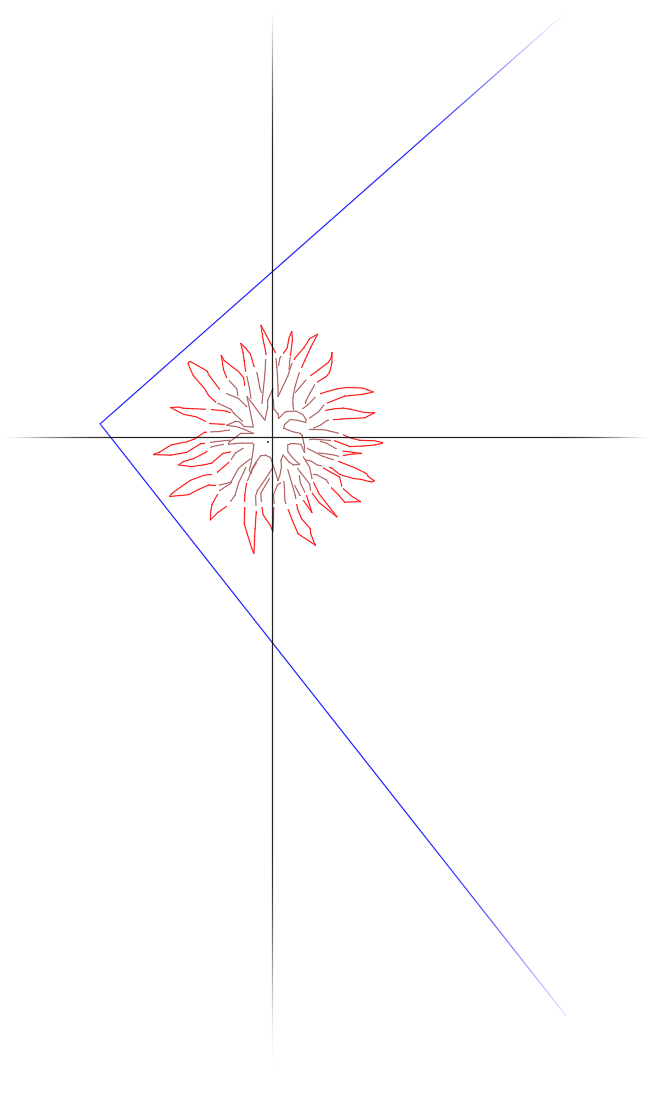
This example will illustrate Paint Mode in a drawing with an existing polyline planting area.
Now, before you begin painting, type X for Xhair angle. The cursor will turn into a pickbox and the Command line will prompt: Setting Xhair angle -- select entity, enter angle <0>, or click to specify.
Snap to a Polyline
To snap to an existing polyline in your drawing, click the line.
In our example, we'll click a portion of our planting area's bounding polyline.
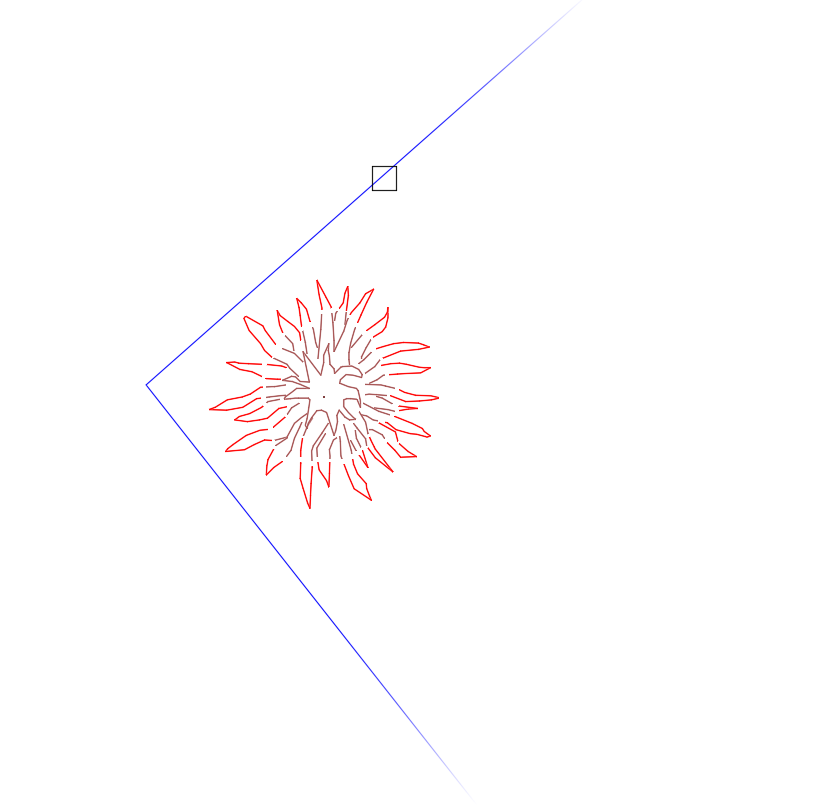
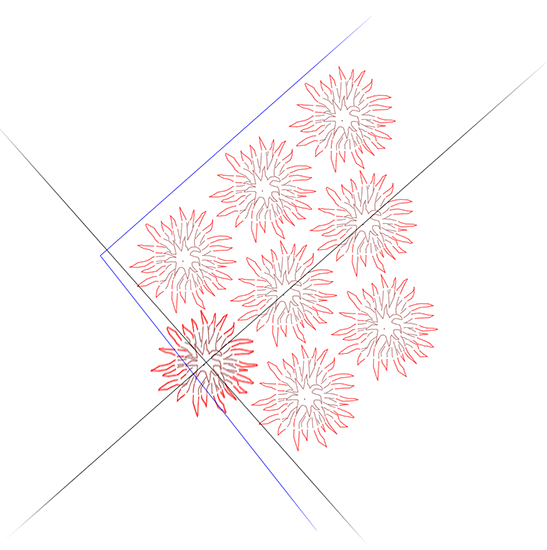
Now, as you begin painting, the crosshairs and the swaths of plants will snap to the angle you selected.
Continue painting as needed.
Snap to a Numbered Angle
You can also snap to a custom angle by typing a number into the Command line. In Paint Mode, type X for Xhair angle as described above.
The Command line will indicate: Setting Xhair angle -- select entity, enter angle <0>, or click to specify.
To set an angle to snap to, type an angle. In our example, we'll type 45 for a 45-degree angle.
The crosshairs will snap to the angle you typed, and you can begin painting at that angle.
Continue to paint at your selected angle as needed.
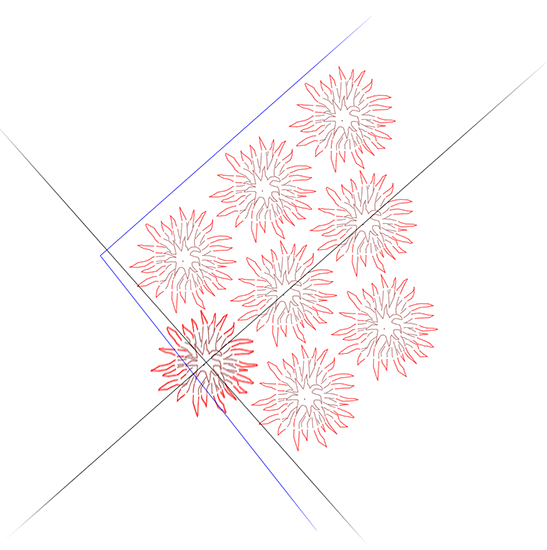
Snap to Curved Lines
Paint Mode also allows you to snap to arcs and circles. In Paint Mode, place your first plant. Then type X to snap to the first portion of the curve.
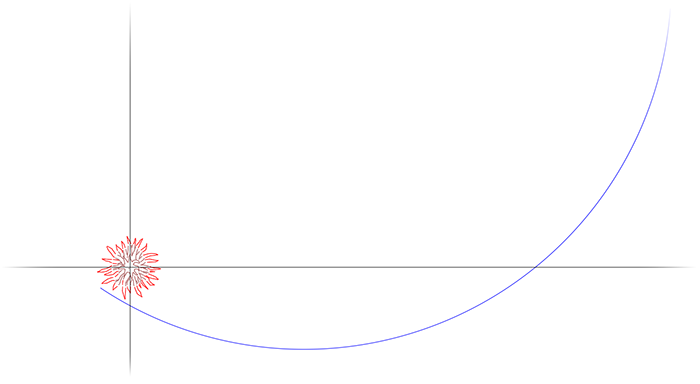
Use the pickbox to snap to the first part of the curve.
Paint your plants along the snapped angle until you reach a point where you want to continue the curve.
Type X again.
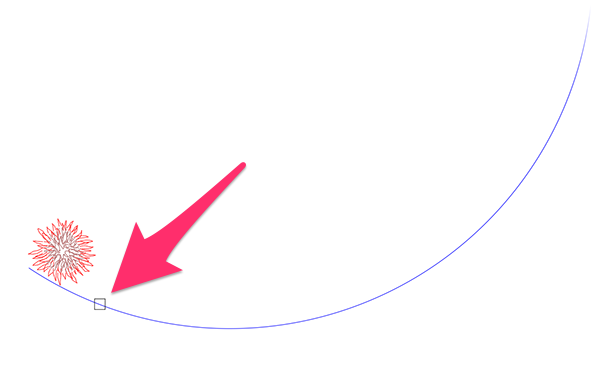
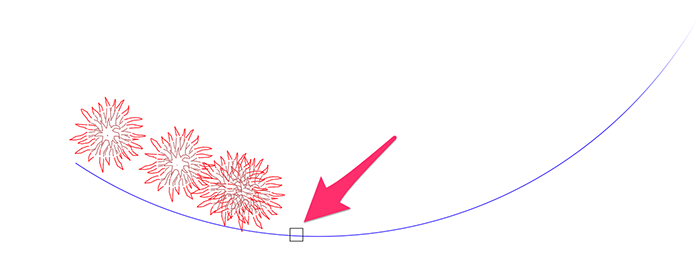
Use the pickbox to snap to a new angle on the curve.
In this way, you can continue snapping to new angles to "paint" the plants along the curved line to your liking.
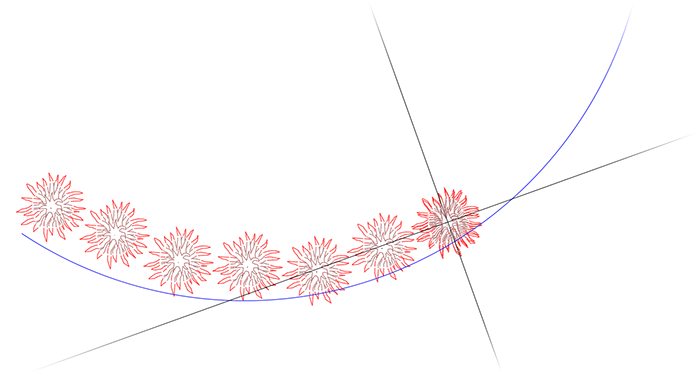
Paint Mode & Alphanumeric Plant Symbols
Can't get Paint Mode to work with Alphanumeric plant symbols? Due to some complexities involved in the coding for these symbols, they won't work with Paint Mode.
As a workaround, you can change your symbol type to a standard symbol and use Paint Mode to place the symbols where you want them.
You can then use our Edit Plant tool and change the symbol to your desired alphanumeric symbol.
Related Webinars
- Getting Started with the Planting Tools: Starting from square one, we'll provide the necessary information for familiarizing yourself with the software and starting your training right. (1 hr 3 min)
- Planting F/X for Beginners Part 2: In this second installment, we'll dive right into some of the tools you need to know about for the best experience and fastest workflow when starting with Land F/X planting plans, including Paint Mode. (1 hr 3 min)







