
Edit a Work Area Name to Change a Schedule Title
Issue
You placed a Planting, Irrigation, RefNote, or Site Schedule based on the contents of a specific Work Area, and you want to give the schedule a new name.
One part of the process of creating a Work Area involves typing a name for it. Once you've named a Work Area, that name will appear in the title of any schedule listing items included in that Work Area – until you change the name of the Work Area.
Solution
In this example, we've created a Work Area that we've simply named "WORK AREA." When we generate a Plant Schedule and elect to limit it by showing only the plants in our Work Area, the name of the Work Area appears in the Plant Schedule.
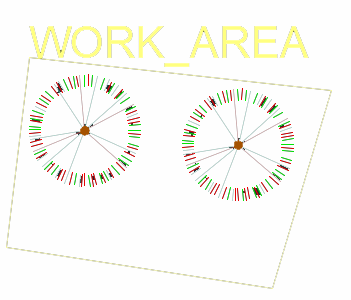

To change the title of the Plant Schedule, we'll need to change the name of the Work Area. But first, we'll need to delete the existing schedule.
Deleting the existing schedule is crucial to this process. Even if we change the name of our Work Area, the new name won't be reflected in the schedule unless we delete the existing schedule and place a new one. That's why you need to delete the schedule – not regenerate it.
Double-click the Work Area name to edit its text. A text box with a cursor will appear within the Work Area name, allowing you to change it to your liking.
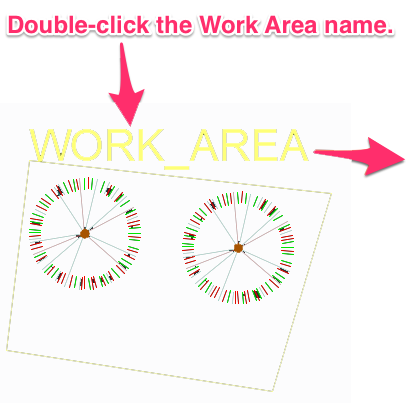
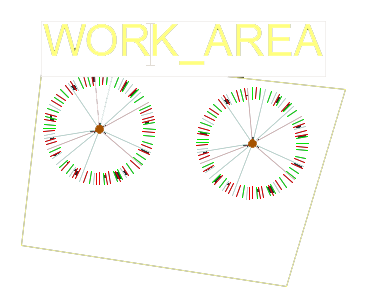
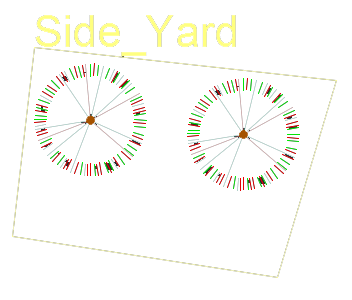
In our example, we'll change the Work Area name to Side_Yard.
Schedule titles don't recognize spaces in Work Area names. If you want your Work Area name to include more than one word, type underscores instead of spaces. For example, type "Side_Yard" instead of "Side Yard."
Place a new schedule, and select the Work Area whose name you changed. The Work Area name will now be reflected in the schedule.
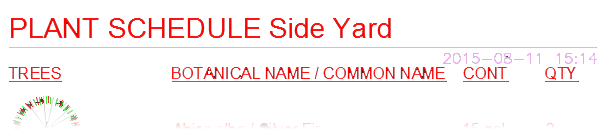
These steps will also work if you change the name of a Work Area that also has a scale linked to it. Just change the name, not the scale. Any new schedule will feature that new name.
For detailed instructions on limiting your schedule using Work Areas, see our documentation on:

Our software tailors AutoCAD®, Revit®, and SketchUp® to the needs of landscape architects, irrigation designers, and other professionals. We automate your most tedious tasks and ensure accuracy, giving you more time to design.




