Run a Single Schedule Categorized by Work Area
Issue
You want to create a single Plant Schedule, RefNotes Schedule, or Irrigation Schedule that is separated into different Work Areas.
If you want the schedule to include all Work Areas in your drawing, the process is extremely simple. If you want to include some, but not all, Work Areas, you'll need to complete a few extra steps.
Solution
It’s easy to create a schedule that includes all Work Areas in your drawing. To do so:
1. Follow our instructions to limit your schedule to Work Areas. See our instructions for:
- Limiting Plant Schedules to Work Areas
- Limiting Reference Notes (RefNotes) Schedules or other site schedules to Work Areas
- Limiting Irrigation Schedules to Work Areas
2. When prompted to Select Work Area, [All work areas], <Entire drawing>, right-click to select All Work Areas.
The resulting schedule will be organized according to your Work Areas, with a column showing the quantitities for each Work Area.
Close
How to include some, but not all, Work Areas in the schedule
Want to create a schedule that's organized by Work Area, but don't want to include every single Work Area from your plan? For example, you might be hoping that you can just select specific Work Areas while generating the schedule.
Rather than selecting Work Areas to include in your schedule, you can easily accomplish this goal by using Work Areas in Xrefs. Here's how:
1. When creating your Work Areas, organize them into your Xrefs based on which Work Areas you would want to have together in a schedule.
2. When the time comes to make a schedule, unload the Xref(s) with the Work Areas you do not want to include in that schedule.
To unload an Xref, right-click it in the Xref Manager and select Unload.
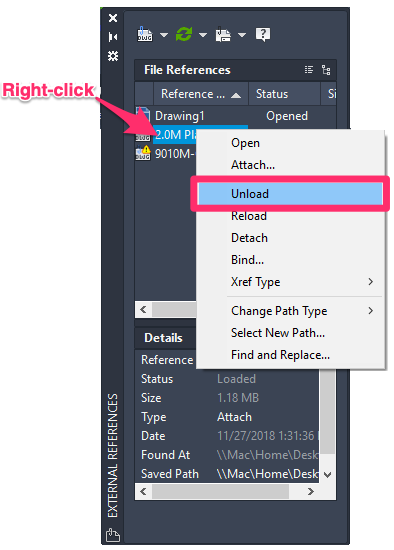
3. Follow our instructions to limit your schedule to Work Areas. See our instructions for:
- Limiting Plant Schedules to Work Areas
- Limiting Reference Notes (RefNotes) Schedules or other site schedules to Work Areas
- Limiting Irrigation Schedules to Work Areas
4. When prompted to Select Work Area, [All work areas], <Entire drawing>, right-click to select All Work Areas.
The resulting schedule will include only the Work Areas from your drawing and/or Xrefs that are currently loaded. The schedule will be organized according to the Work Areas you've included, with a column showing the quantitities for each Work Area.
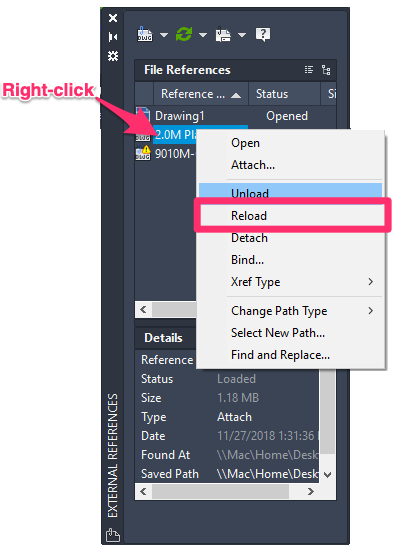
5. After creating your schedule, don't forget to reload the Xrefs you unloaded from your drawing.
To reload an Xref, right-click it in the Xref Manager and select Reload.






