User-Defined Data Fields
- Accessing the Plant Sizes Preferences
- Creating User-Defined Fields Using the Plant Sizes Preferences
- Adding Data Fields from the Land F/X Portal
- Selecting Data Fields to List in the Plant Schedule
The Plant Sizes Preferences screen allows you to control various aspects of what will be in Plant Schedules you place, and how they will be displayed.
Accessing the Plant Sizes Preferences
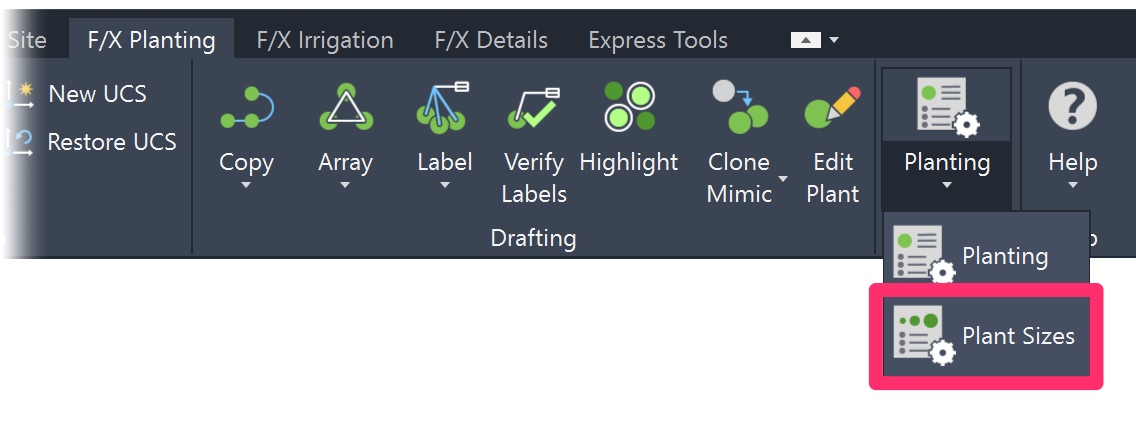
F/X Planting ribbon
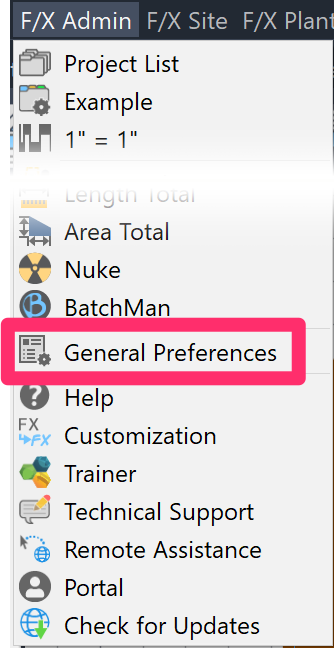
Any of the F/X pull-down menus (F/X Admin, F/X Graphics, F/X Planting, F/X Irrigation, or F/X Details)
Or type *FXPreferences in the Command line
Creating User-Defined Fields in the Plant Sizes Preferences
The Plant Sizes Preferences screen offers a great degree of flexibility, and allows you to add your own individual information fields for each plant category. These fields will appear as columns in your Plant Schedules.

1. Plant Sizes: Select a plant category to customize in the schedule. The number of columns for the selected type of plant can range from one to six. The first field will always show what will be displayed in the label.
2. Plant Category Fields: Each field is unique to the selected main plant category.
3. Category Field Value List: Each value list will be unique to the selected plant category field.
4. Cost: This field shows the default cost for this size of plant. Individual plants can be assigned a unique cost.
For information on adding and configuring these data fields, see our Editing Plants: Additional Fields documentation.
Adding Data Fields from the Land F/X Portal
We've built the ability to add custom data fields for your plants into the Land F/X Portal. More information
Selecting Data Fields to List in the Plant Schedule
After adding data fields to your plants, you can select them to show up in the Plant Schedule. More information






