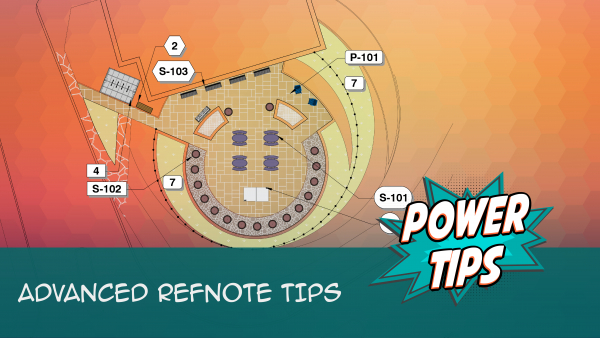Importing Reference Notes or Site Amenities from a Template or Project
Quick video
- Why Import Reference Notes?
- A Note on Templates
- How to Import Reference Notes
- Editing Reference Notes You've Imported
- Related Webinars
- Troubleshooting
If you find yourself adding the same Reference Notes or site amenities to multiple projects, we recommend setting up a project template and then adding your commonly used Reference Notes and amenities to that template. You can then import them into a new project from that template. This practice can save you immeasurable amounts of time, considering all the data you need to fill out for each Reference Note you create. With templates, you only need to add and configure your Reference Notes and amenities once, then import them – along with all attached data – into the present project.
The steps outlined on this page also apply to importing Reference Notes from regular Land F/X projects. However, we recommend setting up and importing from a template – mainly because templates are set up to be read-only. This means you can rest assured that the data in your templates hasn't changed when you import your Reference Notes into a project.
Why Import Reference Notes?
As you've probably found out by now, adding Reference Notes individually to a project can sometimes require a good amount of time and effort. It's a process that requires you to add remarks, select a symbol or cost (if applicable), setting a cost ... the list goes on.
Not that you'd want to skip any of these steps – setting all this data puts you in complete control over your Reference Notes and the information attached to them.
That's exactly why we engineered the ability to import Reference Notes and other Land F/X objects from a template or project. You've taken the time to create your RefNotes and configure all the necessary information, which is all consolidated in one central location. By importing RefNotes into new projects, you're simply bringing in the RefNotes and all assigned data at once, rather than having to make all the selections and assignments each time you add the same RefNote.
Of course, you can always edit Reference Notes you import and add new ones to the new project. Bottom line: Importing is a really good idea.
A Note on Templates
Our software allows you to add Land F/X objects such as plants and Reference Notes to a project, configure all data for these objects, and then save that project as a template. Once saved, a template becomes a limited database of those items you use the most often, along with the data you've assigned to them.
Templates are a great way to organize plants and other items you commonly add to your projects. You can create different templates for any number of uses, including:
- Different clients or municipalities
- Types of property (commercial, residential, etc.)
- Project sizes
- Design groups (ornamental, native, restoration, planting, tropical, etc.)
- Sun-, shade-, drought, or salt-tolerant plants
For information on how to make the most of project templates, see our Templates page.
How to Import Reference Notes
Open the Reference Notes tool:
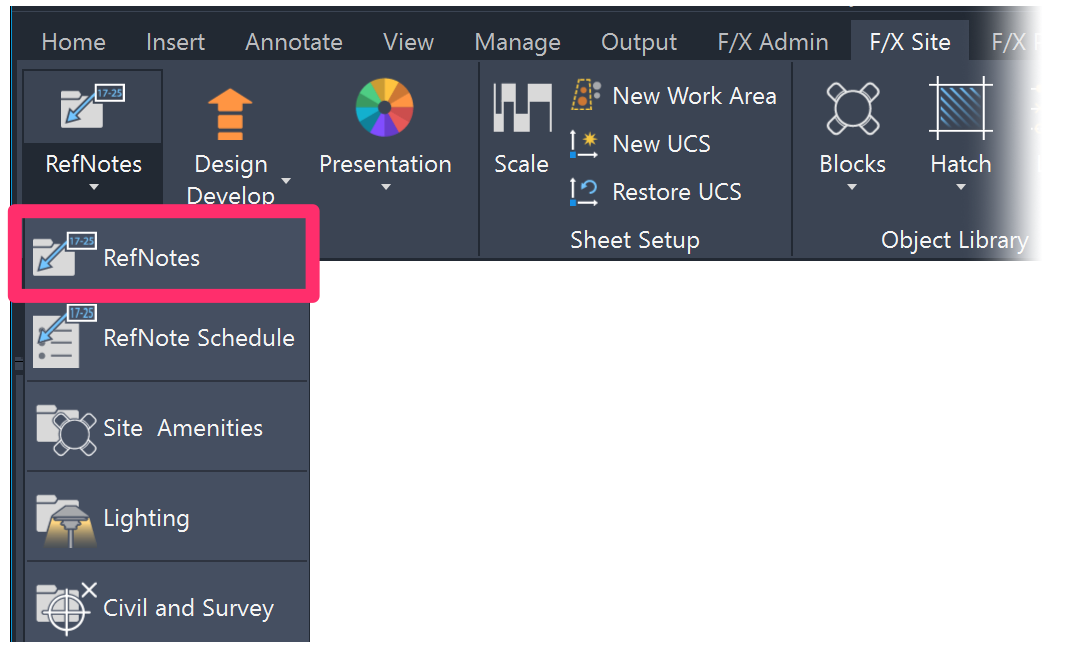
F/X Site ribbon, RefNotes flyout
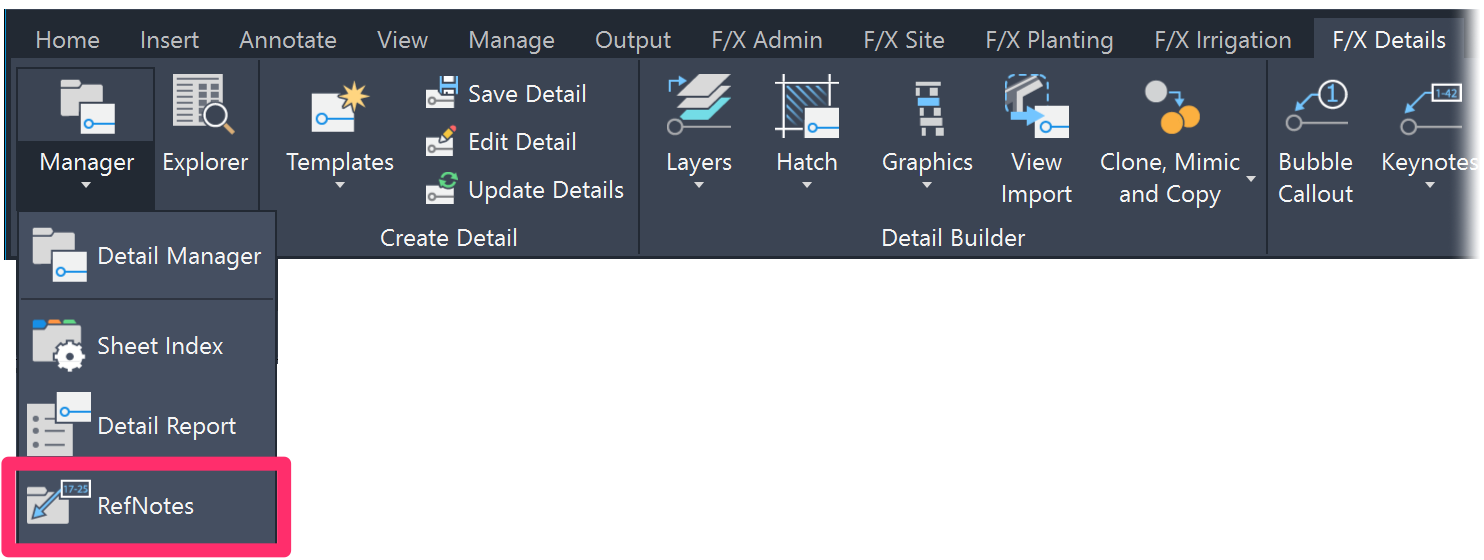
F/X Details ribbon, RefNotes flyout
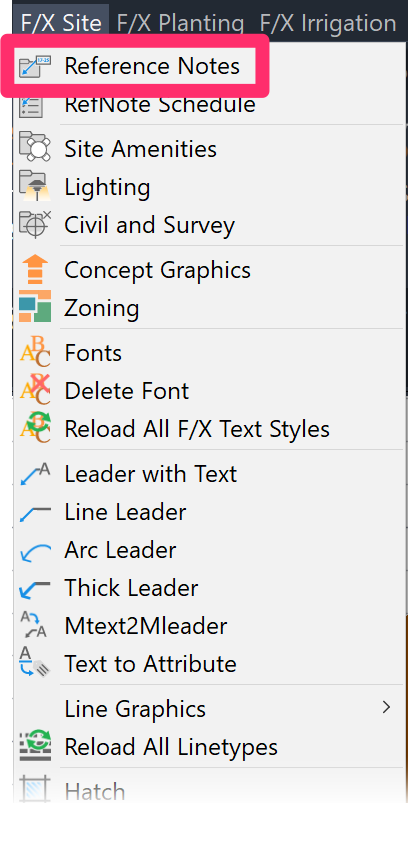
F/X Site menu
or type RefNotes in the Command line
The Reference Notes Manager will open.
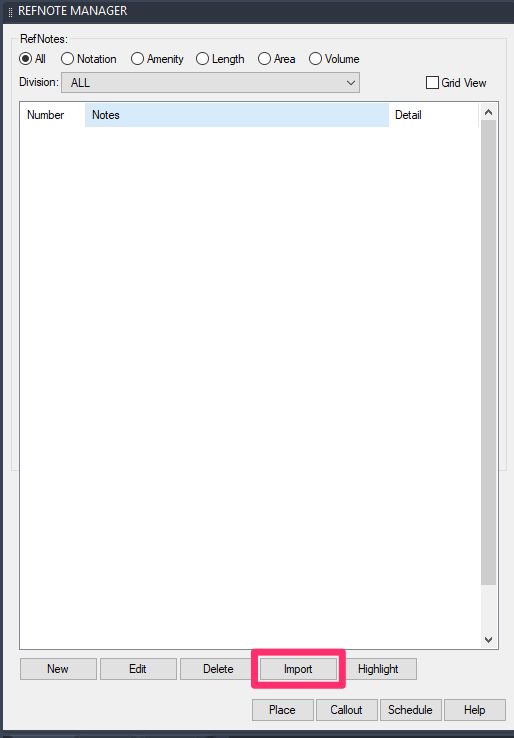
To import Reference Notes into the current project, click Import.
The Select Project dialog box will open.
Select the template or project that includes the RefNotes you want to import.
Click OK to import the RefNotes.
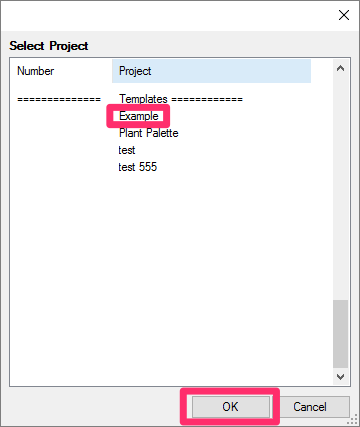
You'll now see a dialog box that lists all RefNotes included in the template or project you selected.
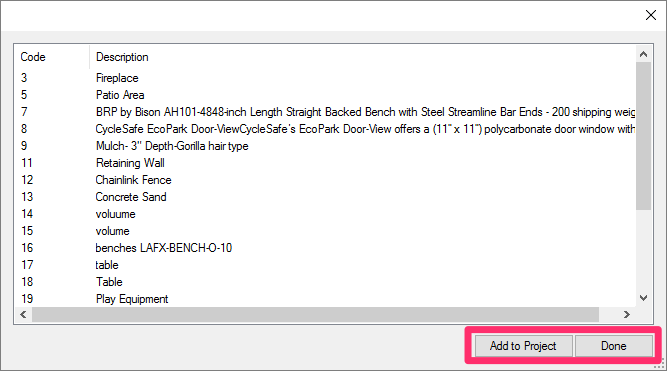
Highlight the RefNotes you want to import, and click Add to Project to add them to the current project.
Click Done when finished.
The Reference Notes Manager will now include the Refnotes you've imported.
Those RefNotes, and all their data, are now added to your project, and you can place them as needed.
Each RefNote you import will already be assigned the symbol and all other data attached to it in the template or project from which you imported it.
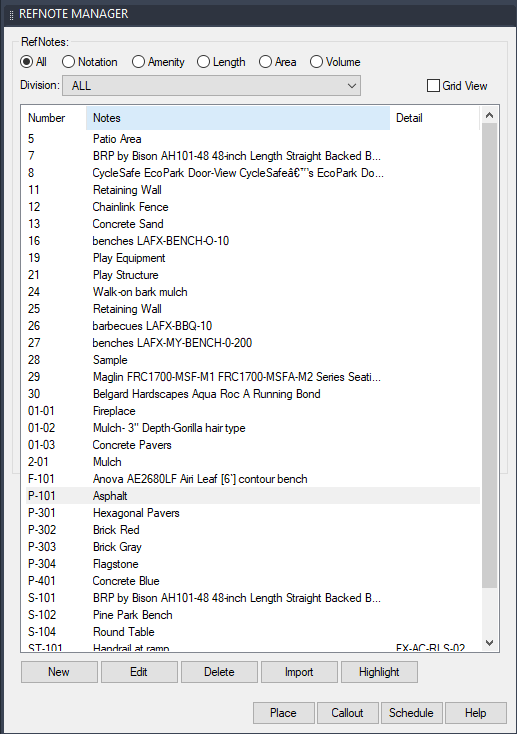
Editing Reference Notes You've Imported
If needed, you can make any necessary changes to Reference Notes you've imported. To do so, simply follow the instructions on our Edit or Delete Reference Notes documentation page.
Any changes you make to each Reference Note you've imported will apply to the current project, but not to the template or project you sourced when importing the Reference Note.
Related Webinars
- Getting Started with RefNotes: Our Reference Notes (RefNotes) tool provides a quick way to spec and place site furniture, play structures, hardscaping materials, retaining walls, and pretty much any other item you need in your landscape plan. We'll go over the basics. (58 min)
- All About Templates: The word "template" can refer to several components in the AutoCAD and Land F/X systems. We break down the different types of templates available to you, including drawing templates (DWTs) and Land F/X project templates, and provide some helpful tips on using them to your advantage. (1 hr 4 min)
- Streamlined Life Cycle of a Site & Hardscape Project: You have the tools at your fingertips – including our RefNotes tool – to take your site and hardscape design from concept to construction documentation, complete with quantities, data, callouts, and cost estimates. Learn a complete process spanning the life cycle of each project that will start cutting days off your overall drafting time. (1 hr 3 min)
Troubleshooting
Issue: AutoCAD freezes or crashes when you try to import plants – and your office is on Cloud Data
Having other issues with Reference Notes? See our RefNotes Troubleshooting section.