The SketchUp Library Folder
Any components and materials from our database that appear in your SketchUp models will be stored in a library folder. Our Planting F/X Plugin for SketchUp requires you to designate a location for this folder. You can set an existing folder on your hard drive, or on your firm’s network, as your library folder. You may also create a new folder for this purpose.
You were required to set this library location when you installed our Planting F/X Plugin for SketchUp. To change the location of your SketchUp library, follow the steps below.
Setting Your SketchUp Library Folder
Open the SketchUp Land F/X settings:

LandFX toolbar, Settings button
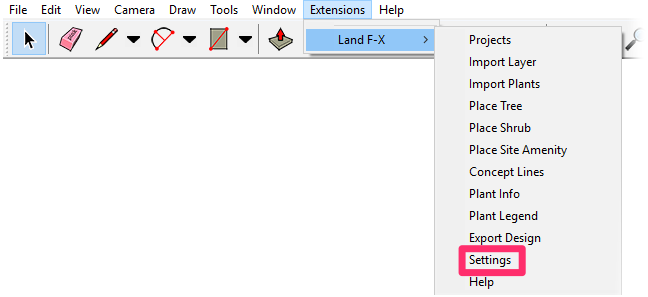
Land-FX menu, Settings option
The Land F/X Settings dialog box will open.
The folder path of your SketchUp library is listed in the Library Location field. Click Browse to set your library folder.
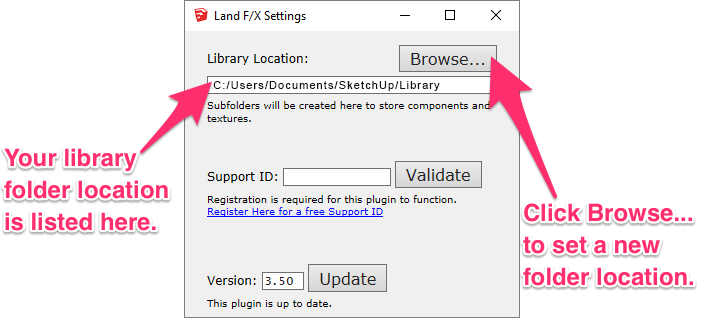
Navigate to your library folder, then click Save. The folder path you chose should now appear in the Library Location field.
A correct library path should:
Begin with a letter drive and end in a folder named Library – example: C:/Users/Documents/SketchUp/Library or L:/LandFX/SketchUp/Library
Reference a folder that:
- Has Read/Write permissions, and
- Does not contain any files that are not related to our Planting F/X Plugin for SketchUp







