Settings Tool (Including How to Update): Planting F/X for SketchUp Plugin
- Settings Tool Overview
- SketchUp Library Location
- Support ID
- Updating the Planting F/X for SketchUp Plugin
- Troubleshooting
- Related Videos
The Settings tool allows you to update our Planting F/X for SketchUp Plugin and change the location of your SketchUp library folder.
Settings Tool Overview
Open the Settings tool:

LandFX toolbar, Settings button
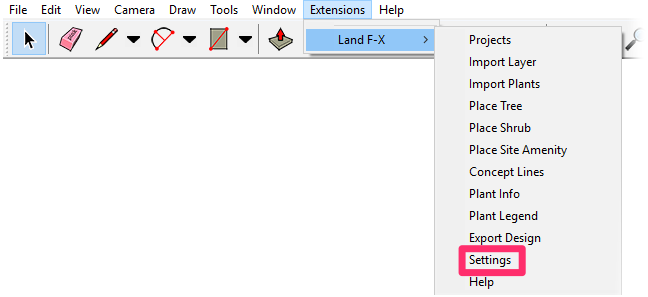
Land-FX menu, Settings option
The Land F/X Settings dialog box will open.
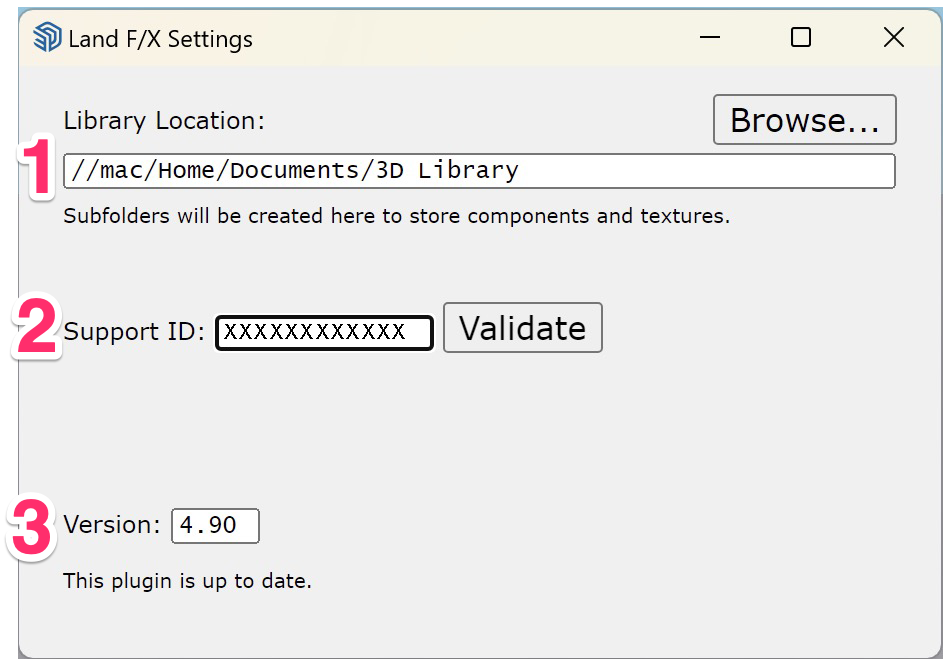
1. Library Location: Any components and materials from our database that appear in your SketchUp models will be stored in a library folder. The Planting F/X for SketchUp Plugin requires you to designate a location for this folder.
For your SketchUp library to function properly with the software, you'll need to follow some specific parameters in setting it. See SketchUp Library Location below for more information.
2. Support ID: This field displays your Land F/X SUpport ID. See Support ID below for information and instructions.
3. Version: This field displays the version of our Planting F/X for SketchUp Plugin you're currently running. If you're running the current version, you'll see the message The plugin is up to date below this field. How to update your Planting F/X Plugin version
SketchUp Library Location
Your SketchUp library is the folder that contains components and materials from our database that appear in your SketchUp models. You'll be required to designate this folder when you download our Planting F/X for SketchUp Plugin. The Library Location field shows the current location of this folder.
If you want, you can change the folder location by selecting a new folder. Click Browse..., navigate to folder you want to set as your library folder, then click Save.
You can set an existing folder on your hard drive, or on your firm's network, as your library folder. You can also create a new folder for this purpose.
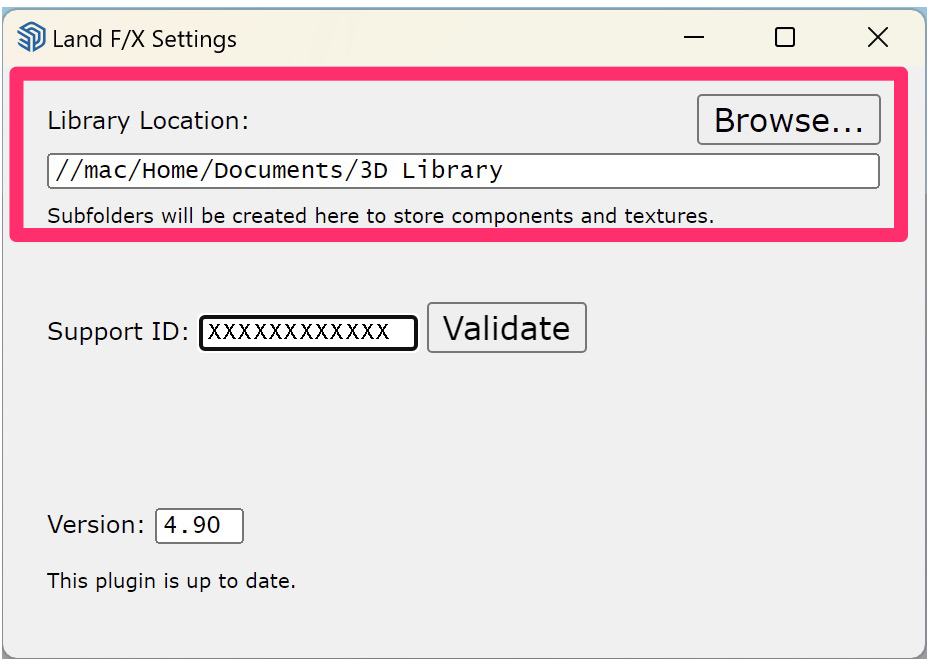
A correct library path should:
Have read/write permissions, and
Not contain any files that are unrelated to the Land F/X SketchUp extension
Support ID
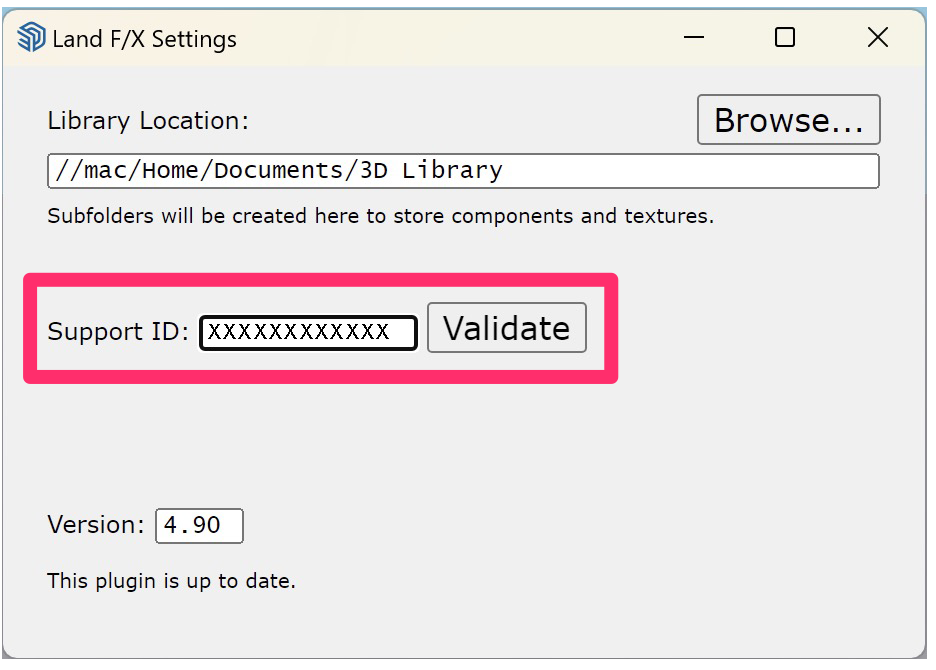
Your support ID is a unique identifier tied to your Land F/X account that allows you to use your Land F/X software license(s). If you’ve just installed the Land F/X SketchUp extension, enter your Support ID in the specified field. Then click Validate.
Did the validation dialog box pop up blank when you clicked Validate, and you're unable to validate your Support ID? If so, here's what to do.
Don't know your Support ID?
To find your Support ID, you can log in to the Land F/X Portal and navigate to the Account section from the menu on the left side of your screen.
Don’t have a Land F/X account and need to get a Support ID? Register for a trial.
Still having trouble finding your Support ID? use this link to request that we email your Support ID to you.
Important: Unless you're initially setting up your Support ID upon installing the plugin, don't change the text in this field unless required by your network administrator.
Updating the Planting F/X for SketchUp Plugin
The Version field displays the version of our Planting F/X for SketchUp Plugin you're running. If you're running the current version, you'll see the message The plugin is up to date below this field.
If your version of the plugin is not up to date, you'll see an Update button next to the current version number, along with a message showing which version is available.
Click Update to update your plugin.
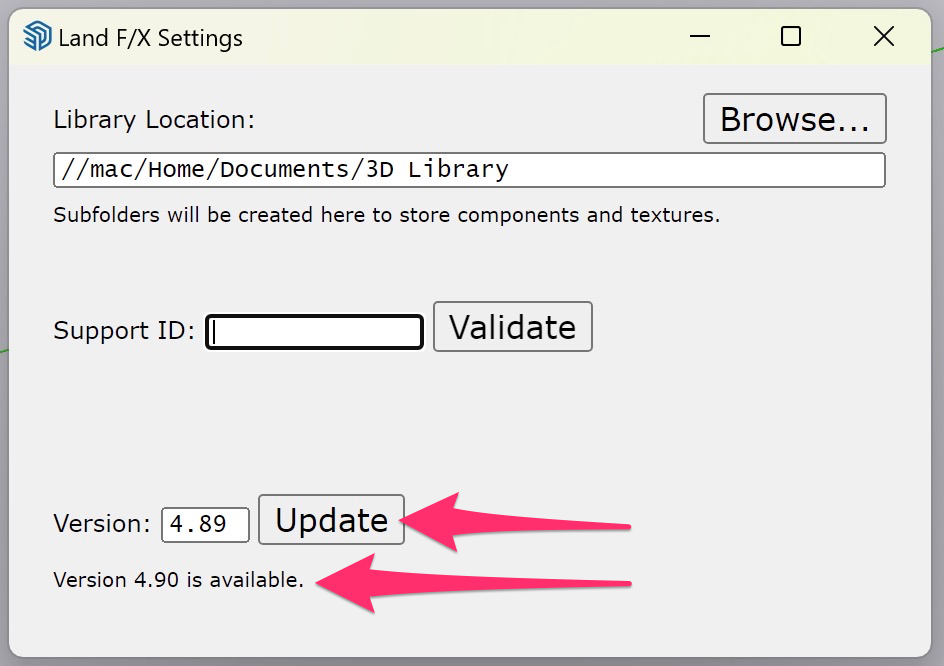
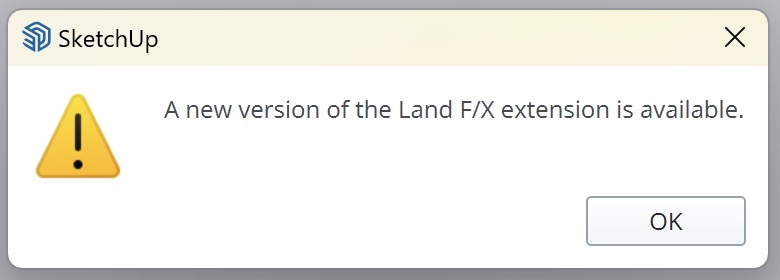
If you choose not to update, you'll see a message that A new version of the Land F/X extension is available the next time you open SketchUp.
To update your version of the plugin, open the Settings tool and click Update.
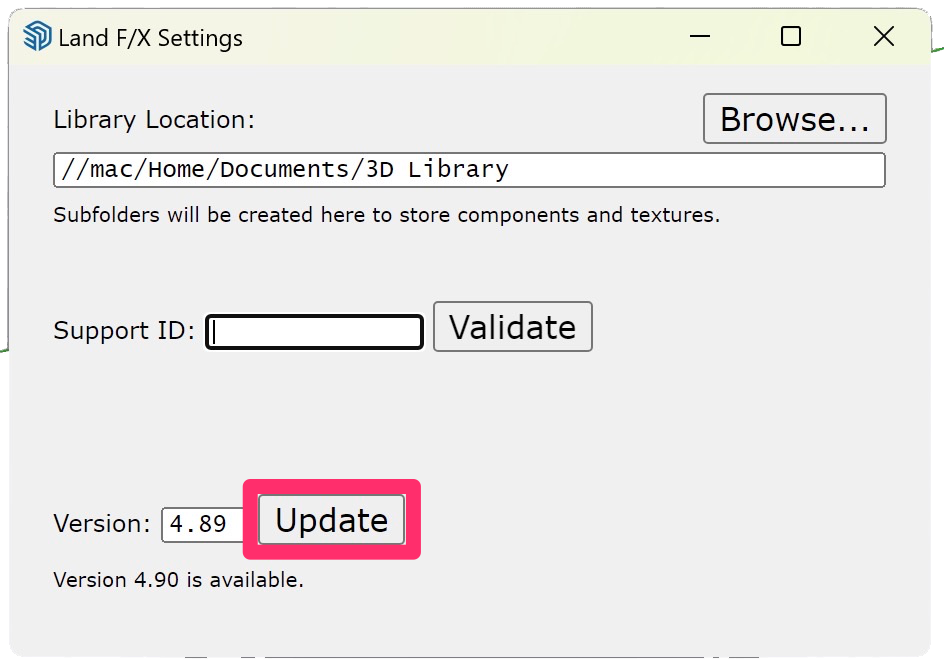

You'll see a message asking you to verify that you trust the author of the extension.
To continue with the update, click Yes.
You'll see a message to Please restart SketchUp to load the update.
The update will take effect the next time you restart SketchUp.
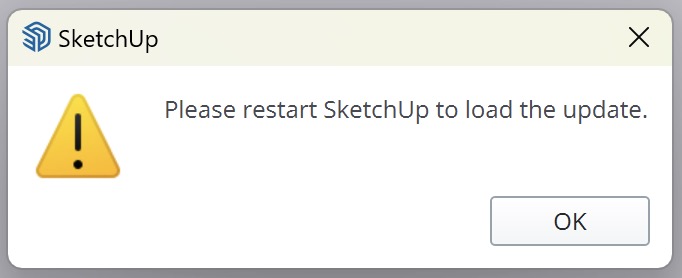
Related Videos
Troubleshooting
SketchUp: Basic troubleshooting (adding, placing, importing plants)
Issue: Our Planting F/X Plugin for SketchUp freezes or becomes unresponsive
Issue: Clicking one of the Land F/X tool buttons in SketchUp does nothing







