SketchUp: Plant Legend Tool
The Land F/X Plant Legend tool in SketchUp creates a schedule, or legend, of all plants specified in your project. The legend is an ordered list of all plants placed in your SketchUp model, with each list item displaying the number of instances of that particular plant appear in the model. The legend will list plants you have placed in an existing Land F/X project that you've either:
- created in SketchUp, or
- created in CAD and imported into SketchUp
The symbol set for each plant in the model appears at the beginning of that plant's entry in the legend, allowing you to see at a glance which symbol represents which plant.
The legend appears as a 3-dimensional object within your model, meaning you can select it and manipulate it using SketchUp tools such as Move, Rotate, etc.
You'll need to open a new or existing Land F/X project before using this tool. You can create a new Land F/X project in SketchUp, or open an existing project, using our Projects Tool.
Plant Legend Tool Overview
Open the Plant Legend tool:

LandFX toolbar, Plant Legend button
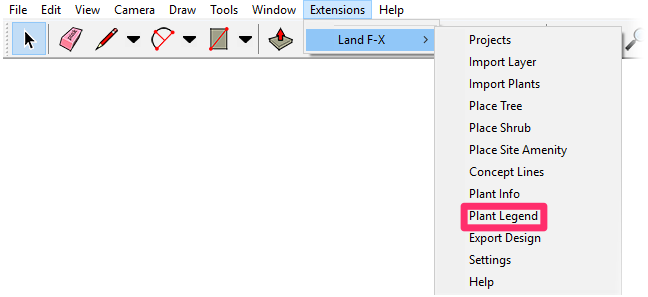
Land-FX menu, Plant Legend option
The Land F/X Plant Legend dialog box will open.
You can choose to order your plant legend by Botanical name or Common name.
In our example, we'll order our legend by Botanical name.
Click OK to place the plant legend.
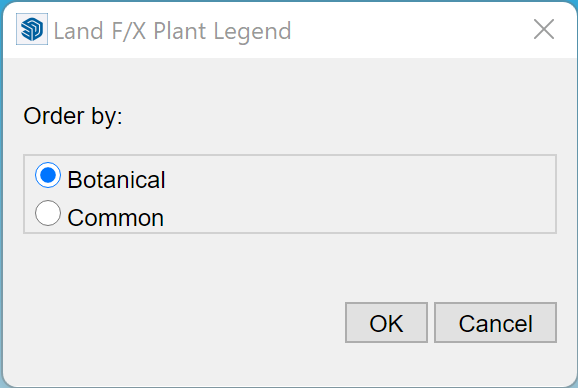
Your plant legend will now appear in your SketchUp model as a selectable object. Trees and shrubs will be listed as separate categories, as pictured below.
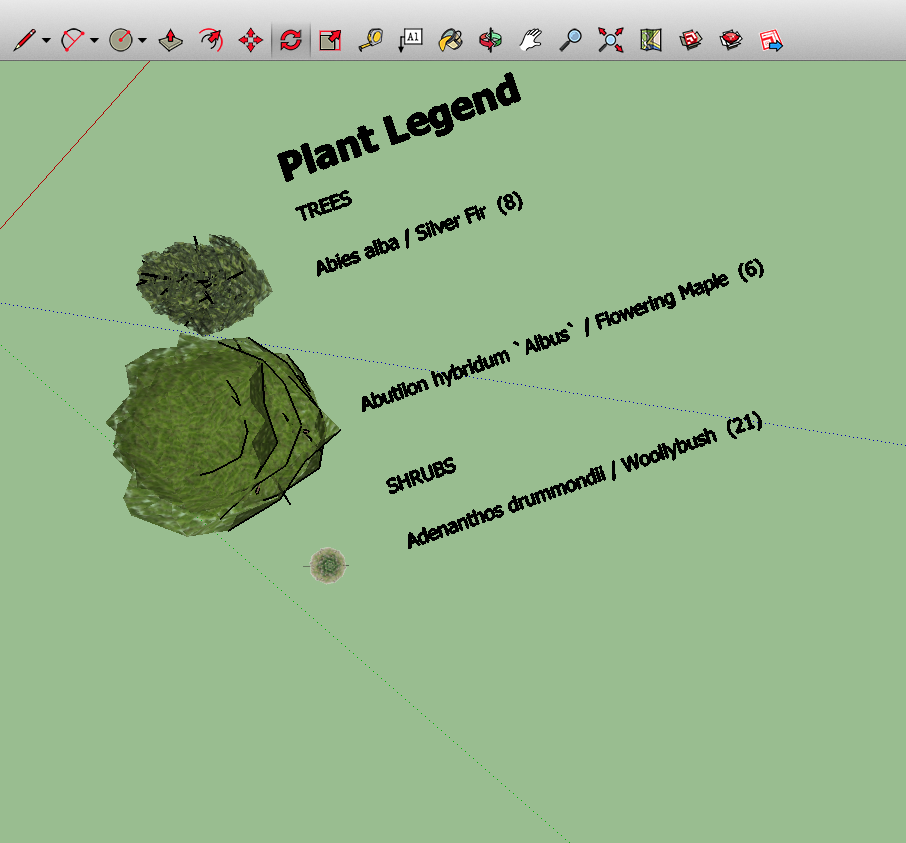
The plant legend pictured above lists the types of trees and shrubs that appear in our example model, with the symbol for each plant appearing to the left of that plant's entry in the list.
The legend tells us, at one glance, that the model includes 8 placements of Abies alba / Silver Fir, 6 placements of Abutilon "albus" / Flowering Maple, and 21 placements of the shrub Adenanthos drummondii / Woolybush, as indicated by the number in parentheses following each list item.
Note that the view pictured above is a near bird's-eye view for display purposes. If we were to navigate around the model, our perspective of the legend would change, as would our perspective of any other object in the model.
Because the legend appears as a selectable object, you can click it to select it and then complete actions such as Move or Rotate on it using the SketchUp tools.
Related Videos
Troubleshooting
SketchUp: Basic troubleshooting (adding, placing, importing plants)
Issue: Our Planting F/X Plugin for SketchUp freezes or becomes unresponsive
Issue: Clicking one of the Land F/X tool buttons in SketchUp does nothing







