File Loading – Security Concern Error (Executable File Outside the Trusted Locations) (Loading the Land F/X Menus)
Issue
When trying to load your Land F/X menus, you received the following error message:
File Loading – Security Concern
An executable file was found outside of the trusted locations. What do you want to do?
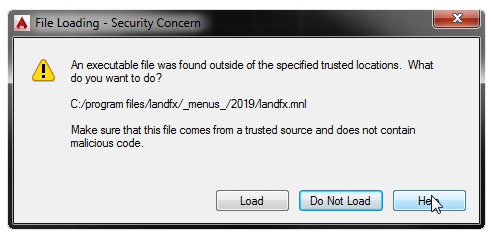
Cause
If you received this error, the _menus_ folder, which contains your Land F/X menus, is not in your Trusted Locations. As a result, Land F/X is unable to load your menus.
Solution
Open the Options dialog box:
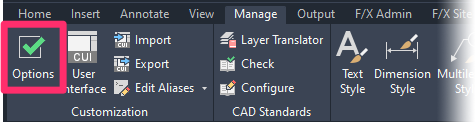
Manage ribbon, Options button
type Options in the Command line
right-click in the Command line and select Options from the menu
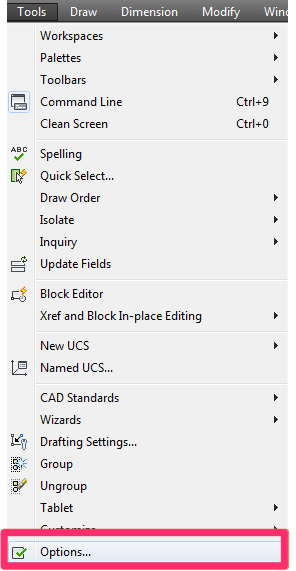
Tools pull-down menu
In the Options dialog box, select the Files tab.
Click the plus (+) sign to the left of the Trusted Locations entry.
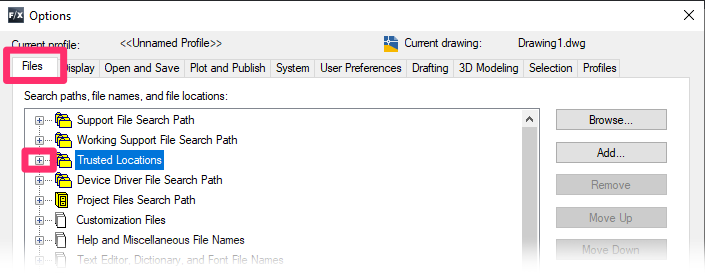
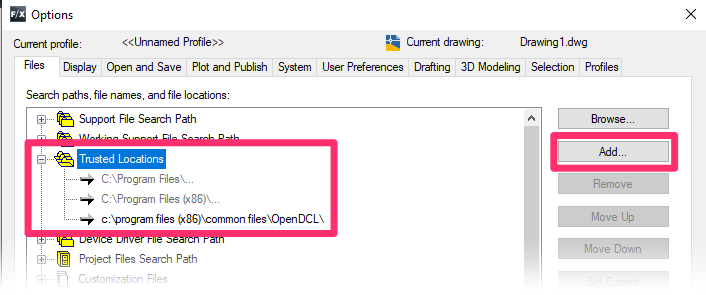
The Trusted Locations entry will expand.
Click Add.
Then click Browse.
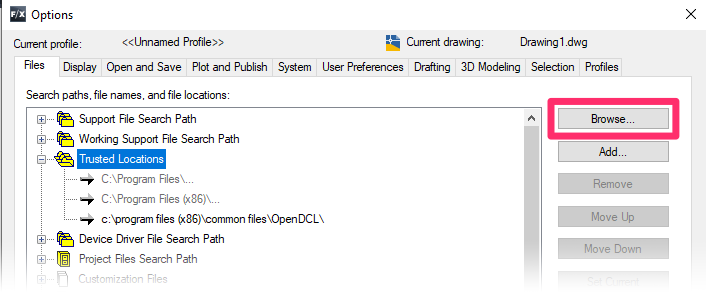
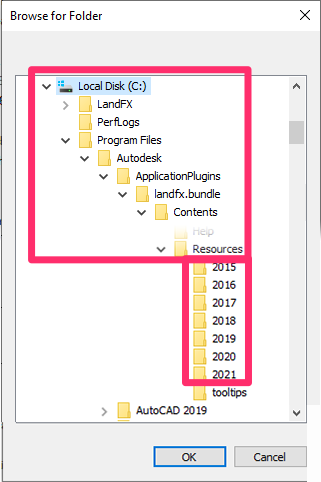
In the Browse for Folder dialog box, navigate to the following folder:
C:Program Files\Autodesk\ApplicationPlugins\landfx.bundle\Contents\Resources.
Select the appropriate folder for your year version of AutoCAD or F/X CAD.
Then click OK.
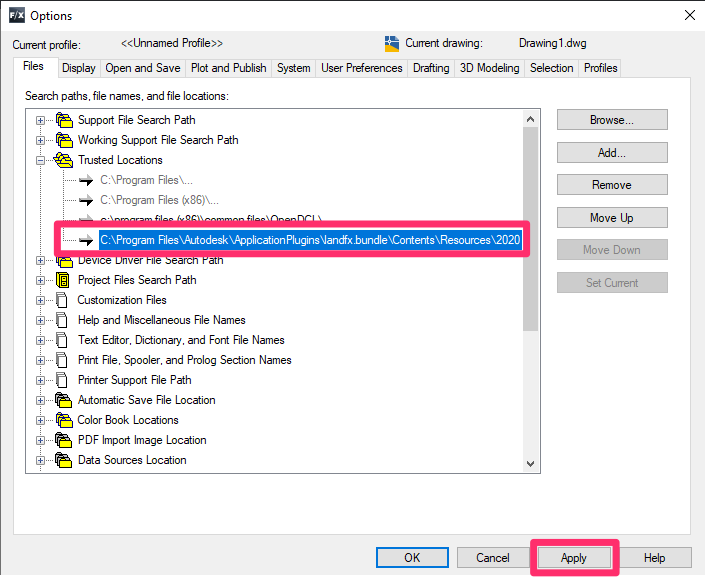
The folder path you selected will be added to the Trusted Locations.
Click Apply.
You should now be able to load your menus correctly.







