Transfer Your Land F/X Project Data Between Computers (Local Data)

Do you need to bring work home with you? Transfer a drawing from your office computer to a laptop and back again? Or share files with a co-worker in an office without a central server?
If so, you'll need to do more than just copy a DWG file if you have Local Data. You'll also need to back up and transfer the Land F/X project associated with that drawing file.
With our Cloud Data option, you won't have to go through this process to move between computers. Your Land F/X data will be available online. Learn more about Cloud Data.
Backing Up (Saving and Exporting) a Project
With your drawing open in CAD, click the Projects button on the F/X Admin ribbon to open our Projects feature.
In the Land F/X Projects dialog box, highlight the project associated with your drawing, and click Backup.
Click OK to back up the project.
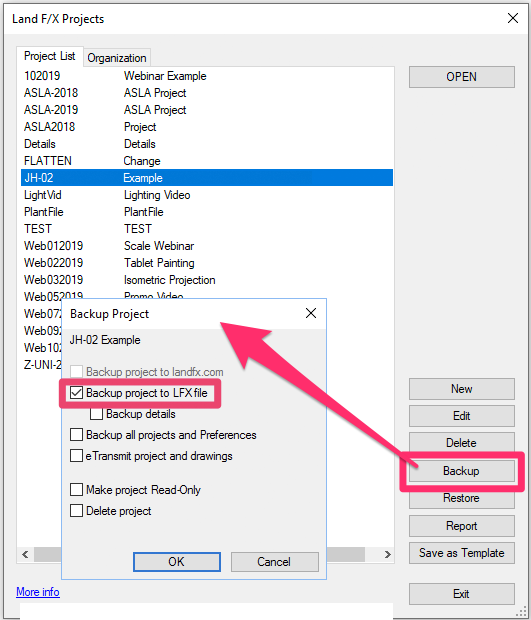
Save your project file to a folder on a USB drive, external hard drive, Dropbox – whichever medium you choose. Save your DWG in the same folder, and you'll have everything you need to transfer your drawing and project.
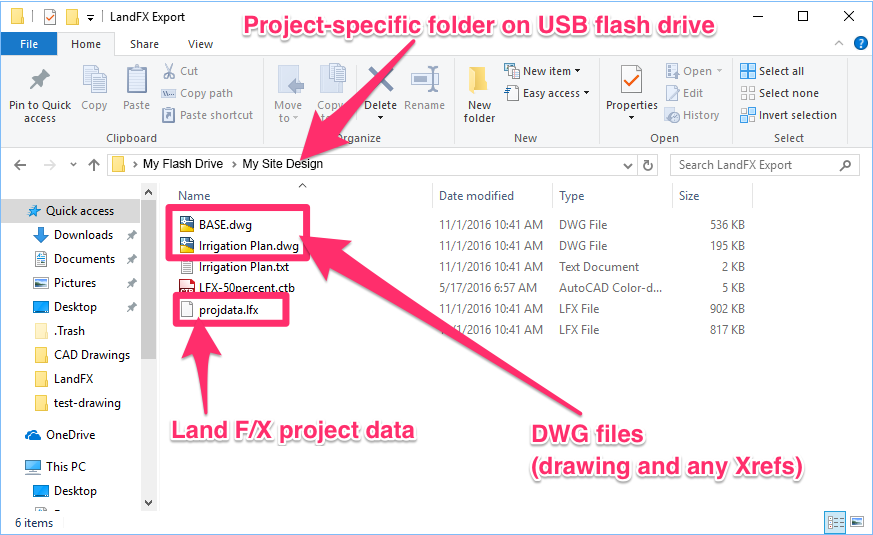
Restoring (Importing) a Project
With CAD open, click the Projects button on the F/X Admin ribbon to open our Projects feature.
In the Land F/X Projects dialog box, click Restore, then click Import.
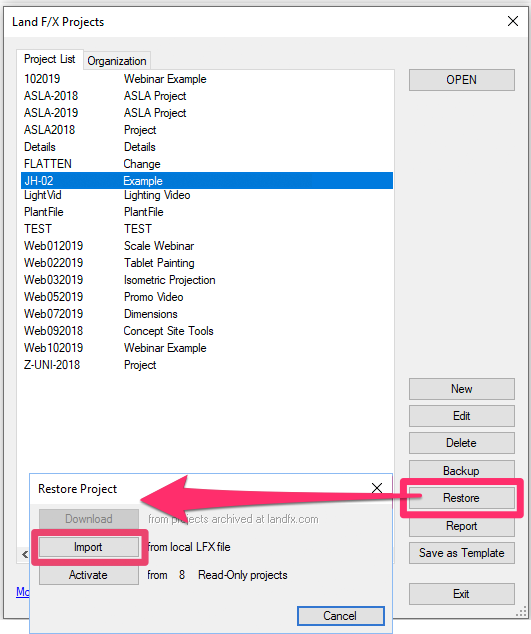
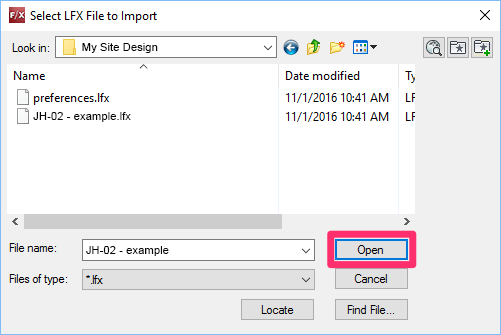
Select the project file on your external medium, and click Open.
You'll now have your saved version of that project open, and can continue working on your drawing.
When you're ready to move back to the original computer, repeat the Backup and Restore process.






