License Manager Not Working, Cannot Save Changes
Issue
The Land F/X License Manager is not working properly. When you attempt to make changes, such as checking out a license, nothing is happening when you click Save License Changes – or you don't see a confirmation saying OK, or your changes simply won't save.
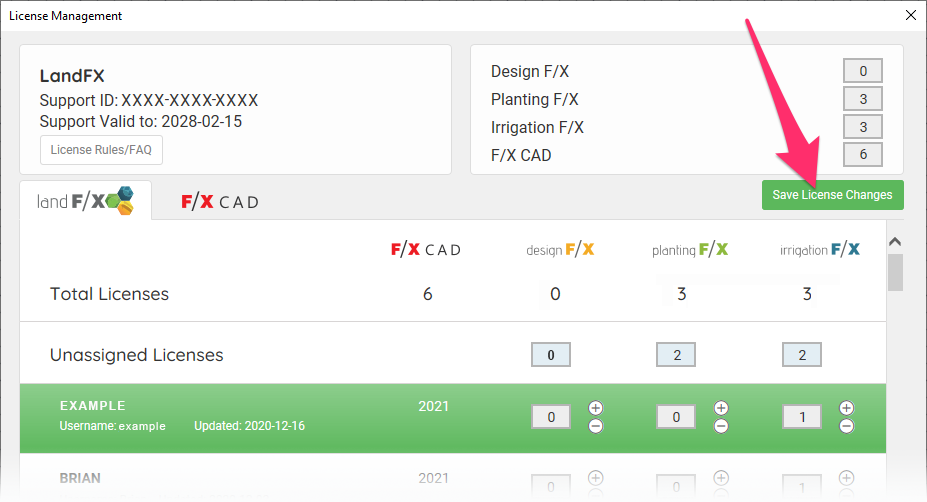
Cause
Your version of Internet Explorer may be out of date, requiring an update.
AutoCAD uses Internet Explorer exclusively for all Web-based dialog boxes. Much of our software's functionality Web based. Consequently, even if you don't use Internet Explorer as your main browser, you'll need to update it in order to have full Land F/X functionality.
Solution
Step 1: Use your Windows Updates to update Internet Explorer
You may need to update your video card drivers before updating – or at least check that your video card is compatible with the latest version of Internet Explorer. Please see Microsoft's reference for video card compatibility.
Follow our steps to run the Windows update.
Step 2: Restart your Computer, Open CAD, and Try Using the License Manager Again
The updates feature will require you to restart your computer. Once it restarts, open CAD, then open the License Manager from the General Preferences.
You should now be able to assign licenses and save your changes successfully.






