Add or Remove Land F/X Ribbons from View in Your CAD Workspace
Issue
You want to add or remove one or more of the Land F/X ribbon tabs (pictured below) from view in your CAD interface.
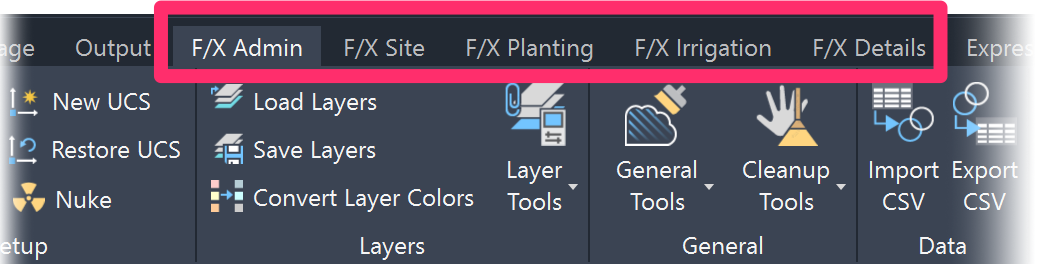
You can choose to see all or some of the following Land F/X ribbon tabs:
- F/X Admin (functional with Design F/X, Planting F/X, and Irrigation F/X)
- F/X Site (functional with Design F/X, Planting F/X, and Irrigation F/X)
- F/X Planting (functional only with Planting F/X and Irrigation F/X)
- F/X Irrigation (functional only with Irrigation F/X)
- F/X Details (functional with Design F/X, Planting F/X, and Irrigation F/X)
You may have selected one of the ribbon tab options when installing one of our plugins, but now you've changed your mind.
For example, if you selected the Land F/X option but you're installing Design F/X, you'll see all of the ribbon tabs, but the Planting and Irrigation ribbons won't be functional. In this case, you may want to make these ribbons invisible.
Or you mistakenly selected another option but you want all the ribbons to be visible.
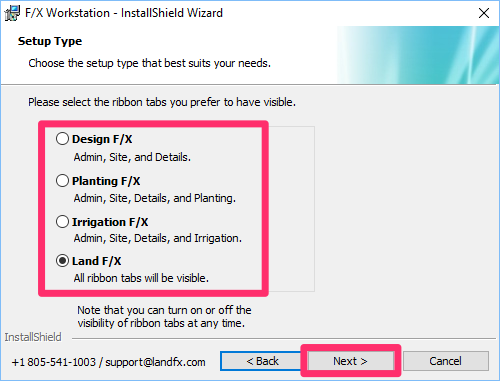
Or you may have already had one of our plugins installed when you ran the installer, which would have overridden this selection.
Or, finally, your settings may have caused all ribbon tabs to be hidden, as pictured below.
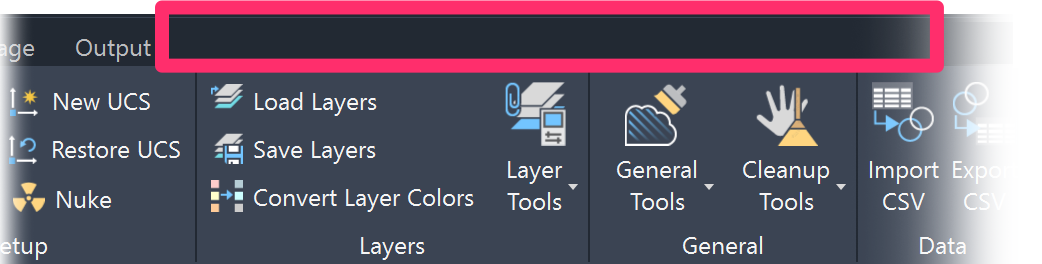
Solution
You can easily add or hide ribbons using the Customize User Interface (CUI) tool:
1. Type CUI in the Command line and press Enter.
2. Select the landfx.cuix option from the menu in the top left corner of the Customize User Interface dialog box.
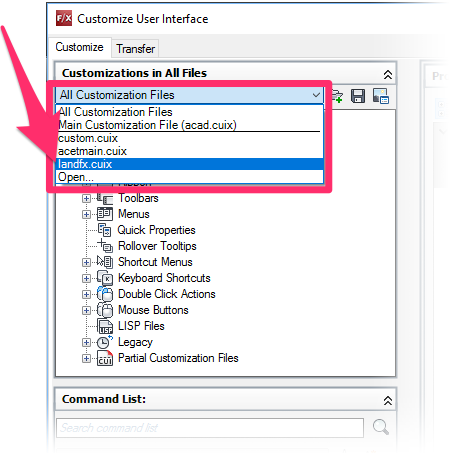
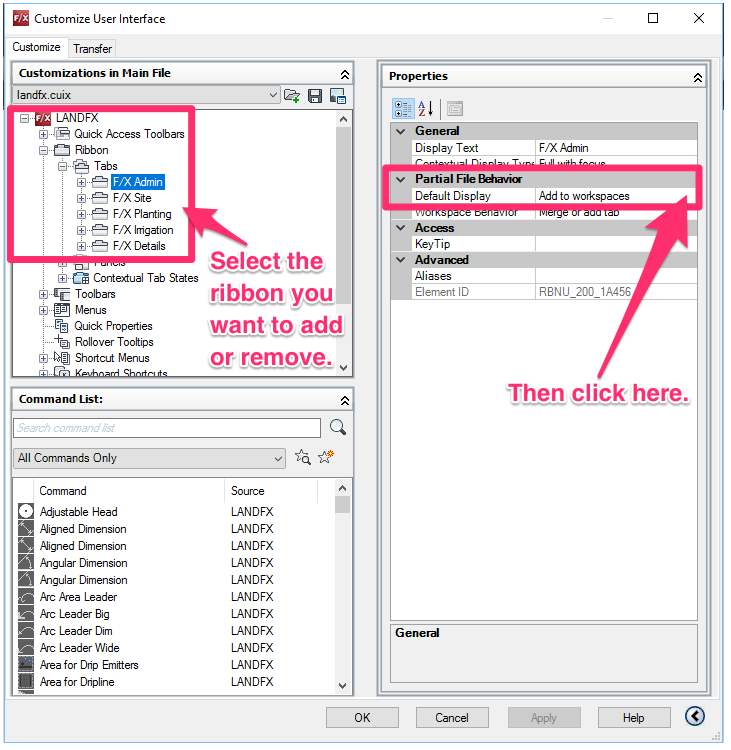
3. In the left pane, expand the following tree items:
- LANDFX
- Ribbon
- Tabs
Select any ribbon you want to add or remove.
You'll then see a Default Display option in the right pane, followed by either Add to workspaces or Remove from workspaces.
Click within the right portion of this line, as pictured.
4. Select the appropriate option for the selected ribbon.
To make the ribbon visible, select Add to workspace.
To make the ribbon invisible, select Remove from workspace.
Click OK to save the change.
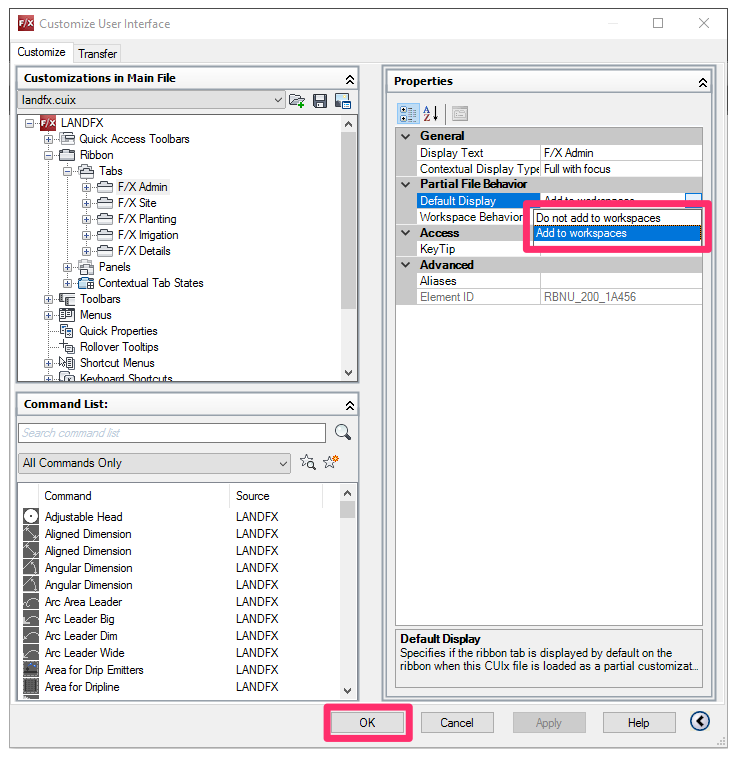
You should now see all (and only) the ribbon tabs you want to have in view.
Still don't see the combination of ribbon tabs you want to see?
Type MENULOAD in the Command line and press Enter.
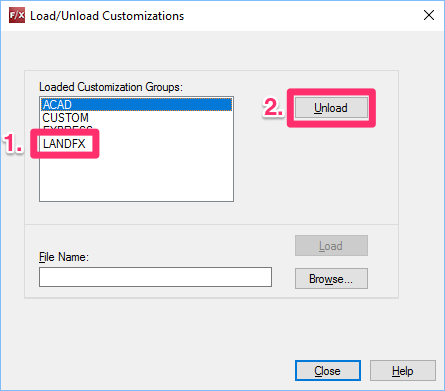
In the Load/Unload Customizations dialog box:
- 1. Highlight the LANDFX entry in the Loaded Customization Groups.
- 2. Click Unload.
Now, in the same dialog box:
- 1. Type LANDFX in the File Name field.
- 2. Click Load.
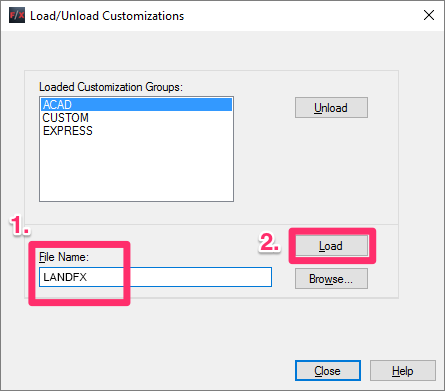
Close the Load/Unload Customizations dialog box. You should now be able to see the ribbons you want in view.






