Land F/X Menus and Ribbons Disappear or Unload (Running a New F/X Workstation Installer)
Issue
You're missing your Land F/X ribbons after running a new version of the F/X Workstation installer. The menus and ribbons seemed to unload as a result of running the installer file.
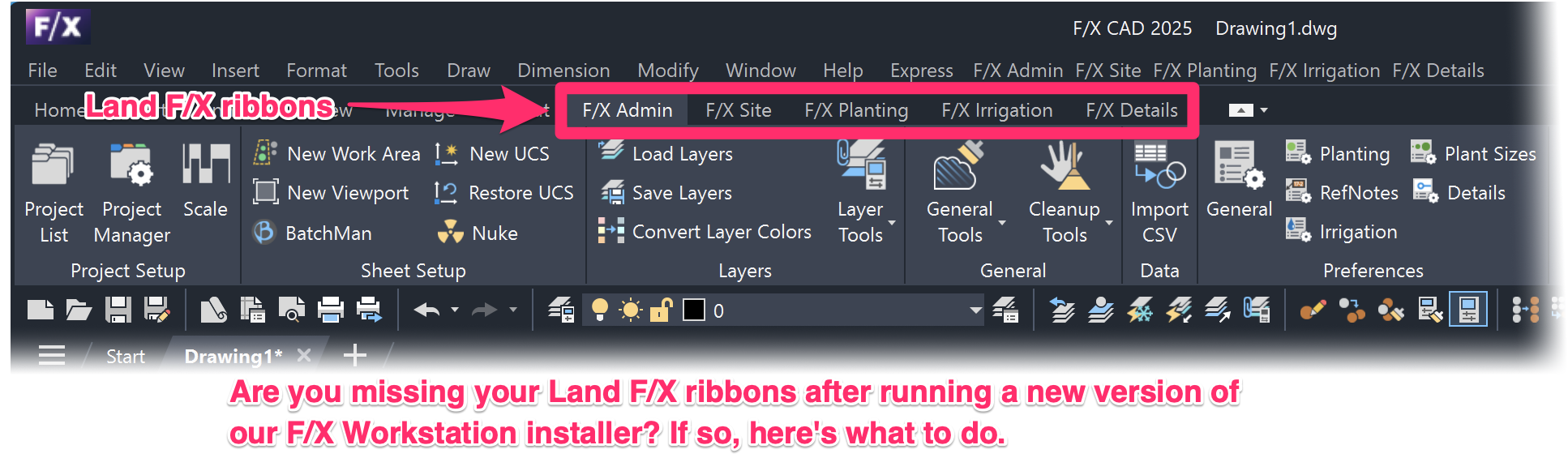
Cause
This issue is the result of a bug on the CAD side, which has only been affecting users who are either running AutoCAD 2025 Update .1 or .2, or have a version of the F/X Workstation older than 21.23. Note that the installer is functioning as intended, and the bug does not affect the functionality of the actual installer.
The bug specifically affects Autodesk's plugin loading mechanism, which is causing a change to the "AppVersion" in the packagecontents.xml that's in turn causing the Land F/X menus to unload. We've notified Autodesk of this issue and are working to find a permanent resolution.
Solution
Already ran the F/X Workstation installer and lost your menus and ribbons?
Type MENULOAD in the Command line and press Enter to open the Load/Unload Customizations dialog box.
Type LANDFX in the File Name text field and click Load.
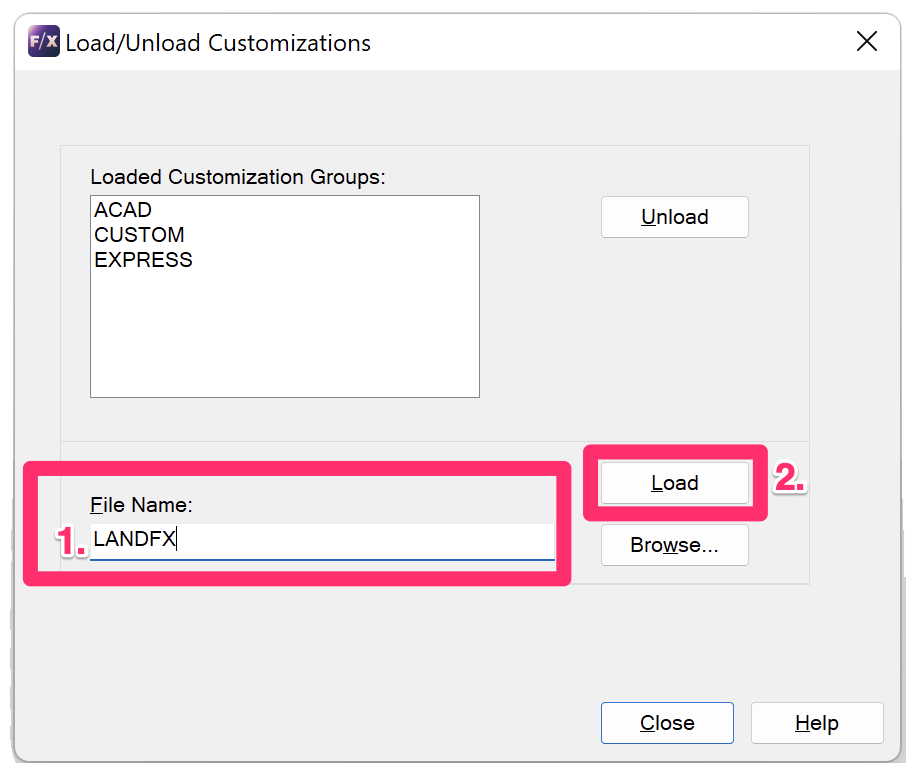
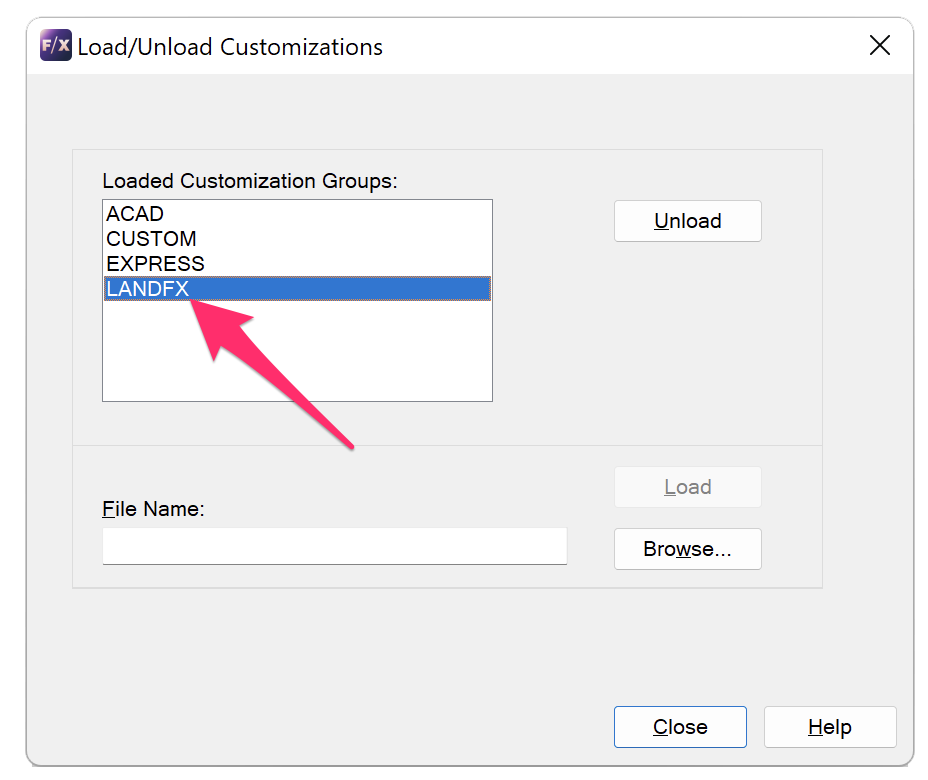
Verify that you see LANDFX listed in the Loaded Customization Groups.
Click Close to close the dialog box. You should now see your Land F/X ribbons.
Close
Haven't run the new F/X Workstation installer yet?
1. Before running the new installer, type MENULOAD in the Command line and press Enter to open the Load/Unload Customizations dialog box.
Select the LandFX entry in the Loaded Customization Groups list, then click Unload to unload your Land F/X menus.
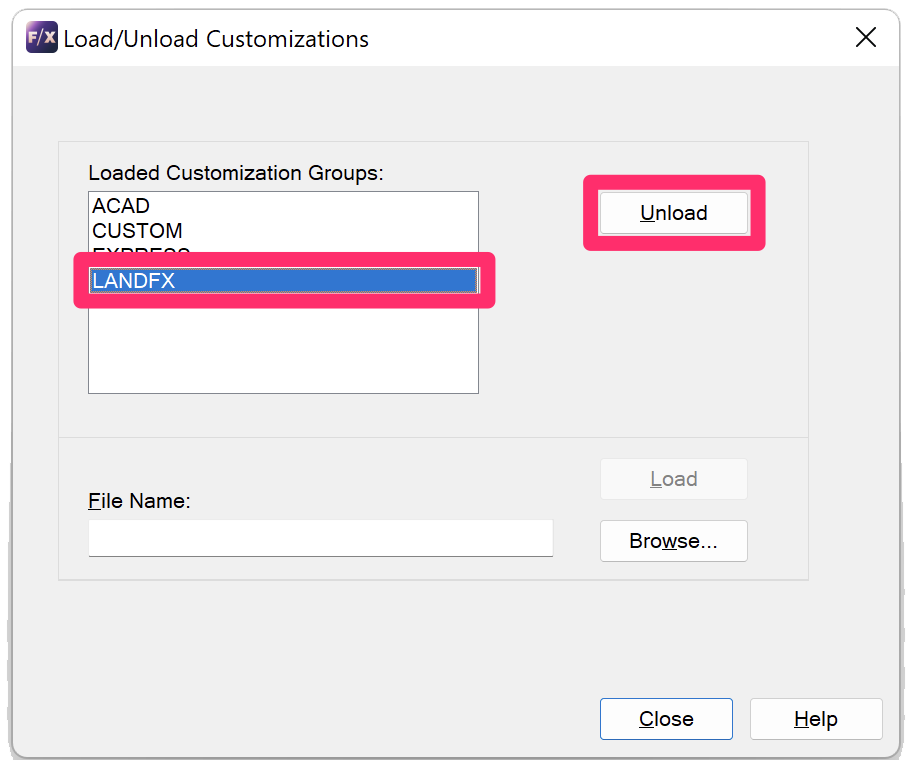
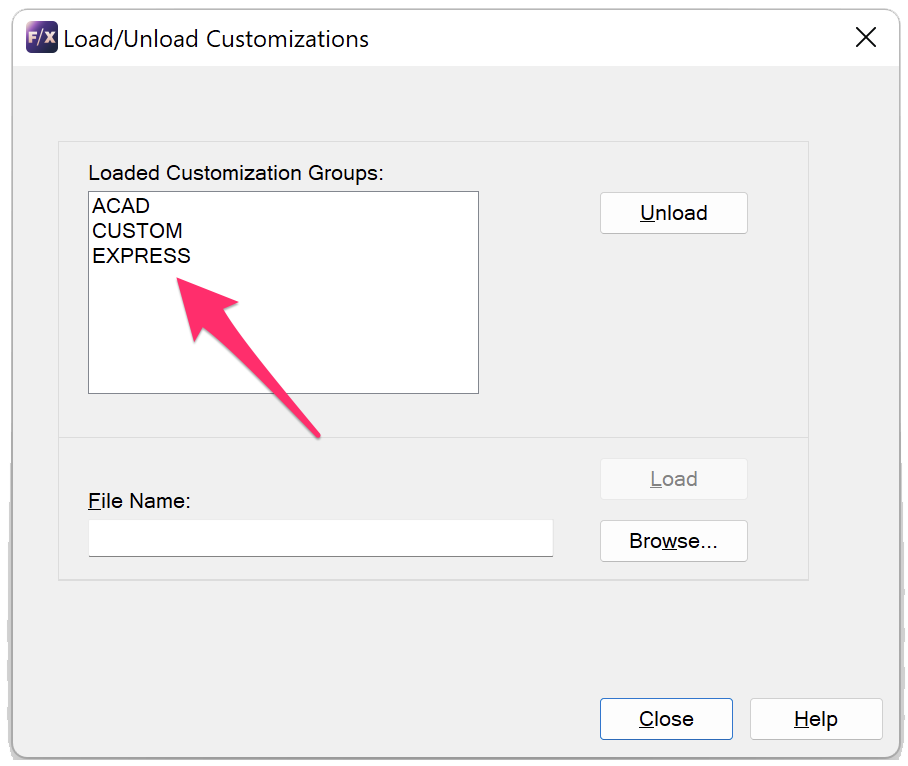
2. Verify that you do not see LANDFX listed in the Loaded Customization Groups.
Click Close to close the dialog box.
3. Close CAD.
4. Run the new F/X Workstation installer as you would normally.
5. Reopen CAD. Your Land F/X menus should load automatically, and you should now see your new Land F/X ribbons.
Close






