Only Able to Select the Preference Set "Default"
Issue
You're only able to select the Preference Set named Default. Even if you attempt to select another one, your project will only accept Default as the active Preference Set.
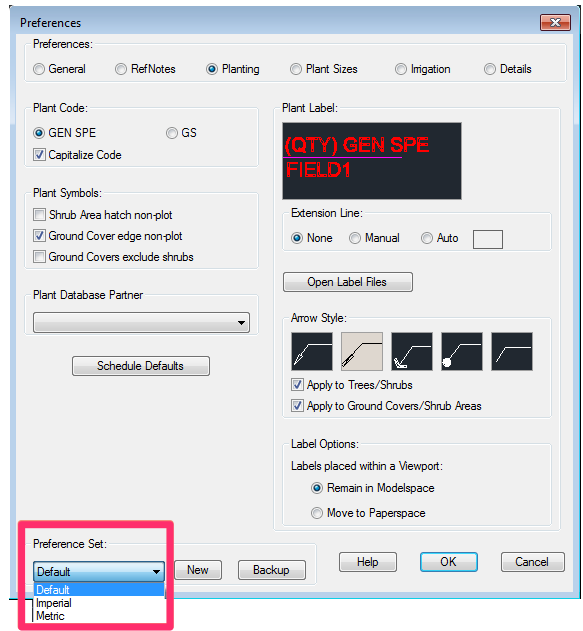
Cause
This issue is the result of a quirk in some Cloud Data installations of our software.
Solution
Use our Restore feature to restore either the Imperial or Metric Preference Set from the folder LandFX\Tutorials.
Open our Project List tool from the F/X Admin ribbon.

In the Land F/X Projects dialog box, click Restore.
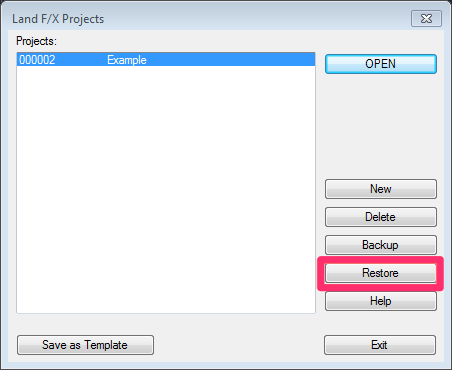
In the Restore Project dialog box, click Import.
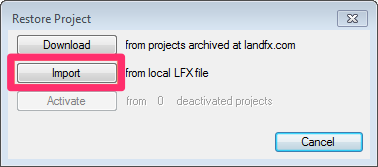
In the Select LFX File to Import dialog box, navigate to and open the folder LandFX/Tutorial.
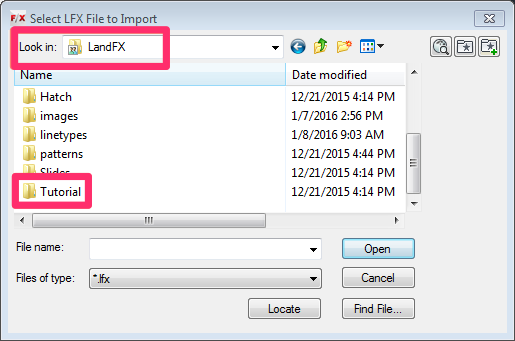
The Tutorial folder will contain two Preference Sets: Imperial.lfx and Metric.lfx. Select the one that applies to the measurement system you use when drafting. Then click Open.
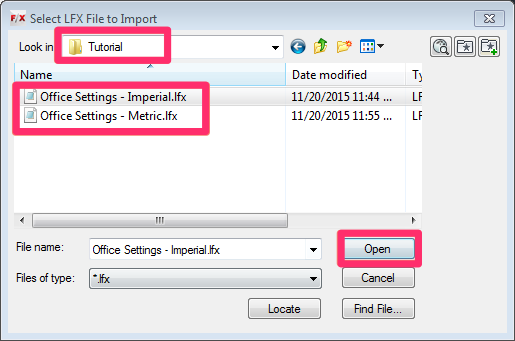
Open the General Preferences, and select either the Imperial or Metric Preference Set from the menu.
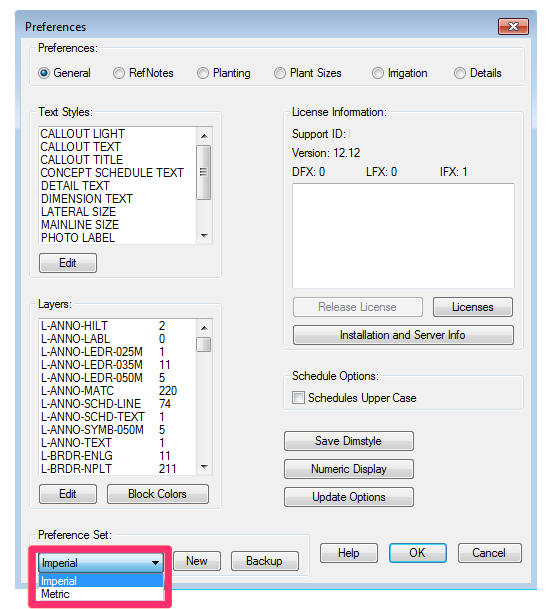
Your projects should now accept the Preference Set you selected.
You can also create a new Preference Set at this point, basing it on the one you've set as active.






