Right-Click Settings in CAD
Issue
You want to customize the settings for right-clicking in AutoCAD – or you tried to do so and can't get the CAD right-click settings to behave correctly.
Solution
Open the Options dialog box:
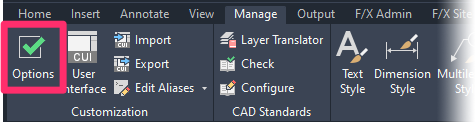
Manage ribbon, Options button
type Options in the Command line
right-click in the Command line and selecting Options from the menu
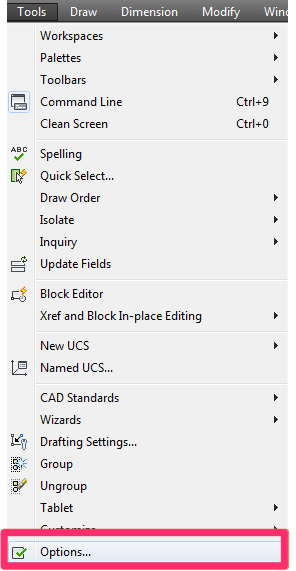
Tools pull-down menu
You can configure your right-click settings in the following locations within the Options dialog box:
User Preferences tab
Most of the right-click settings are available in the Right-Click Customization dialog box. You can get there by selecting the User Preferences tab and clicking Right-click Customization.
We recommend the settings pictured to the right.
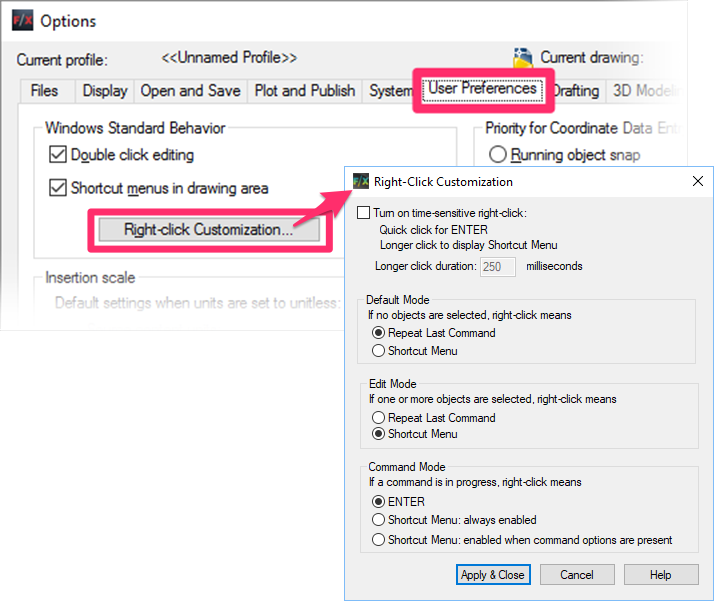
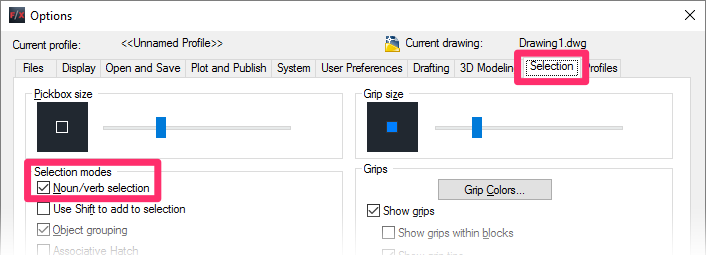
Selection tab
We also recommend opening the Selection tab and selecting the Noun/verb selection option beneath Selection modes.
We've compiled a hefty collection of recommendations for the available settings in the Options dialog box. See our recommendations for the AutoCAD Options settings.






