Change AutoCAD Workspaces
Issue
You need to change workspaces in AutoCAD or F/X CAD.
Solution
The available AutoCAD workspaces on your computer are accessible through the Workspace Switching menu in your Status Bar Toggles.
The Status Bar Toggles are a series of icons in the lower right corner of your CAD interface.
Open the Workspace Switching menu by clicking the gear icon (pictured to the right).
Your available workspaces appear at the top of this menu. In most cases, your default workspace will be named Drafting & Annotation.
Click the workspace you want to open.
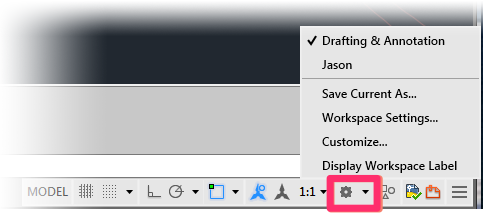
Don't see the gear icon?
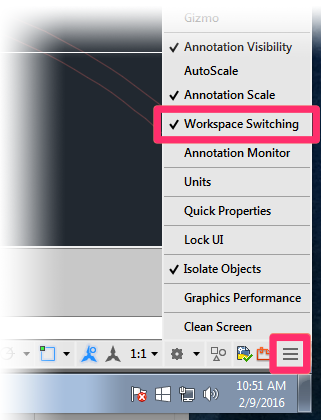
The gear icon won't be available until you've selected the Workspace Switching option from the menu of status bar toggles.
Open this menu by clicking the "hamburger button" (the button consisting of three horizontal lines) in the extreme right corner of your CAD interface.
Select the Workspace Switching option. When this option is selected, you should see a check mark next to it, as shown to the left.
Once you've enabled the Workspace Switching option in this way, you can switch workspaces as shown above.






