PMP File Error (Plotting)
Issue
You attempted to plot and received an error message similar to the following: Error: PMP file has been set to none.
Cause
PMP files are used by PC3 files for plotting. Your plotting settings have likely been changed in the Plotter Configuration Editor, but the resulting PMP file wasn't copied to the correct location.
If you change the User defined Paper Sizes & Calibration Settings in the Plotter Configuration Editor, these settings are saved in a PMP file, which is tied to the corresponding PC3 file.
Because that file is not in the correct location, AutoCAD is unable to read it when plotting.
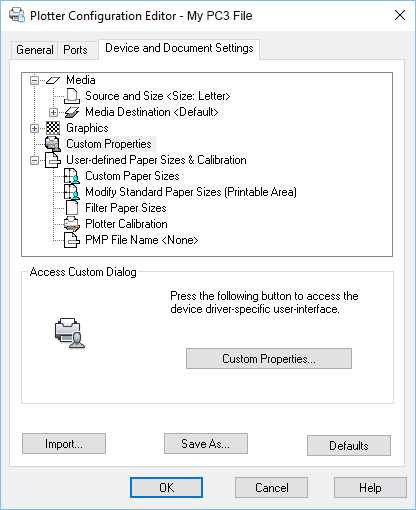
Solution
When sharing or editing PC3 files, always remember to check for the resulting PMP files and copy them to the folder location where AutoCAD is able to read them.
You can find this folder location in the Files tab of the Options dialog box. Open the Options dialog box:
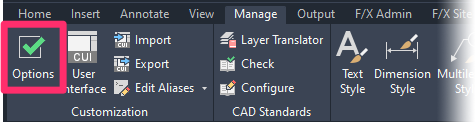
Manage ribbon, Options button
type Options in the Command line
right-click in the Command line and selecting Options from the menu
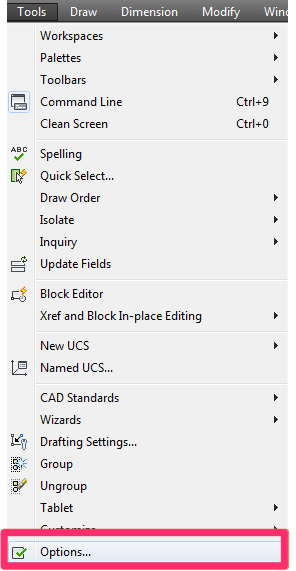
Tools pull-down menu
Select the Files tab in the Options dialog box.
Expand the Printer Support Path.
Then expand the Printer Description File Search Path.
The path listed here is the correct path for your PMP files. Select this path, then right-click it and select Copy from the menu.
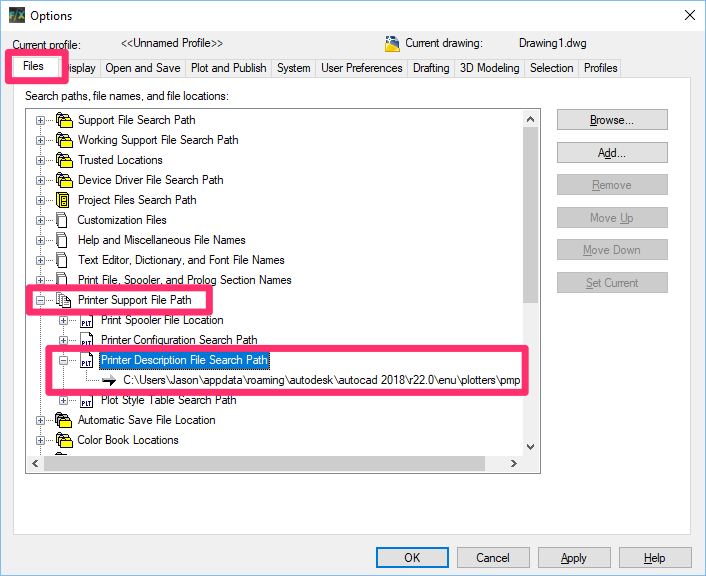
Paste the copied path into the Windows File Explorer and press Enter.
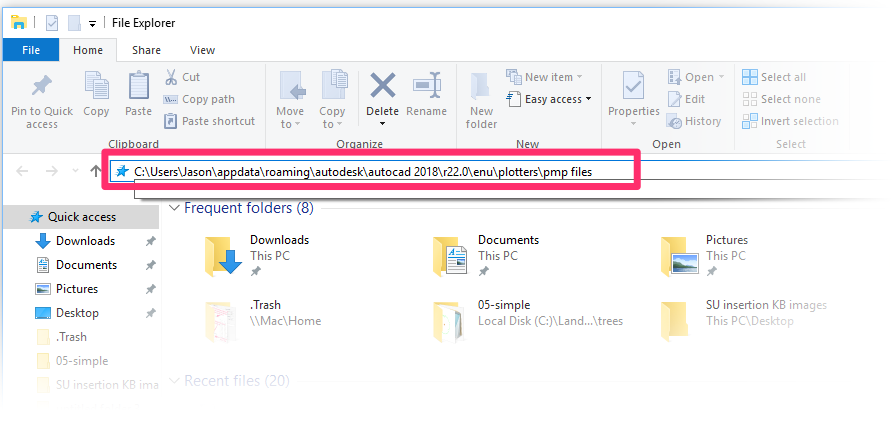
You'll be brought to your PMP file location. Whenever you make changes to one of your PC3 files, save or copy the resulting PMP file to this location. You should then be able to plot without seeing the error.







