Getting Feature Failed ... No Connection Could Be Made Because the Target Machine Actively Refused It (Changing Your F/X CAD License Type)
You saw the following error at the Windows Command prompt while trying to change your F/X CAD license type:
C:\CommonProgramFiles(x86)\Autodesk Shared\AdskLicensing\Current\helper\>AdskLicensingInstHelper change -pk 001L1 -pv 2020.0.0.F -lm ""
Getting feature failed: Get http://127.0.0.1:54091/api/vl/feature: dial tcp 127.0.0.1:54091: connected: No connection could be made because the target machine actively refused it.

Cause
An issue with the Autodesk Desktop Licensing Service is preventing you from changing your license type.
Solution
1. Go to the following folder:
C:\ProgramData\Autodesk\AdskLicensingService
2. Rename the following files within that folder by adding -OLD to the end of each filename:
- AdskLicensingService.data (required)
- AdskLicensingService.sds (optional – only necessary if renaming the file AdskLicensingService.data doesn't work)
- AdskLicensingService.sds.lock (optional – also only necessary if renaming the file AdskLicensingService.data doesn't work)
So, for example, you'd change the name of ther file AdskLicensingService.data to AdskLicensingService.data-OLD.
3. Open the Windows Start menu, and type Services into the search field.
Select the Services option.
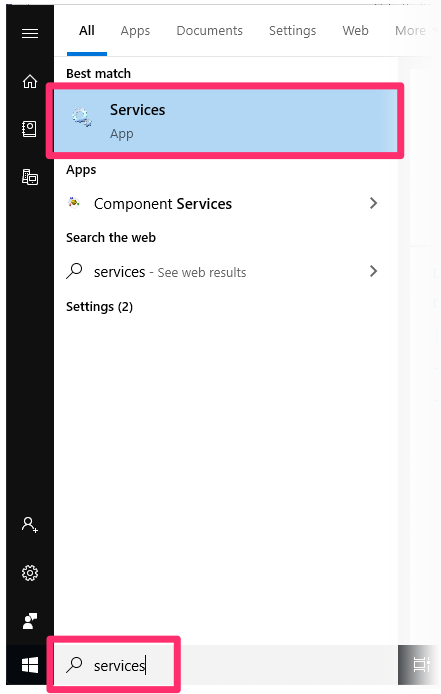

4. Select the Autodesk Desktop Licensing Service item in the Services dialog box.
Then click Start the service.
If the Autodesk Desktop Licensing Service is shown as Running, stop and restart it by first clicking Stop the service and then clicking Restart the service.

5. The Autodesk Desktop Licensing Service should now start and re-create the files you renamed in the folder C:\ProgramData\Autodesk\AdskLicensingService in Step 2.
Verify that the files have been re-created in that location, then return to the steps for changing your F/X CAD license type and repeat Step 5.






