You Are Not Licensed for This Version of F/X CAD. This Version Will Continue Working for XX More Days. (Opening F/X CAD)
Issue
You received the following error message in F/X CAD:
You are not licensed for this version of F/X CAD. This version will continue working for XX more days.
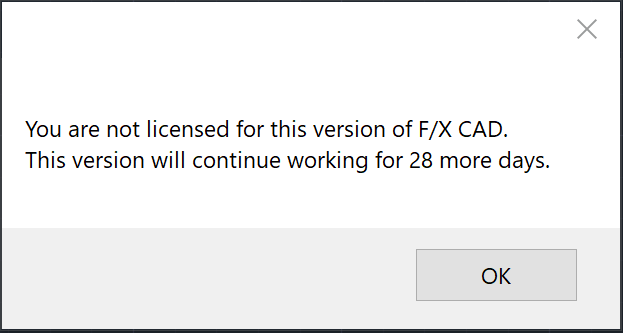
Cause
This message is informing you of a license mismatch with your F/X CAD installation.
For example, your office may have:
- Several licenses of one version of F/X CAD and one or more of another
- A single license of a particular year version of F/X CAD installed and activated on two computers, and two users are trying to use that version when your office only has one license
At its core, this message indicates a possible violation of our User License Agreement. Multiple installations of any year version of F/X CAD are only allowed if they are installed for only one user and not being used concurrently. See our article on how many users and computers are allowed for each F/X CAD seat.
Solution
To resolve this error, you'll need to determine which version of F/X CAD you are currently using, and which one you should be using.
Log in to the Land F/X Portal and click the License tab.
Note that you won't automatically have a Portal profile if you're a Land F/X user. If you haven't registered for the Portal, you'll need to do so before you can complete these steps. If you haven't registered yet, here's how.
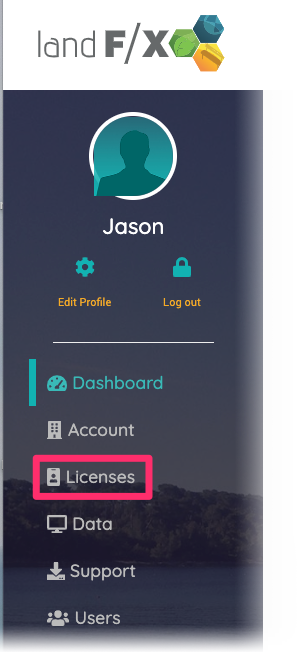
On the licenses screen, take note of which F/X CAD licenses your office has purchased. Note which year versions your office has purchased, as well as how many of each.
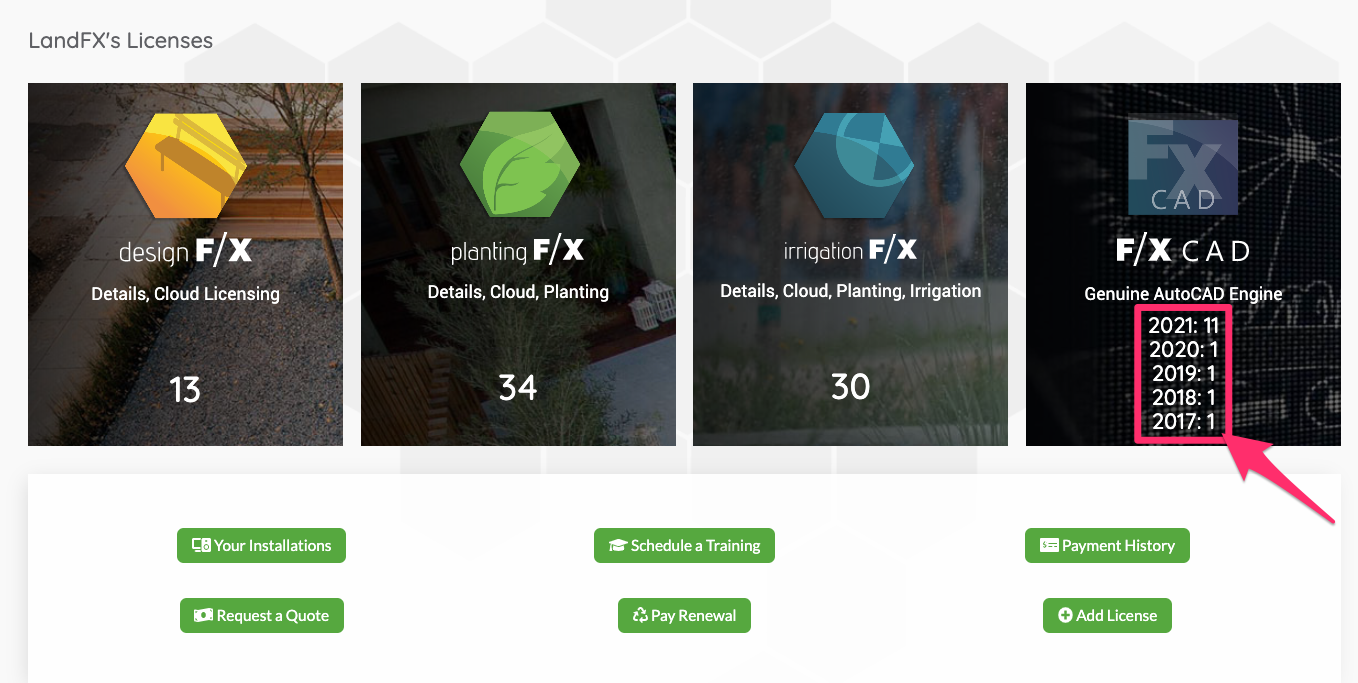
Now click Your Installations.
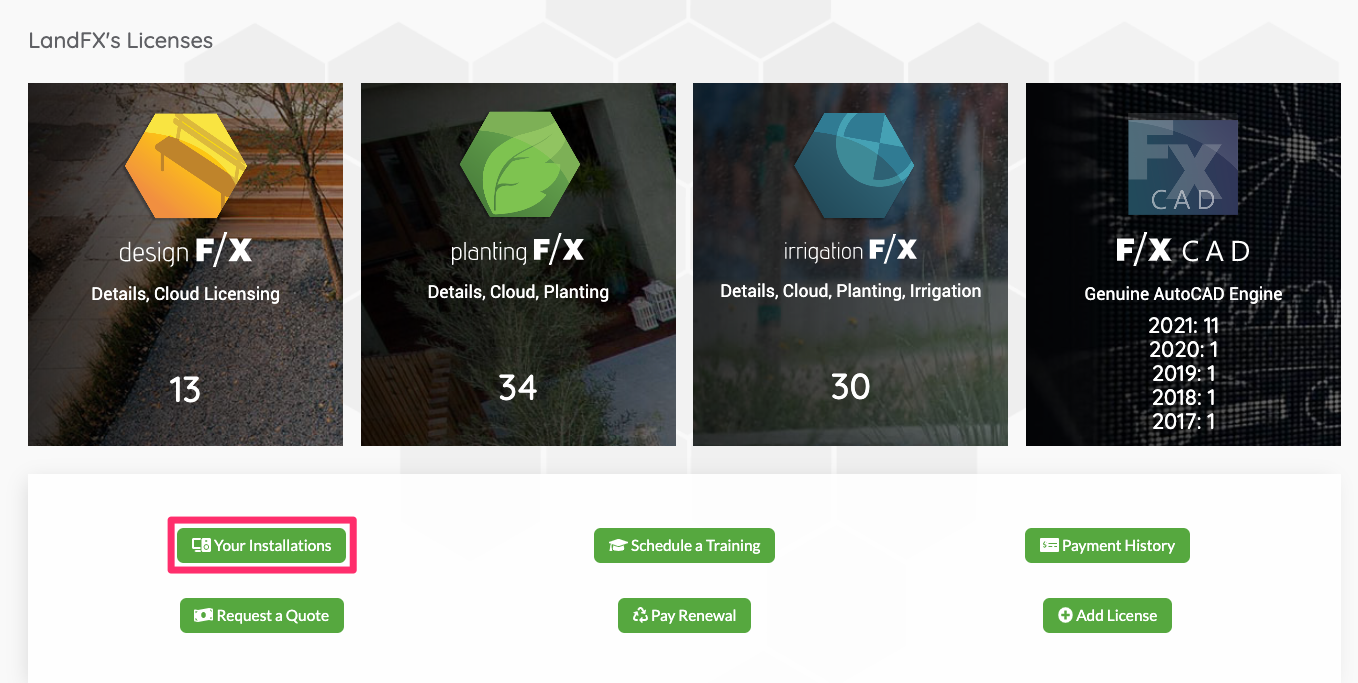
You'll be brought to the license management screen. Scroll to the bottom to see which F/X CAD licenses your office currently has installed. To determine the mismatch, cross-check the licenses that are installed with the purchased licenses you noted above, and take the appropriate actions. You may need to uninstall F/X CAD from one of more machines, for example.
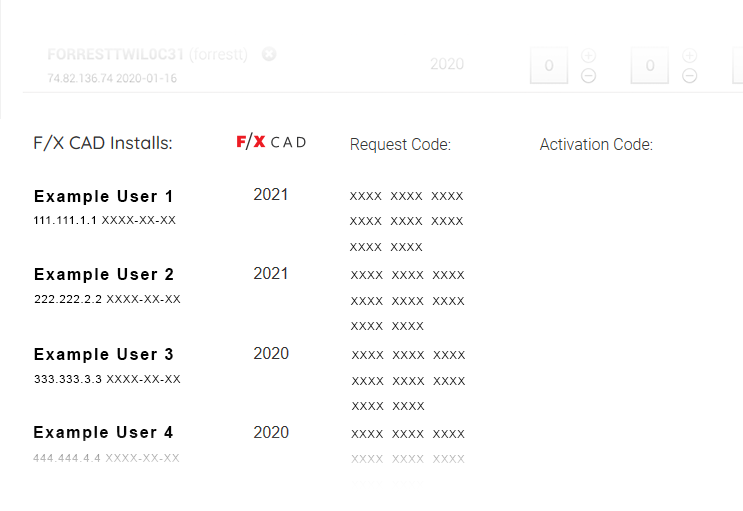
Not sure what you need to do to correct the license mismatch? Send us a technical support ticket detailing your issue.






