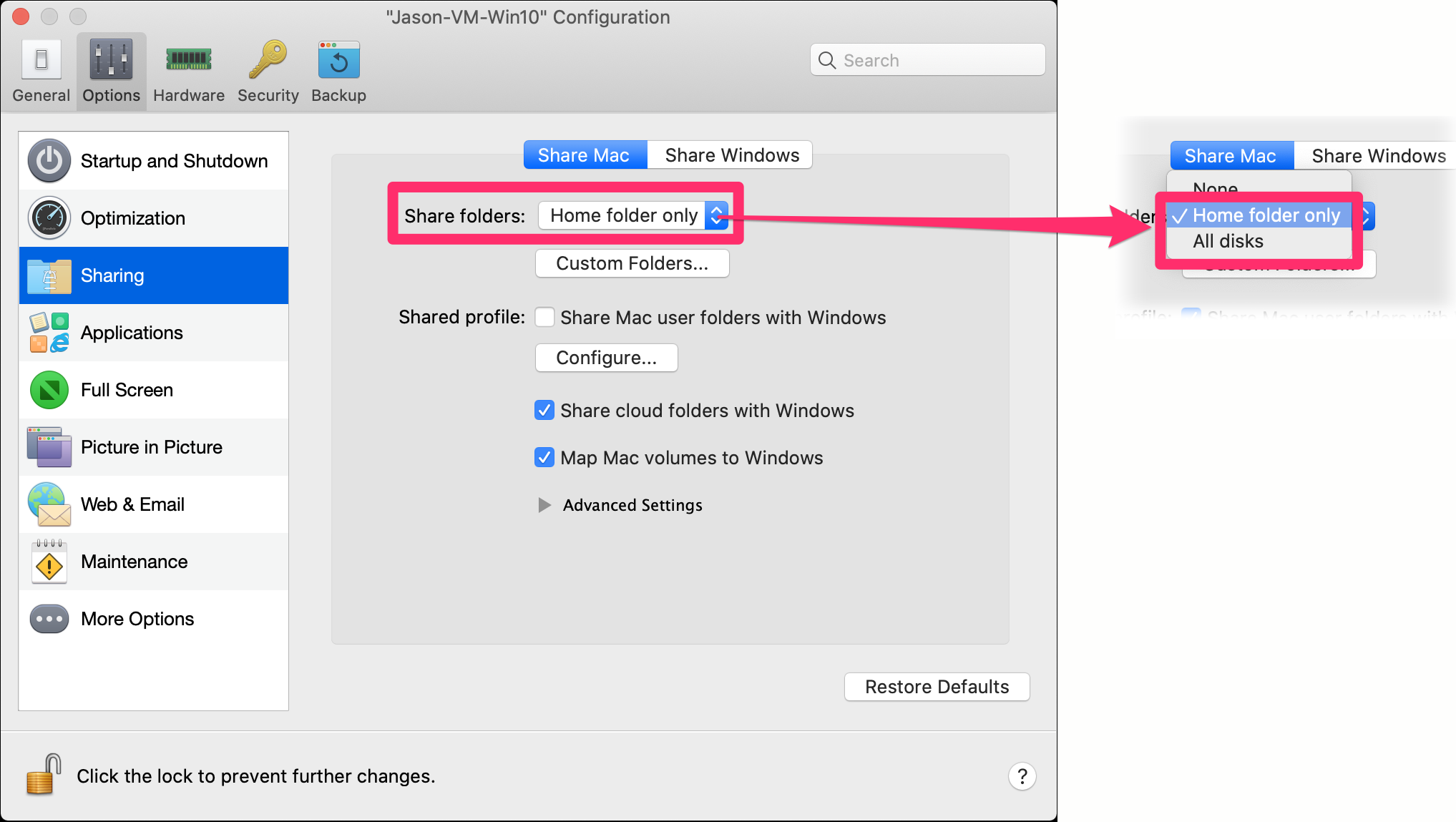You Do Not Have Access Rights to \\Mac\ ... (Opening or Saving a Drawing File on a Mac Using Parallels)
Issue
You saw an error message similar to the following when attempting to open or save a DWG in CAD:
You do not have access rights to \\Mac\Home\Desktop\XXXX.DWG. See your administrator for access to this folder.
The exact folder path shown in your error message will likely vary from what you see in this example.
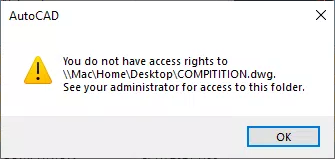
Cause
We've seen this error result from a permissions translation issue between Parallels Desktop running on an M1 Mac and the Arm Release Candidate of Windows.
Solution
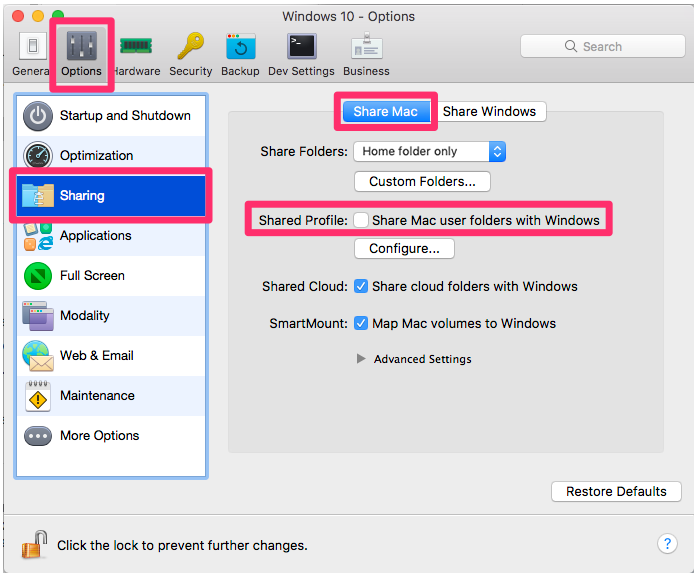
You can avoid this error by accessing your DWGs and other files through the mapped drive Parallels creates rather than from shared or combined folders such as Desktop, Downloads, and Documents.
For easier access to your files, and to further prevent the error:
1. Follow our steps to turn on the Windows Configuration screen in Parallels.
2. Open the Options tab and select Sharing from the left panel.
3. Select the Share Mac tab and uncheck the Share Mac user folders with Windows option.
Checking the box to Map Mac volumes to Windows creates a mapped Z drive on your virtual machine to the Mac Home folders, which will include the Desktop, Downloads, and Documents folders from your Mac. You should navigate to that Z: drive to open files in those locations.
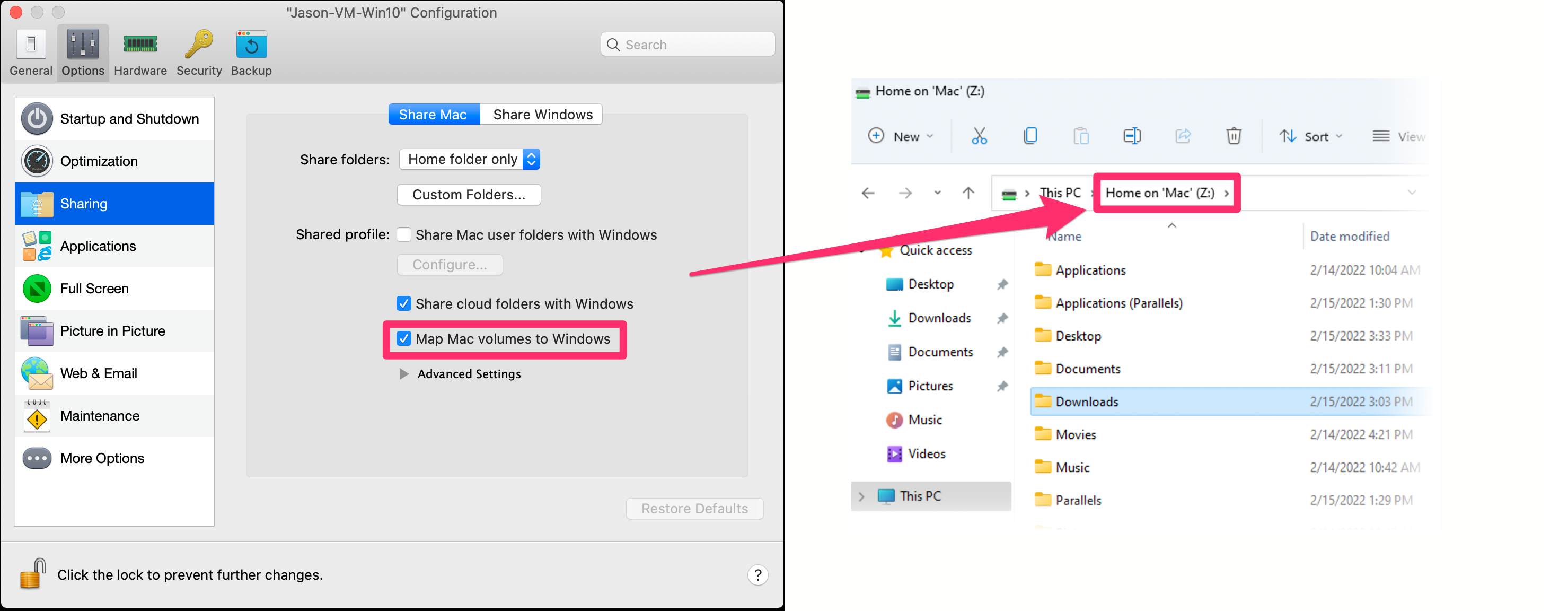
Note: The Desktop and Downloads folders in your virtual machine will be separate and exclusive to the virtual machine only.
Accessing files stored within Mac OS
You have a couple of options for accessing files stored in your Mac OS:
Option 1 (recommended):
We recommend clicking Custom Folders... while the Map Mac volumes to Windows option is checked and adding the specific folder option you want.
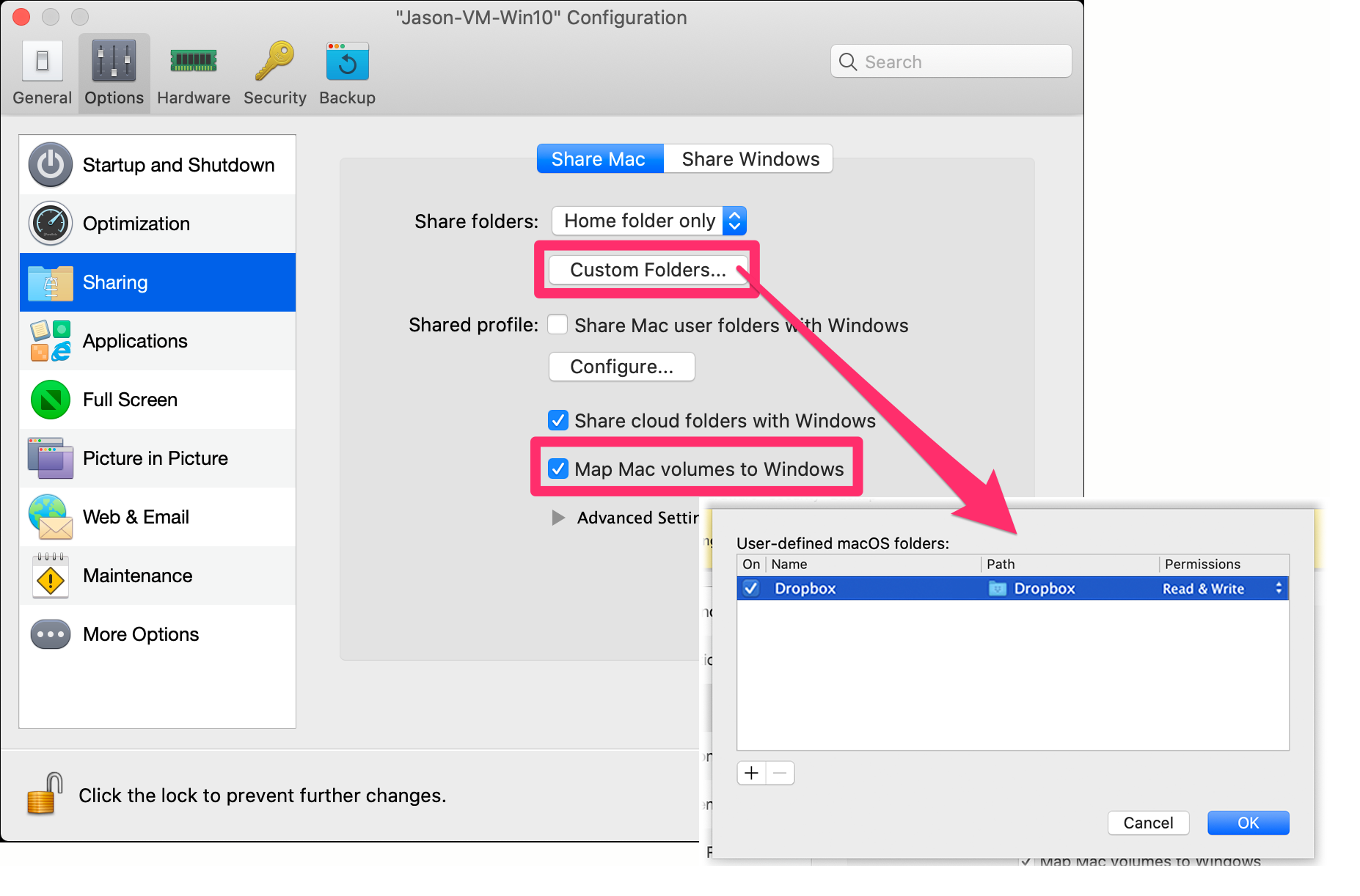
As long as you complete this step with the Map Mac volumes to Windows option checked, doing so will create a mapped drive in Windows where you can access files from Mac OS with applications.
If your files are stored in a shared online folder (using a service such as Google Drive, Dropbox, etc., you may still run into permissions errors and will need to set up your shared online folder application in Windows and access your files directly from there.
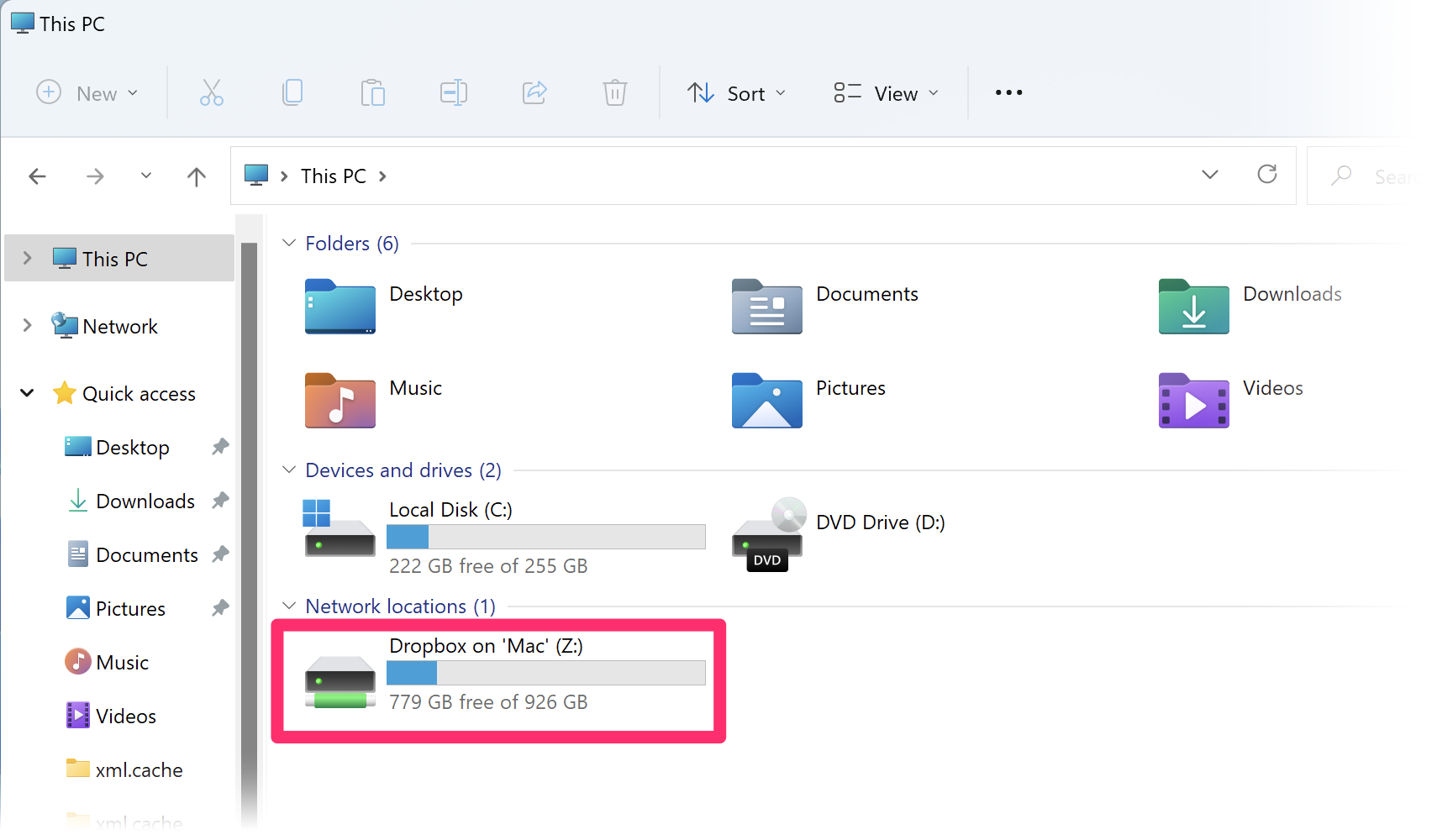
Option 2:
You can also choose to change the Share Folders pull-down menu to either Home folder only or All disks to access the entire Mac computer.