Using Geolocation/Geographic Location, Google Earth, or GIS with F/X CAD
Issue
You want to show geographic coordinates in your drawing using one or more of the following tools or methods:
- Using the GEOLOCATION or GEOGRAPHICLOCATION command
- Linking your drawing with Geographic Information Systems (GIS)
- Using the AutoCAD Map feature to insert Google Earth map images
Need to export the Land F/X data from your drawing to a CSV or GIS file? Here's how.
Want to use satellite images in your site designs? Take a look at our Power Tip video on scaling satellite images. This process is extremely easy and fast – and it certainly doesn't involve the complexity required by the AutoCAD Geolocation and Map features.
Solution
F/X CAD is now able to set a location using the GEOGRAPHICLOCATION command. With versions 2022 and newer, it's entirely possible to input a latitude and longitude into the system to set your geomarker on the drawing in order to link your drawing with GIS.
F/X CAD versions 2022 and newer allow you to use the AutoCAD Map feature to insert map images. You can also link your drawing with GIS (for export, not import) using the GEOLOCATION or GEOGRAPHICLOCATION command.
Starting with F/X CAD 2022, you can start using Geolocation right away by simply signing in to your Autodesk account.
Don't have an Autodesk account? You can create one for free.
Close
With F/X CAD 2021 and older, the Geolocation feature is built into the installer, so it will work out of the box.
When trying to set a location from map, you might find that the From map option doesn't work when clicked. It should prompt for an Autodesk sign-in.
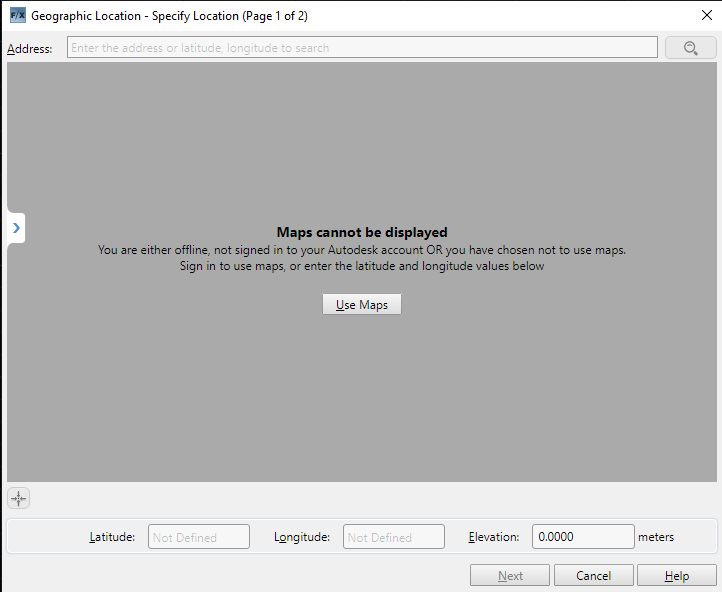
Here's how to configure the Autodesk Desktop App to allow sign-in, which will in turn allow you to use the From map option:
1. Install the Autodesk Desktop App.
2. Install the Autodesk Single Sign-On Component.
3. Restart your computer and sign into the Autodesk Desktop App.
4. Start F/X CAD and run GEOGRAPHICLOCATION.
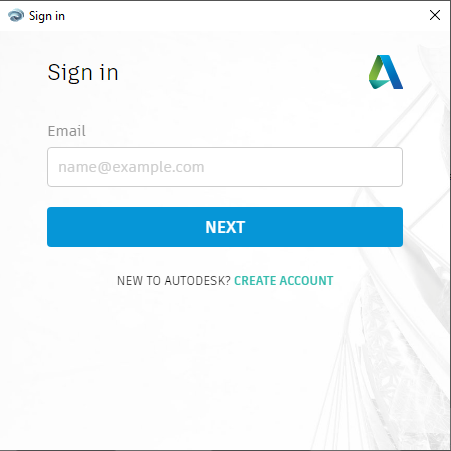
5. You should now see the agreement prompt and possibly the prompt to sign in again, but it should pull from the desktop app.
Sign in. You should then be able to continue to the From map feature.
Close






