Parallels: SHIFT Key Does Not Trigger Ortho Mode With Lines or Polylines
Issue
While working in Parallels on a Mac computer, you're noticing that the SHIFT key does not trigger Ortho mode while you draft lines or polylines.
Cause
Autodesk has noted a Temp Overrides bug that appears to be conflicting with Parallels settings. We expect the issue to be resolved in the future with a Service Pack release. In the meantime, we've figured out a temporary workaround.
Solution
You can address this issue by creating an alternative keyboard shortcut to trigger the F8 key to enable Ortho mode.
We recommend using a left-hand key combo that AutoCAD doesn't use by default – for example, SHIFT + A. You should find a specific key combination that works for you and does not conflict with any existing key combos you already use.
Here's how:
1. Shut down Windows.
2. In the Parallels Control Center, click the Gear icon to open the Configure window.
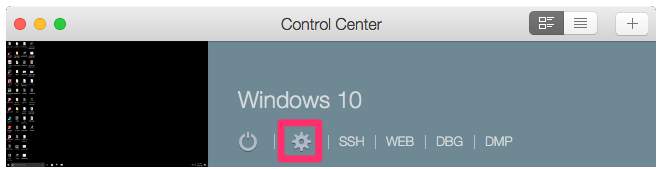
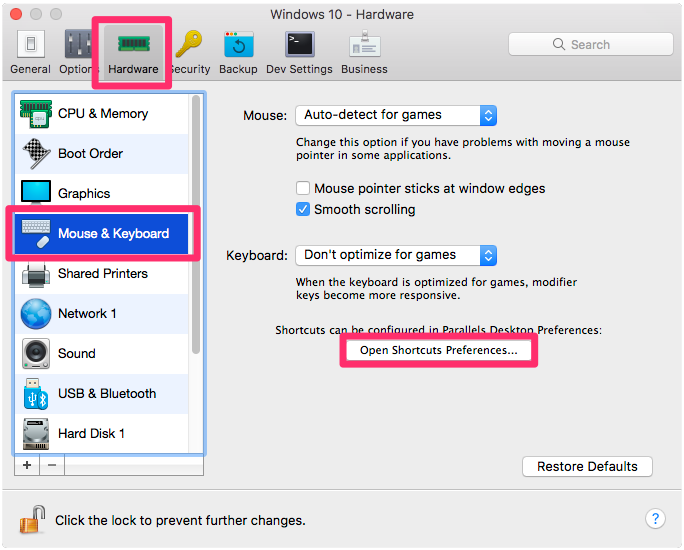
3. In the Configure window, click the Hardware tab.
Select the Mouse & Keyboard option in the left pane.
Then click the Open Shortcuts Preferences button.
4. Select your Windows operating system in the left pane beneath VIRTUAL MACHINES (example: Windows 10).
Then click the plus (+) sign beneath the list of keyboard shortcuts on the right side of the dialog box.
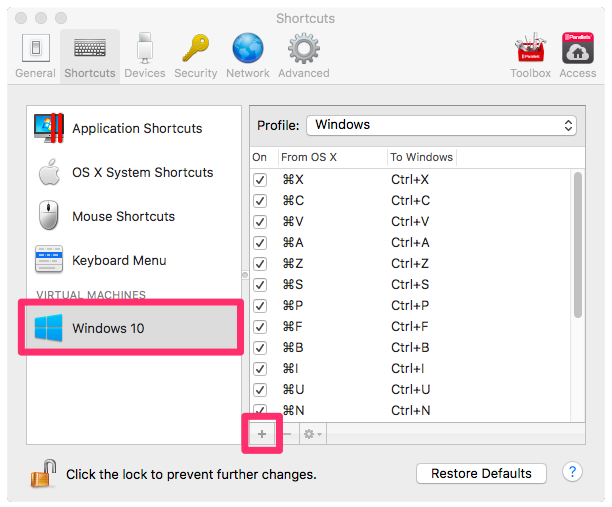
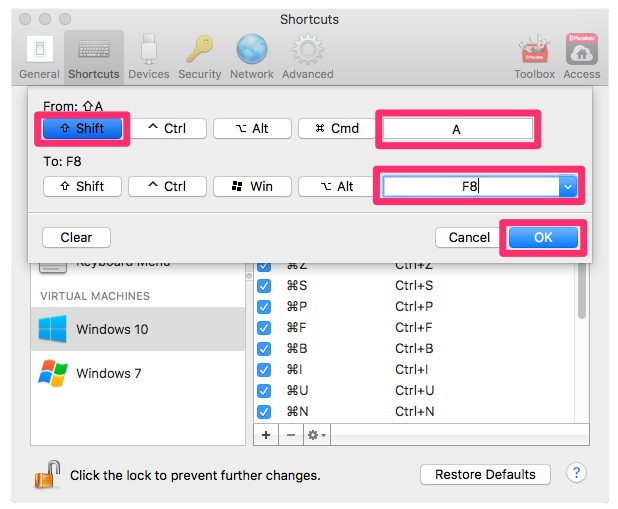
5. You'll now see the window pictured to the left.
In the top portion, under From:, enter the keyboard shortcut you want to use. In our example, we'll click the Shift button and type A in the text field, which will create the shortcut SHIFT + A.
Inn the bottom portion, under To:, select F8 from the menu.
Click OK to save the shortcut.
6. Restart windows.
7. Now when you use the keyboard shortcut you created, it will trigger Ortho mode. You can then press that shortcut again to turn Ortho off.






