
Custom Title Block Fields Not Updating in Xref
Issue
Your office has custom title block fields, created using the AutoCAD DWGPROPS command, which are designed to update automatically when placed in a drawing set. You brought a title block into a drawing as an Xref, and these custom fields did not update.
You may have brought in your title blocks as block files in the past, and the custom fields updated successfully. You're wondering why they are not updating when you bring them in as Xrefs.
Cause
Your field names may not match between the DWG Properties dialog box and the Field dialog box. As a result, AutoCAD is not recognizing your custom fields.
Solution
You'll need to add a custom field in the Field dialog box to match the field your office has created using the DWGProps command. In this example, we'll be updating the Project Number field from a title block.
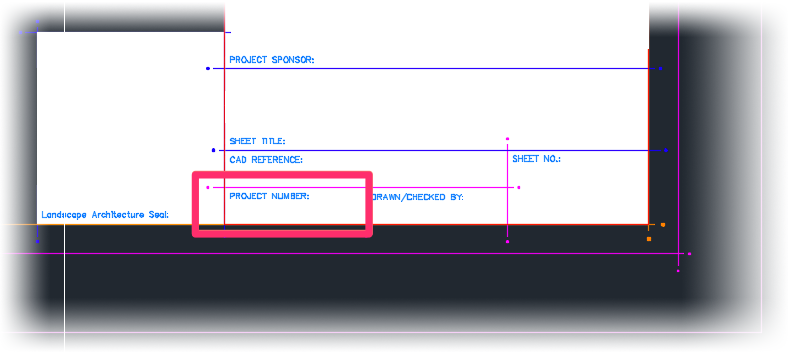
With your sheet file open, type Field in the Command line and press Enter to open the Field dialog box. In the Field names list, scroll to and highlight the field name you need to update. In our example, the Project Number field is listed as Project No.
Note, however, that the field name appears as CustomDP under Field expression. As a result, we now know that we need to create a Custom entry for this field using the DWGProp command.
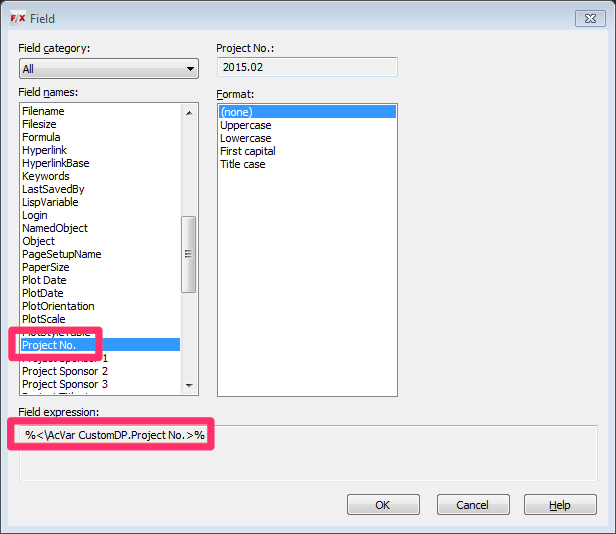
Open the DWG Properties dialog box:
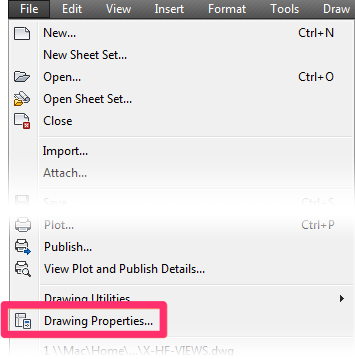
File menu, Drawing Properties option
or type DWGProp in the Command line
In the DWG Properties dialog box, select the Custom field and click the Add button.
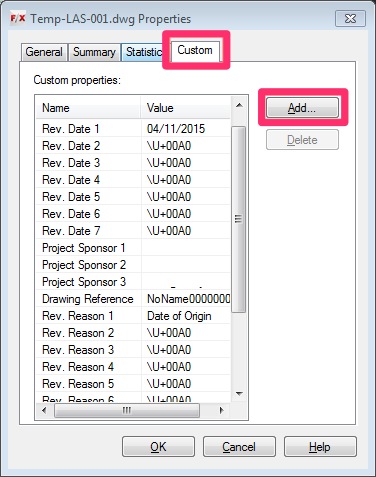
In the Add Custom Property dialog box, type a Custom property name and Value for the custom field. In our example, we'll name the field Project No. (to match the name in the Fields dialog box) and give it the value 2015.02 to reflect the project number of the current drawing. Click OK to create the field.
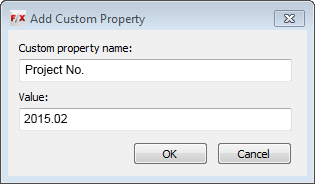
You'll now see an entry in the Custom Properties list that matches the custom field you've just created.
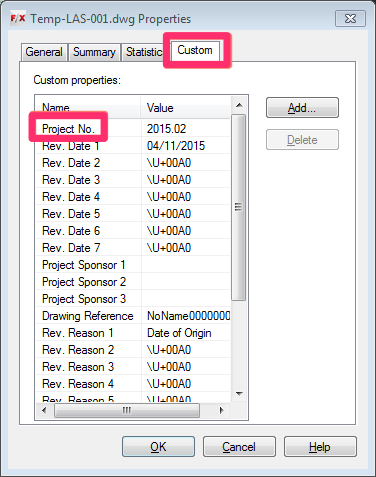
In the drawing that contains the title block Xref, type UpdateField in the Command line, and press Enter. When prompted to Select objects, select the title block. AutoCAD will update the fields in the title block.
You may need to run the RegenAll command (Type RegenAll in the Command line and press Enter) for the fields to display properly.
Your office standards, or the size of your projects, may necessitate updating your title block fields in this way. However, in most cases, we recommend avoiding these overly complicated steps by creating a title block template that you update manually for each project. Updating your title block manually only takes a few minutes for each new drawing set, and is a much simpler process than working with this complex updating system.

Our software tailors AutoCAD®, Revit®, and SketchUp® to the needs of landscape architects, irrigation designers, and other professionals. We automate your most tedious tasks and ensure accuracy, giving you more time to design.




