Land F/X Menus are Still Not Loaded When You Restart CAD
If you have Land F/X installed correctly but find yourself having to load your Land F/X menus manually each time you start CAD again, here are two solutions:
- Step 1: Switch your Workspace Settings
- Step 2 (If Necessary): Change the Support File Search Path Manually
Don't know how to load your Land F/X menus? See our MENULOAD article for instructions.
Step 1: Switch your Workspace Settings
1. If you haven't done so already, download our latest Land F/X Workstation installer (setup_FXWorkstation.exe) and run it from your LandFX folder. Instructions >
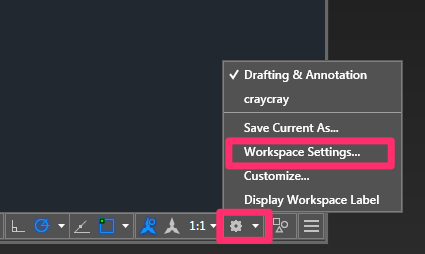
2. If the Land F/X menus are still not staying loaded, you can try changing your Workspace Settings in AutoCAD to Automatically Save Changes:
Click the gear icon in the lower right corner of your CAD interface.
Then select Workplace Settings from the menu that opens.
3. Your Workspace Settings will open.
Select the option to Automatically save workspace changes.
Your menus should now remain loaded each time you start CAD.
Menus still not loaded? Move on to the next step.
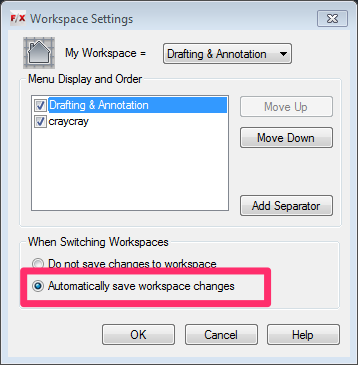
Step 2 (If Necessary): Correct the Support File Search Path
1. Follow our steps to verify and correct the Support File Search Path.
2. Type MENULOAD in the Command line, and press Enter.
3. Follow our steps to unload and reload your Land F/X menus. Your menus should now remain loaded.






