Viewport Area Has Disappeared
Issue
You created a Viewport in your drawing, and now that Viewport – or an area within it – has disappeared from view. The area might be anything from a planting or irrigation area, a patio, a lot, etc. For some reason, you are unable to see the area in your drawing.
Cause
A viewport may be invisible because the Viewport layer is:
- Frozen
- Turned off
- Out of view because of the VPFREEZE command N
Note that the Layer Properties Manager will have a separate VP Freeze column for viewports and that you'll need to check this column in addition to the Freeze column.
Solution
To make the Viewport layers visible, you'll need to unfreeze them or turn them back on. Because Viewports are created in Paper Space, you'll need to be in Paper Space to complete the following steps.
Open the Layer Properties Manager:

Home ribbon, Layer Properties button
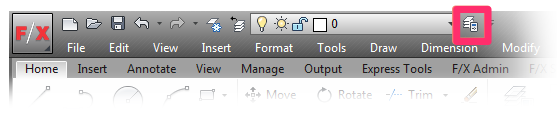
Clicking the Layer Properties button at the top of your screen
Typing LayerPalette in the Command line
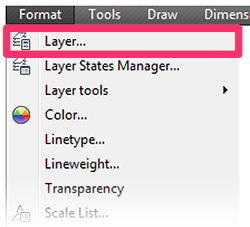
Format menu, Layer option
The Layer Properties Manager will open.
Note that, when you have Paper Space open, the Layer Properties Manager includes a VPFreeze (Viewport Freeze) column, allowing you to freeze and unfreeze layers within your Viewport. Frozen layers are indicated by a snowflake icon in this column, and unfrozen layers are indicated with a sun icon.
In the example below, the layer LK-SHRB-SHAD is frozen in the Viewport, making it invisible.
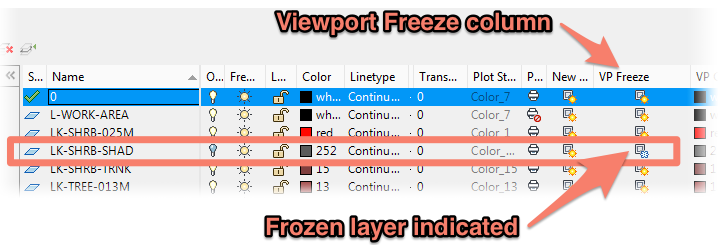
To unfreeze a layer, click the snowflake icon. The snowflake will be replaced by a sun icon, meaning the layer is now unfrozen, and therefore visible.
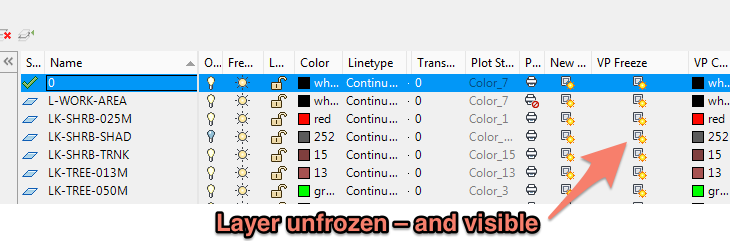
For more information on Viewports, visit our New Viewport (Make Viewport) documentation section.






