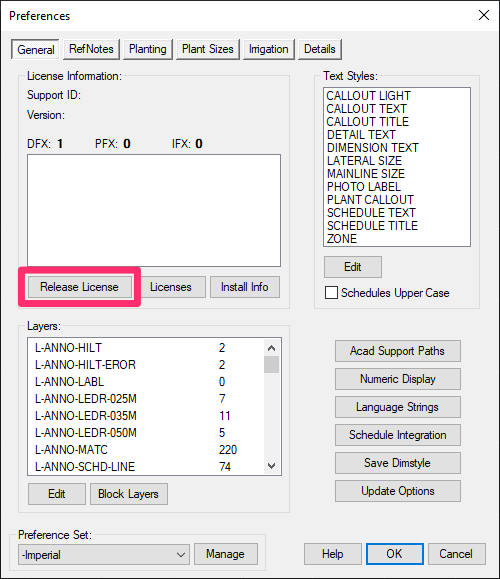Release a Land F/X License
Issue
You, or one of your co-workers, needs to release a license of Design F/X, Planting F/X, or Irrigation F/X from your computer so that somebody else can check out and use the license.
Solution
Need to see which user needs to release the license? Here's how.
If you are locked out of Land F/X, you will need to complete this step from the workstation of a user who is currently able to use Land F/X. If you are the user who needs to release a license, skip to the How to release a license section below.
To see which Land F/X user in your network needs to release the license, open the License Manager.
The License Manager is available from our General Preferences screen. While in CAD, open the General Preferences:

F/X Admin ribbon, General button
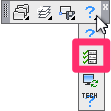
Several toolbars (F/X Admin toolbar pictured)
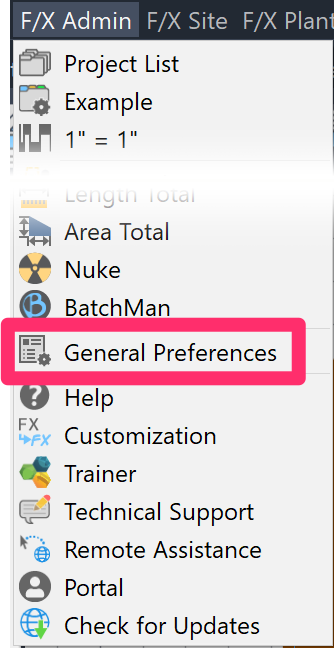
F/X Admin pull-down menu
or type *FXPreferences in the Command line
In the General Preferences screen, click the Licenses button to open the License Manager.
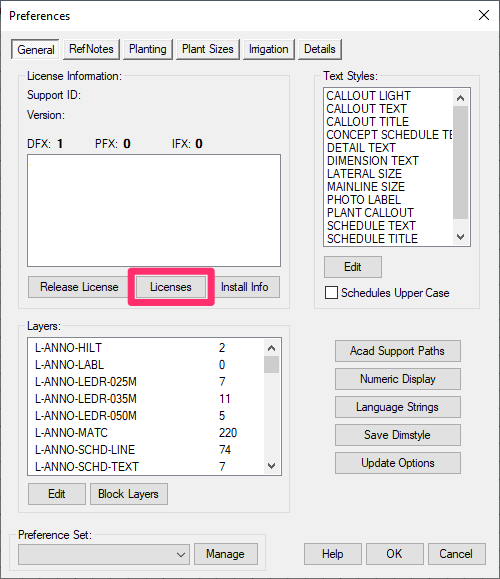
In the top right corner of the License Manager screen, you'll see the total number of Design F/X, Planting F/X, and Irrigation F/X licenses that are currently installed in your office.
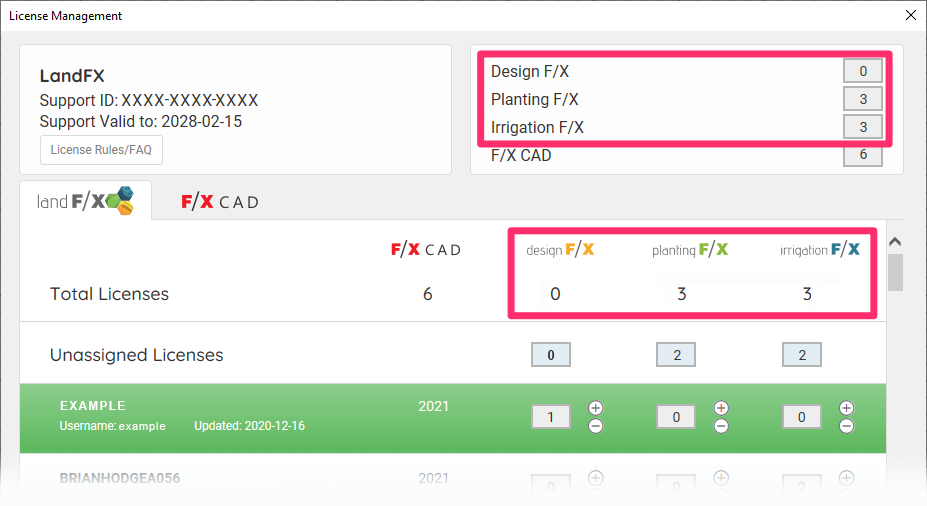
You'll also see a list of Land F/X users in your office or network, along with an indication of which Land F/X license, if any, each user has checked out. Look for the type of Land F/X license you need to use (i.e., Design F/X, Planting F/X, or Irrigation F/X). If a user has more than one of that license checked out, it's a good indication that this user should release one or more of that license type. You might also see a user with more than one license type checked out, as in the example below, where a user named Brian has both a Planting F/X and Irrigation F/X license checked out.
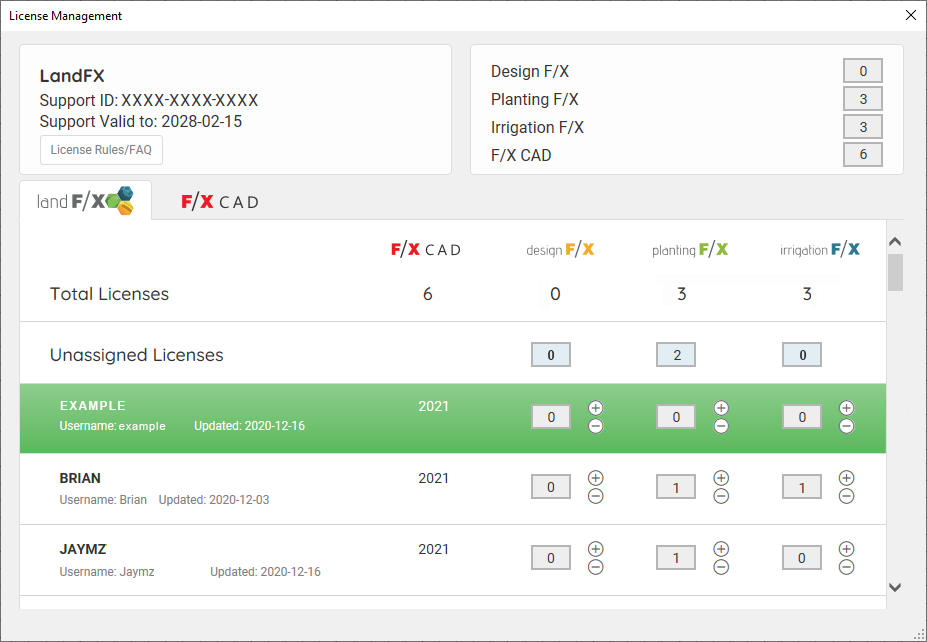
In this example, if you were trying to use either a Planting F/X or Irrigation F/X license, you could ask Brian to release the license type you wish to use.
How to release a license
F/X CAD Users
If you have F/X CAD, simply close CAD. Your Design F/X, Planting F/X, or Irrigation F/X license will be released automatically, allowing the other user to check it out.
AutoCAD users
In the General Preferences screen, you, or the user who needs to release a license, can click the Release button to release the license.