Unload Land F/X from an Older Version of AutoCAD or F/X CAD
Issue
You purchased a new version of AutoCAD or F/X CAD, and you need to unload Land F/X from your older version of CAD.
Solution
Step 1: Reload your Land F/X menus into your new version of CAD.
Close all instances of CAD and open your new version. Your Land F/X menus should reload into CAD automatically.
Step 2: Prevent your Land F/X menus in your old version.
If you just need to prevent Land F/X from loading into a specific year of CAD, navigate to the folder path C:\\Program Files\Autodesk\ApplicationPlugins\landfx.bundle\Contents\Resources\ and rename the subfolder in that folder location whose name corresponds with your old year version. For example, if you want to prevent Land F/X from loading into AutoCAD 2021, rename the folder 2021 to 2021_old.
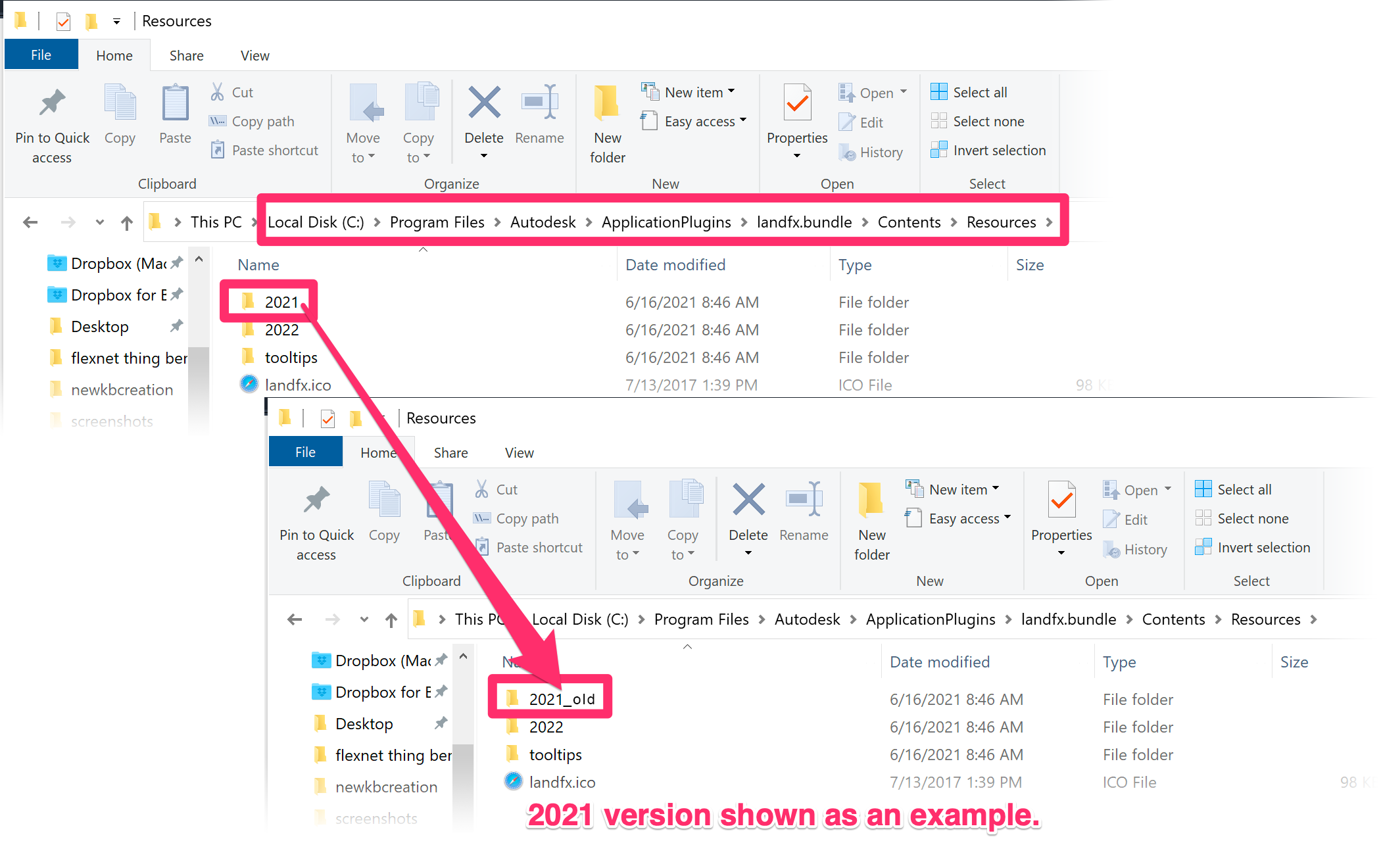
Prevent Land F/X menus from loading in a specific version (not year) of CAD
Need to allow the Land F/X menus into one CAD license type but prevent them from loading in another license type for the same year? For example, you might have both AutoCAD and Civil 3D 2022 installed on your computer, and you want Land F/X to load into AutoCAD 2022 but not Civil 3D 2022.
In this case, navigate to the folder path C:\\Program Files\Autodesk\ApplicationPlugins\landfx.bundle and edit the file PackageContents.xml in a text-editing application.
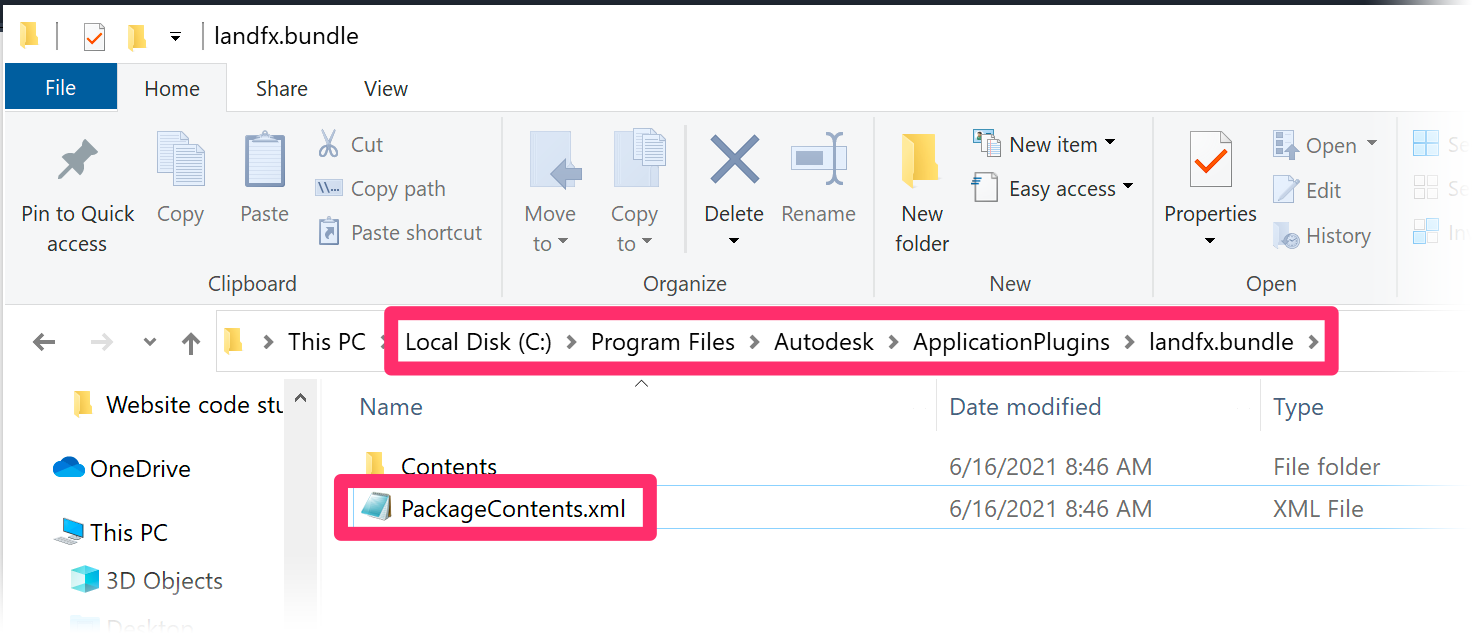
In the Components Description section for the year version and license type you don't want Land F/X to load into, remove that platform from "Platform=".
In this example, the default is: Platform="AutoCAD|ACADM|ADT|Civil|Civil3D|MEP"
To prevent Land F/X from loading in Civil 3D, you'd change this entry to Platform="AutoCAD|ACADM|ADT|Civil|MEP"
Save the changes.
Now open the version of CAD where you do not want Land F/X to load (example: Civil 3D 2022) and follow our steps to unload the Land F/X menus. Do not reload the menus.
Restart that version of CAD to ensure the menus do not auto-reload.






