Prepare for a Retired (Unsupported) Year Version of CAD
Issue
One or more Land F/X users in your office have a version of CAD that is about to lose Land F/X support, and those users need to keep working in that version until they are able to upgrade to a newer version.
Land F/X supports the 5 most recent year versions of AutoCAD. Currently, we are able to support versions {jumi[*3]} – {jumi[*22]}. Land F/X users with any of these versions of AutoCAD, F/X CAD, AutoCAD Civil 3D, AutoCAD Map 3D, or AutoCAD Architecture will have full access to the software, including all the latest Land F/X updates.
If your office already has Land F/X users who are already attempting to work in non-supported CAD year versions (that is, {jumi[*127]} and older), see our frequently asked questions on non-supported CAD versions for information and instructions.
Solution
Here's what your office needs to do to allow Land F/X users with an older, non-supported version of CAD to continue working.
Step 1: Replace the existing LandFX.mnl files on the workstations.
Important: This step must be completed on each Land F/X workstation in your office.
1A. Use the link below to download the 2018 CAD MNL file.
1B. The download will result in a zip file named 2018_CAD_MNL.zip in the location where you normally download files, such as the desktop or Downloads folder.
Right-click this zip file, then select Extract all from the menu that opens to extract its contents to the same location.
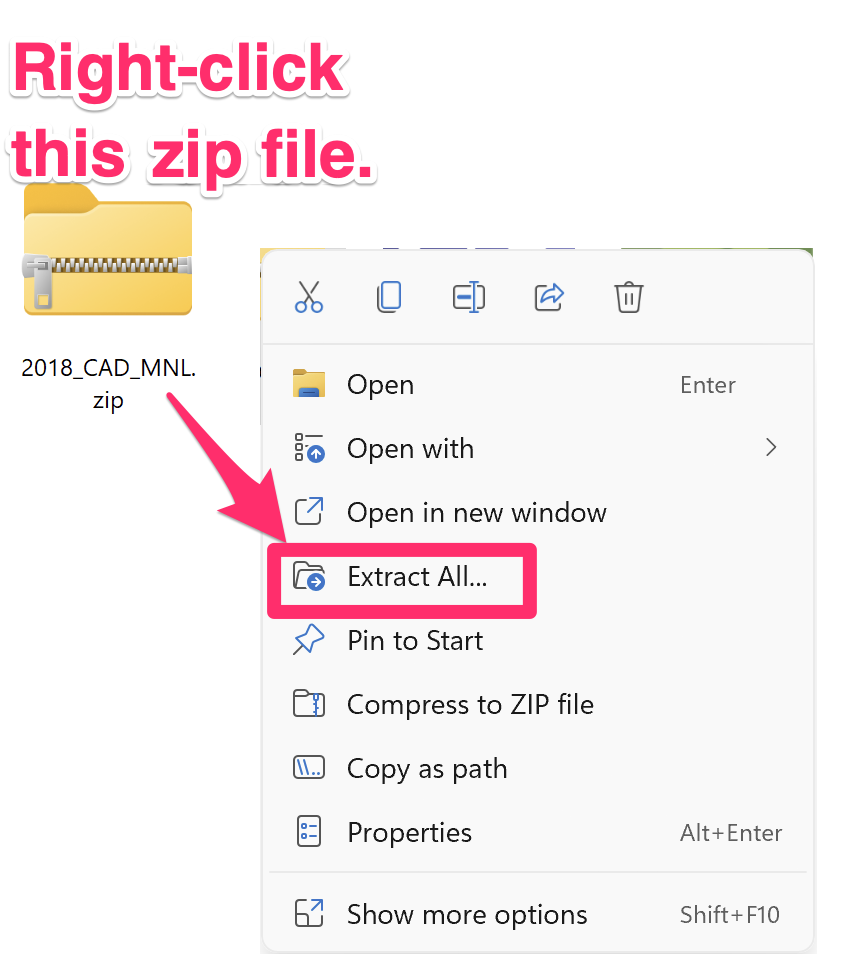
1C. The extraction will result in a file named landfx.mnl in the same location where you downloaded the zip file.
Copy this file to the location C:\Program Files\Autodesk\ApplicationPlugins\landfx.bundle\contents\resources\2018, replacing the existing file of the same name.
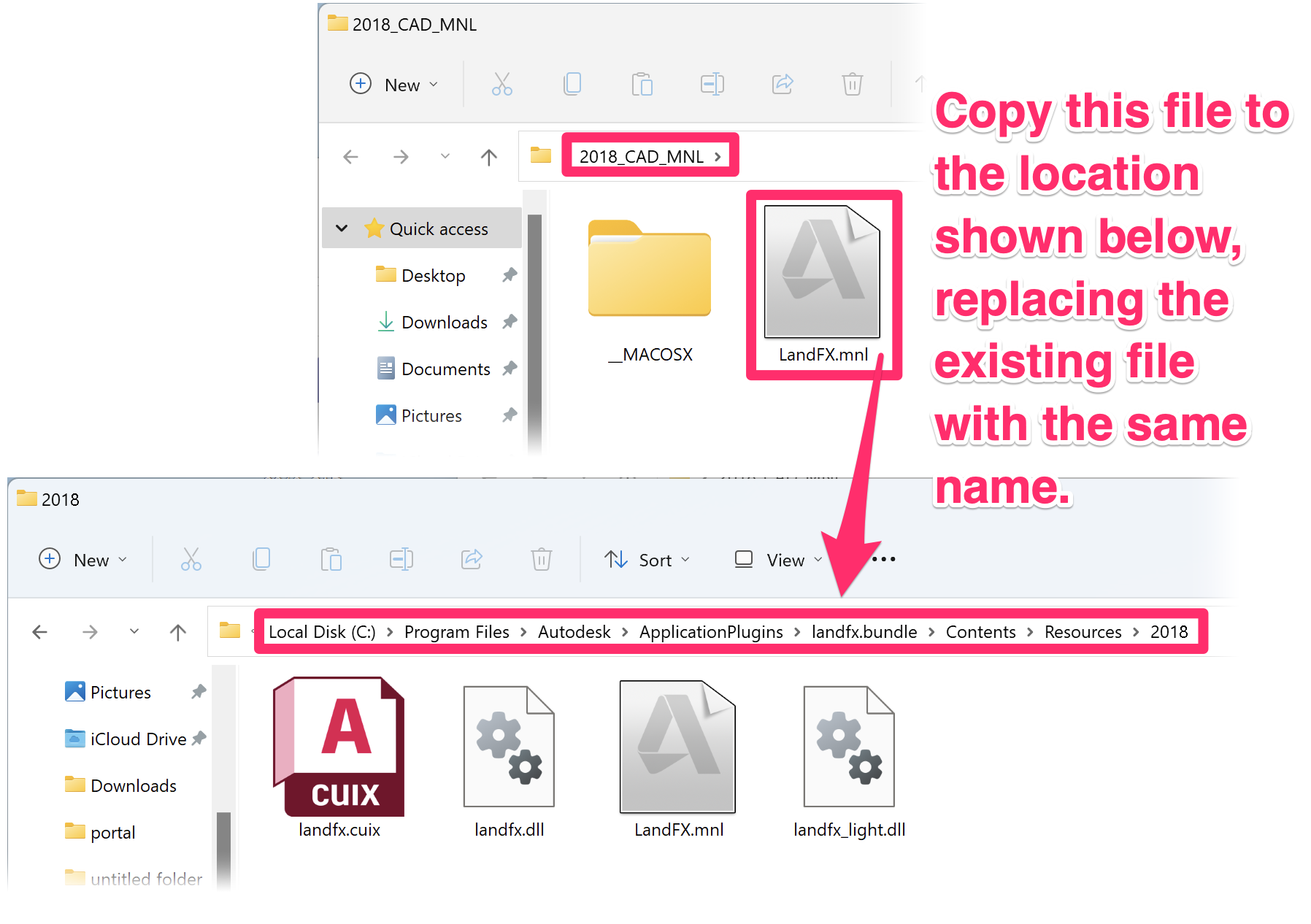
Step 2: Add a LandFX_2018.vlx file in your shared LandFX folder (Multi-User offices only).
This step only needs to be completed once, in your office's shared LandFX folder. If you have a Single-User Land F/X installation with a LandFX folder on your C: drive rather than a shared office LandFX folder, you can skip this step.
2A. Open your office's shared LandFX folder from any Land F/X workstation.
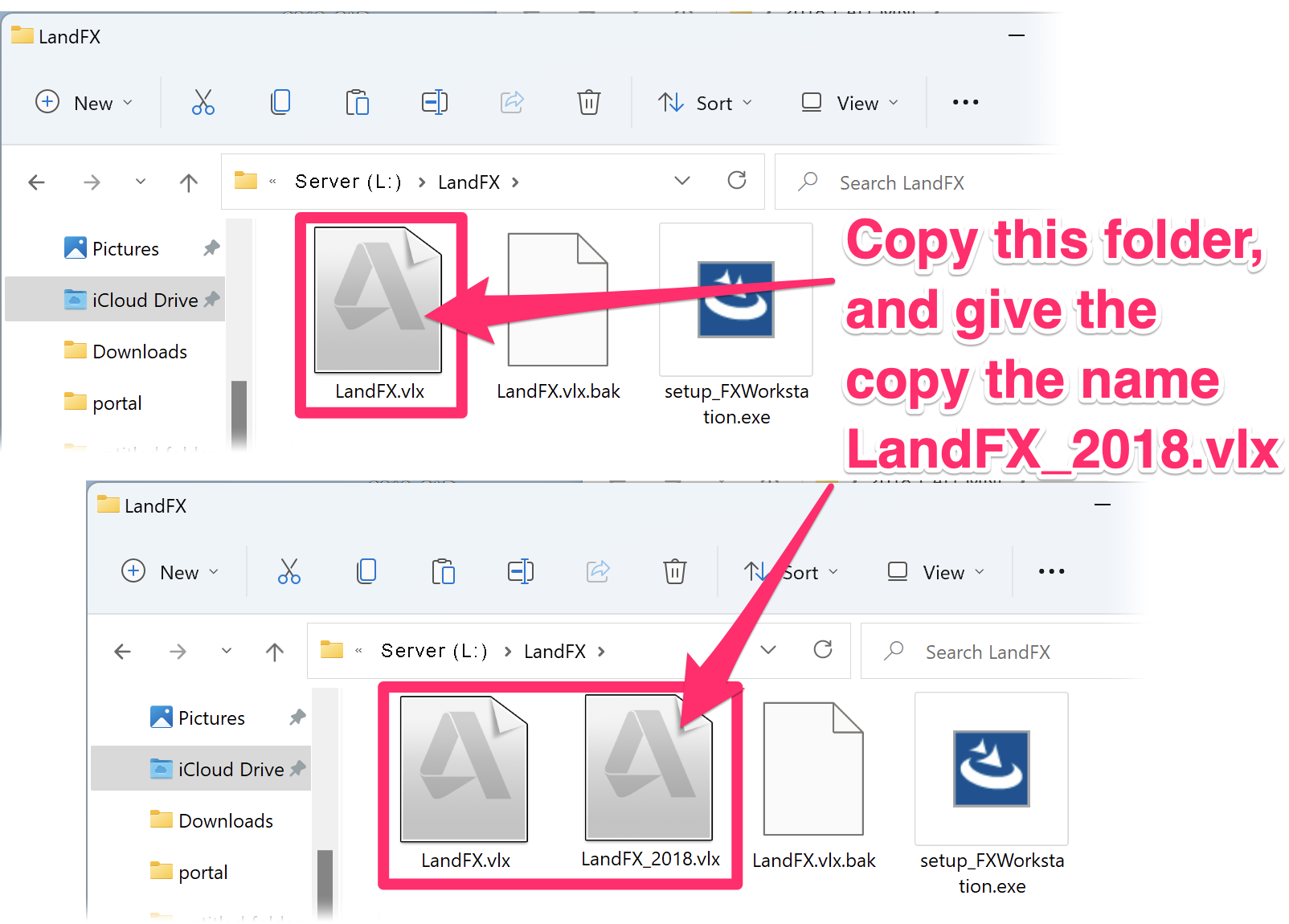
2B. Make a copy of the LandFX.vlx file in that location. Rename the copy LandFX_2018.vlx.
You should now have the following VLX files in your office's shared LandFX folder:
- LandFX.vlx
- LandFX_2018.vlx
It's important to have both of these VLX files in your shared LandFX folder to ensure that Land F/X users running newer, supported versions of CAD still have a LandFX.vlx they need for their version to work.






