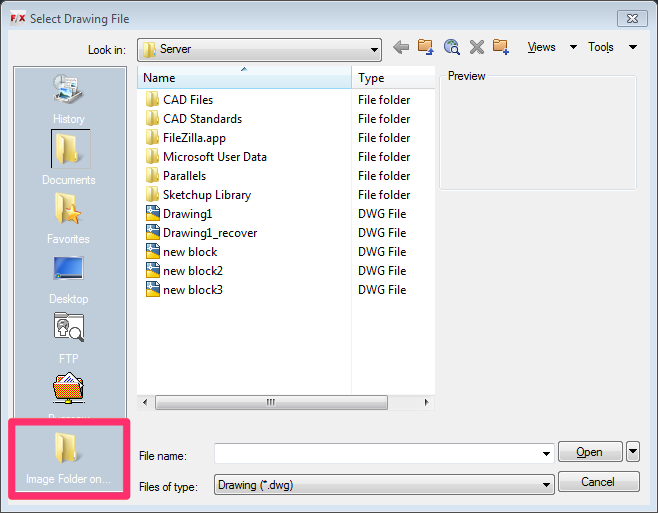CAD Crashes or Freezes When Attaching an Xref from Shortcut Folder on Server
Issue
You attempted to attach an Xref from a shortcut folder on a server while working remotely, and CAD crashed or froze.
For example, you may have been working from home and attempted to Xref a file from your office server.
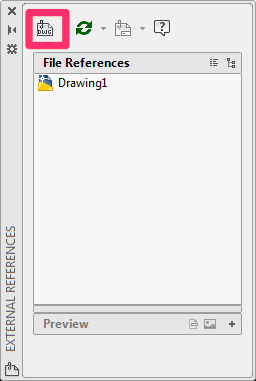
However, when you attempted to navigate to a shortcut folder on that server in the Select Reference File dialog box (as shown below), CAD crashed.
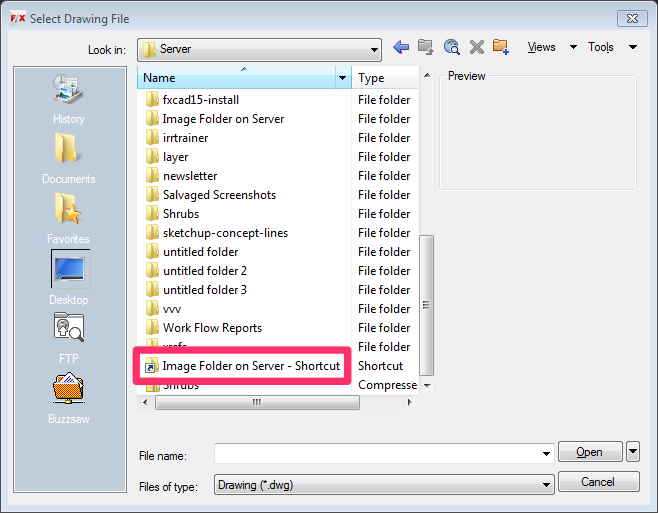
Cause
AutoCAD appears to be somewhat finicky when users attempt to navigate directly to a shortcut folder when attaching an Xref to a drawing. In order to Xref a file from a shortcut folder remotely, you'll need to create a local shortcut for that folder.
Solution
Step 1: Copy the Shortcut Folder's Target Address
Navigate directly to the shortcut folder from the remote computer (for example, your home computer). Right-click the shortcut folder, and select Properties from the menu that opens.
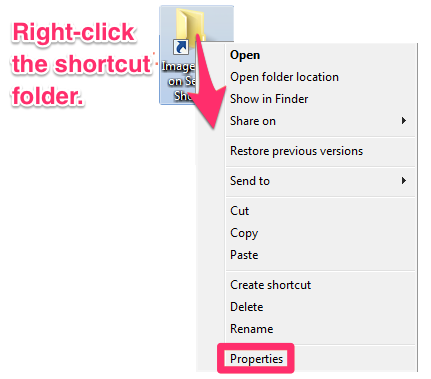
In the Shortcut Properties dialog box, highlight the text in the Target field.
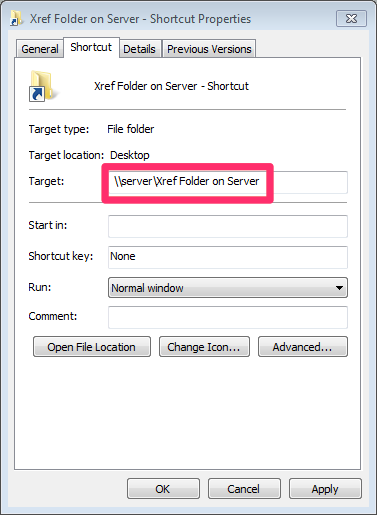
Copy this text by pressing CTRL + C (Windows) or Command + C (Mac).
Step 2: Create a Local Shortcut
In the Xref Manager, click the Attach button (the top left button). If the Xref Manager isn't open already, you can open it by typing XREF in the Command line and pressing Enter.
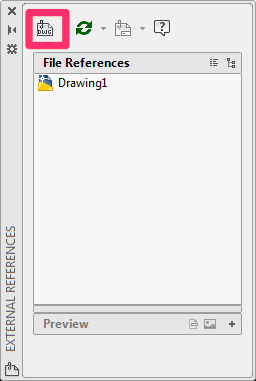
Right-click within the pane on the left side of the Select Reference File dialog box, as shown below. Select Add from the menu that opens.
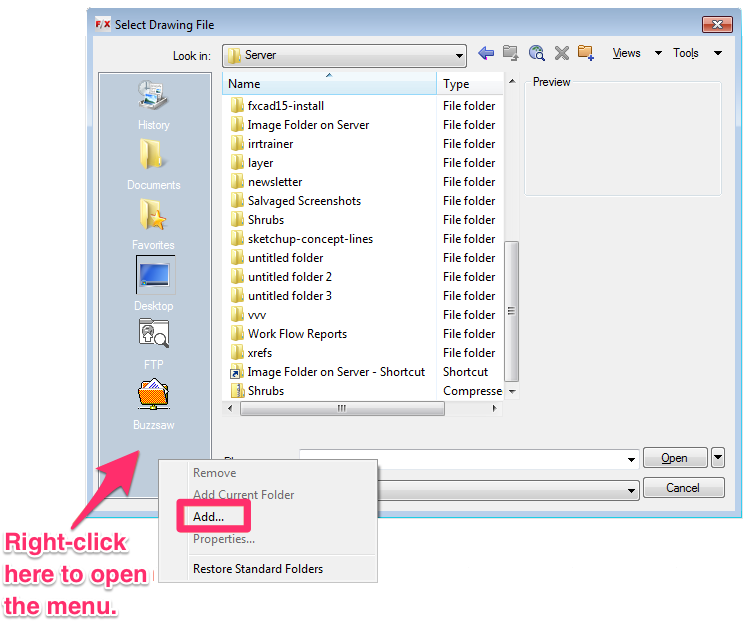
The Add Places Item dialog box will open.
- Type the name of the shortcut in the Item name field.
-
Paste the shortcut's Target (which you copied in Step 1) into the Item path field by pressing CTRL + V (Windows) or Command + V (Mac).
Click OK to close this dialog box.
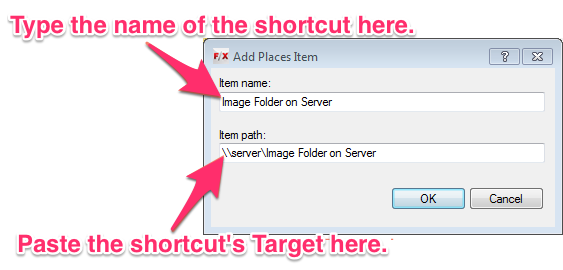
The local shortcut for the folder on your server will be added to the left pane of the Select Reference File dialog box. You should now be able to browse to this shortcut when adding your Xrefs without crashing CAD.