Hewlett-Packard (HP) Printer/Plotter is Plotting at the Wrong Size or Not Plotting at All
Issue
Your Hewlett-Packard (HP) printer is either:
- Printing at the incorrect size (or scaling up or down) – for example, you may be trying to print at 24 by 36 inches but the printer is plotting at another size, such as 12 by 18 inches. Or ...
- Not printing from AutoCAD at all. (We've seen this issue specifically with the HP Designjet T1120 44in HPGL2, although other HP printers may also have the same problem.)
Causes/Solutions
If you're positive that your plotter settings are otherwise configured correctly in both CAD and Windows, a setting for your HP printer called Autorotate is likely disabled.
Verify that your settings for plotting are configured as you want them – in your CAD plot settings and for the printer itself.
If so, navigate to the Roll Options for your printer, and check the Autorotate box. Click OK to save the change.
The image to the right is an example of what you might see on your screen when changing this setting. The method of navigating to the Roll Options, the location of the Autorotate setting, and the appearance of your printer settings dialog boxes will vary depending on which HP printer you have, as well as your version of Windows.
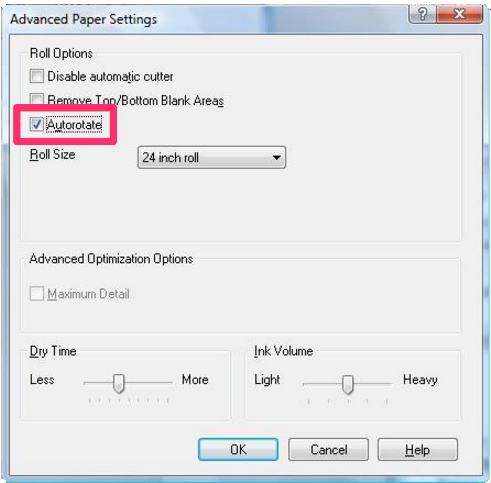
Close
Not printing at all?
You may have selected the Oversize page sizes, and your plotter is unable to read them. We've seen this issue with the followingn page sizes:
- Oversize ARCH C Portrait
- Oversize ARCH D Landscape
To resolve the issue, choose any page size other than Oversize.
Also check any DWT drawing templates you may be using to make sure they aren't set to Oversize pages.
Close






