Drawing or Lines are Plotting in Their Original Colors (Plotting in Black and White)
Issue
You're trying to plot in black and white, and the lines in your drawing are plotting as their original colors from the drawing – e.g., red, blue, green – instead of black.
Cause
The CTB plot style file you’re using to plot this drawing has the index color set to print its actual color instead of black.
You may have accidentally edited this file or, if you're using an office-wide CTB file, somebody in the office may have accidentally edited it without realizing the consequences. It's important that, after applying the solution below, you make sure the office knows the proper method to plot colored lines in a black-and-white drawing (such as red lines).
Solution
1. Type Plot in the Command line and press Enter.
2. Select your CTB file from the Plot style table (pen assignments) menu.
Click the button to the right of the menu to open the Plot Style Table Editor (as pictured to the right).
For more detailed steps on editing your CTB, see page on modifying an existing CTB style.
3. In the Plot Styles list, select the index color that's plotting incorrectly. Change the plot color back to black using the Color menu to the right.
Repeat this step for ech color that's plotting incorrectly.
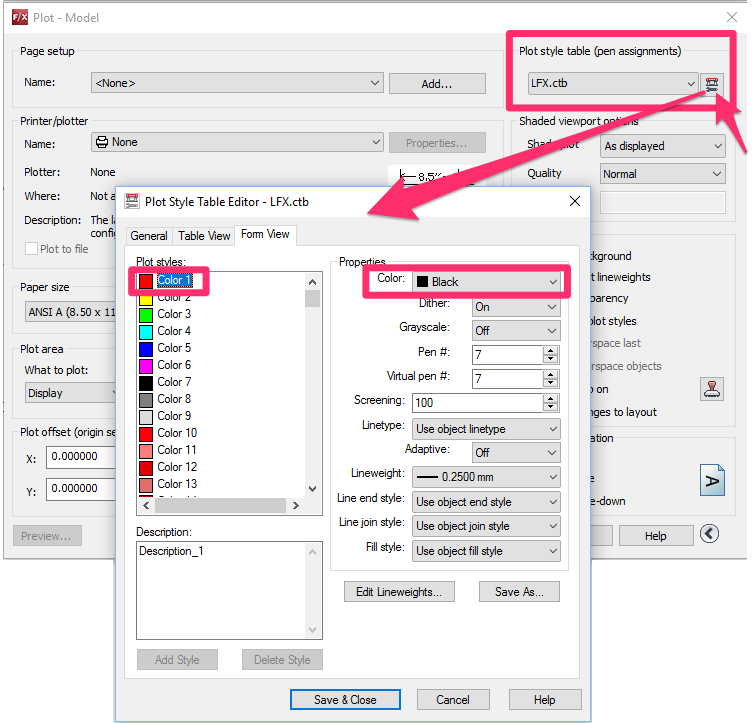
4. In the future, if you want to plot a line as its actual color (e.g., red), you should use a True Color for that line or layer instead. Because True Colors are not tied to a CTB file, they will print true no matter what and won't affect your officeCTB standards. Index colors should always print black or gray.
For more information, see our Selecting a Color page.






